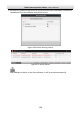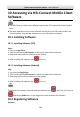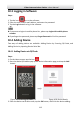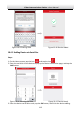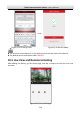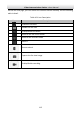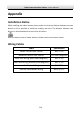Operation Manual
Table Of Contents
- 1 Overview
- 2 Appearance
- 3 Typical Application
- 4 Terminals and Interfaces
- 5 Installation and Wiring
- 6 Before You Start
- 7 Local Operation
- 8 Remote Operation via Batch Configuration Tool
- 9 Remote Operation via iVMS-4200
- 10 Accessing via Hik-Connect Mobile Client Software
- Appendix
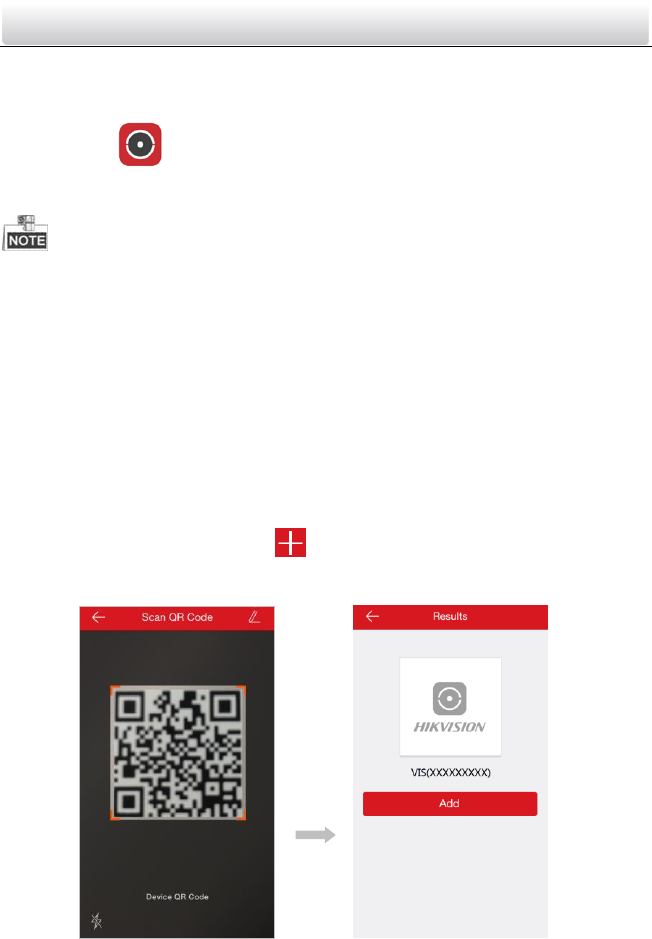
Video Intercom Indoor Station·User Manual
112
10.3 Logging in Software
Steps:
1. Tap the icon to run the software.
2. Enter the user name/e-mail address, and enter the password.
3. Tap the Login button to log in the software.
If you want to login via mobile phone No., please tap Login with mobile phone
number.
If you forget the password, please tap Forgot Password to find the password.
10.4 Adding Device
Two ways of adding device are available: Adding Device by Scanning QR Code, and
Adding Device by Inputting Device Serial No..
10.4.1 Adding Device via QR Code
Steps:
1. On the Home screen, tap the icon .
2. Scan the device QR code to pop up the device information page, and tap the Add
button.
Figure 10-7 Scanning QR Code
Figure 10-8 Device Result
3. Enter the device verification code, tap the OK button, and finish the device adding.