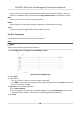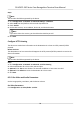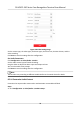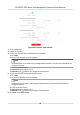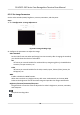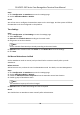User Manual
Table Of Contents
- Legal Information
- Symbol Conventions
- Regulatory Information
- Safety Instruction
- Available Models
- Chapter 1 Overview
- Chapter 2 Appearance
- Chapter 3 Installation
- Chapter 4 Wiring
- Chapter 5 Activation
- Chapter 6 Quick Operation
- Chapter 7 Basic Operation
- Chapter 8 Operation via Web Browser
- 8.1 Login
- 8.2 Live View
- 8.3 Person Management
- 8.4 Search Event
- 8.5 Configuration
- 8.5.1 Set Local Parameters
- 8.5.2 View Device Information
- 8.5.3 Set Time
- 8.5.4 Set DST
- 8.5.5 View Open Source Software License
- 8.5.6 Upgrade and Maintenance
- 8.5.7 Log Query
- 8.5.8 Security Mode Settings
- 8.5.9 Certificate Management
- 8.5.10 Change Administrator's Password
- 8.5.11 View Device Arming/Disarming Information
- 8.5.12 Network Settings
- 8.5.13 Set Video and Audio Parameters
- 8.5.14 Customize Audio Content
- 8.5.15 Set Image Parameters
- 8.5.16 Set Supplement Light Brightness
- 8.5.17 Time and Attendance Settings
- 8.5.18 Set Video Intercom Parameters
- 8.5.19 Configure SIP Parameters
- 8.5.20 Access Control Settings
- 8.5.21 Set Biometric Parameters
- 8.5.22 Set Notice Publication
- 8.5.23 Temperature Measurement Settings
- Chapter 9 Client Software Configuration
- 9.1 Configuration Flow of Client Software
- 9.2 Device Management
- 9.3 Group Management
- 9.4 Person Management
- 9.5 Configure Schedule and Template
- 9.6 Set Access Group to Assign Access Authorization to Persons
- 9.7 Configure Advanced Functions
- 9.8 Door Control
- Appendix A. Tips When Collecting/Comparing Face Picture
- Appendix B. Tips for Installation Environment
- Appendix C. Dimension
Steps
Note
The funcon should be supported by the device.
1.
Click
Conguraon → Network → Advanced Sengs → Plaorm .
2. Select ISUP from the
plaorm access mode drop-down list.
3. Check Enable.
4. Set the ISUP version, server address, device ID, and the ISUP status.
Note
If you select 5.0 as the version, you should set the ISUP key as well.
5. Click Save.
Congure
HTTP Listening
The device can send alarm informaon to the desnaon IP or host via HTTP protocol/HTTPS
protocol.
Before You Start
The desnaon IP or host name should support the HTTP protocol/HTTPS protocol to receive the
alarm
informaon.
Note
The funcon should be supported by the device.
Steps
1. Click Conguraon → Network → Advanced → HTTP Listening .
2. Edit the
desnaon IP or host name, URL and port.
3. Oponal: Click Test to test whether the entered IP address or host name are valid.
4.
Oponal: Click Default to reset the desnaon IP or host name.
5. Click Save.
8.5.13 Set Video and Audio Parameters
Set the image quality, resoluon, and the device volume.
Set Video Parameters
Click Conguraon → Video/Audio → Video .
DS-K5671-3XF Series Face Recognion Terminal User Manual
71