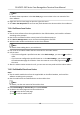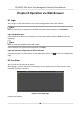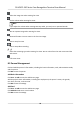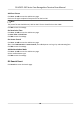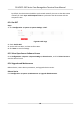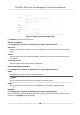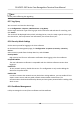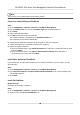User Manual
Table Of Contents
- Legal Information
- Symbol Conventions
- Regulatory Information
- Safety Instruction
- Available Models
- Chapter 1 Overview
- Chapter 2 Appearance
- Chapter 3 Installation
- Chapter 4 Wiring
- Chapter 5 Activation
- Chapter 6 Quick Operation
- Chapter 7 Basic Operation
- Chapter 8 Operation via Web Browser
- 8.1 Login
- 8.2 Live View
- 8.3 Person Management
- 8.4 Search Event
- 8.5 Configuration
- 8.5.1 Set Local Parameters
- 8.5.2 View Device Information
- 8.5.3 Set Time
- 8.5.4 Set DST
- 8.5.5 View Open Source Software License
- 8.5.6 Upgrade and Maintenance
- 8.5.7 Log Query
- 8.5.8 Security Mode Settings
- 8.5.9 Certificate Management
- 8.5.10 Change Administrator's Password
- 8.5.11 View Device Arming/Disarming Information
- 8.5.12 Network Settings
- 8.5.13 Set Video and Audio Parameters
- 8.5.14 Customize Audio Content
- 8.5.15 Set Image Parameters
- 8.5.16 Set Supplement Light Brightness
- 8.5.17 Time and Attendance Settings
- 8.5.18 Set Video Intercom Parameters
- 8.5.19 Configure SIP Parameters
- 8.5.20 Access Control Settings
- 8.5.21 Set Biometric Parameters
- 8.5.22 Set Notice Publication
- 8.5.23 Temperature Measurement Settings
- Chapter 9 Client Software Configuration
- 9.1 Configuration Flow of Client Software
- 9.2 Device Management
- 9.3 Group Management
- 9.4 Person Management
- 9.5 Configure Schedule and Template
- 9.6 Set Access Group to Assign Access Authorization to Persons
- 9.7 Configure Advanced Functions
- 9.8 Door Control
- Appendix A. Tips When Collecting/Comparing Face Picture
- Appendix B. Tips for Installation Environment
- Appendix C. Dimension
Note
The funcon is only supported by certain device models.
Create and Install Self-signed Cercate
Steps
1. Go to
Conguraon → System → Security → Cercate Management .
2. In the Cercate Files area, select a Cercate Type from the drop-down list.
3. Click Create.
4. Input
cercate informaon.
5. Click OK to save and install the cercate.
The created cercate is displayed in the Cercate Details area.
The
cercate will be saved automacally.
6. Download the cercate and save it to an asking le in the local computer.
7. Send the asking
le to a cercaon authority for signature.
8. Import the signed cercate.
1) Select a cercate type in the Import Passwords area, and select a cercate from the local,
and click Install.
2) Select a
cercate type in the Import Communicaon Cercate area, and select a
cercate from the local, and click Install.
Install Other Authorized
Cercate
If you already has an authorized cercate (not created by the device), you can import it to the
device directly.
Steps
1. Go to
Conguraon → System → Security → Cercate Management .
2. In the Import Passwords and Import Communicaon Cercate areas, select cercate type
and upload
cercate.
3. Click Install.
Install CA
Cercate
Before You Start
Prepare a CA cercate in advance.
Steps
1. Go to
Conguraon → System → Security → Cercate Management .
2. Create an ID in the Inport CA Cercate area.
DS-K5671-3XF Series Face Recognion Terminal User Manual
66