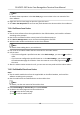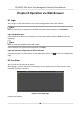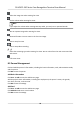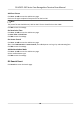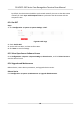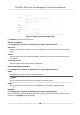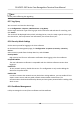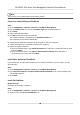User Manual
Table Of Contents
- Legal Information
- Symbol Conventions
- Regulatory Information
- Safety Instruction
- Available Models
- Chapter 1 Overview
- Chapter 2 Appearance
- Chapter 3 Installation
- Chapter 4 Wiring
- Chapter 5 Activation
- Chapter 6 Quick Operation
- Chapter 7 Basic Operation
- Chapter 8 Operation via Web Browser
- 8.1 Login
- 8.2 Live View
- 8.3 Person Management
- 8.4 Search Event
- 8.5 Configuration
- 8.5.1 Set Local Parameters
- 8.5.2 View Device Information
- 8.5.3 Set Time
- 8.5.4 Set DST
- 8.5.5 View Open Source Software License
- 8.5.6 Upgrade and Maintenance
- 8.5.7 Log Query
- 8.5.8 Security Mode Settings
- 8.5.9 Certificate Management
- 8.5.10 Change Administrator's Password
- 8.5.11 View Device Arming/Disarming Information
- 8.5.12 Network Settings
- 8.5.13 Set Video and Audio Parameters
- 8.5.14 Customize Audio Content
- 8.5.15 Set Image Parameters
- 8.5.16 Set Supplement Light Brightness
- 8.5.17 Time and Attendance Settings
- 8.5.18 Set Video Intercom Parameters
- 8.5.19 Configure SIP Parameters
- 8.5.20 Access Control Settings
- 8.5.21 Set Biometric Parameters
- 8.5.22 Set Notice Publication
- 8.5.23 Temperature Measurement Settings
- Chapter 9 Client Software Configuration
- 9.1 Configuration Flow of Client Software
- 9.2 Device Management
- 9.3 Group Management
- 9.4 Person Management
- 9.5 Configure Schedule and Template
- 9.6 Set Access Group to Assign Access Authorization to Persons
- 9.7 Configure Advanced Functions
- 9.8 Door Control
- Appendix A. Tips When Collecting/Comparing Face Picture
- Appendix B. Tips for Installation Environment
- Appendix C. Dimension
Note
Do not power o during the upgrading.
8.5.7 Log Query
You can search and view the device logs.
Go to Conguraon → System → Maintenance → Log Query .
Set the major and minor type of the log type. Set the start me and end me for searching, and
click Search.
The results will be displayed below, which including the No.,
me, the major type the minor type,
the channel No., the local/remote user
informaon, the remote host IP, etc.
8.5.8 Security Mode
Sengs
Set the security mode for logging in the client soware.
On the Device for Management page, click Conguraon → System → Security → Security
Service .
Select a security mode from the drop-down list, and click Save.
Security Mode
High security level for user
informaon vericaon when logging in the client soware.
Compable Mode
The user informaon vericaon is compable with the old client soware version when
logging in.
Enable SSH
To raise network security, disable SSH service. The
conguraon is only used to debug the
device for the professionals.
Enable HTTP
In order to increase the network security level when
vising websites, you can enable HTTP to
acquire a more secure and encrypted network communicaon environment. The
communicaon should authencated by identy and encrypon password aer enabling HTTP,
which is save.
8.5.9
Cercate Management
It helps to manage the server/client cercates and CA cercate.
DS-K5671-3XF Series Face Recognion Terminal User Manual
65