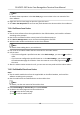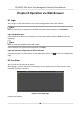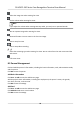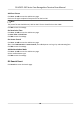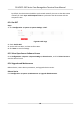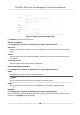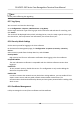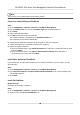User Manual
Table Of Contents
- Legal Information
- Symbol Conventions
- Regulatory Information
- Safety Instruction
- Available Models
- Chapter 1 Overview
- Chapter 2 Appearance
- Chapter 3 Installation
- Chapter 4 Wiring
- Chapter 5 Activation
- Chapter 6 Quick Operation
- Chapter 7 Basic Operation
- Chapter 8 Operation via Web Browser
- 8.1 Login
- 8.2 Live View
- 8.3 Person Management
- 8.4 Search Event
- 8.5 Configuration
- 8.5.1 Set Local Parameters
- 8.5.2 View Device Information
- 8.5.3 Set Time
- 8.5.4 Set DST
- 8.5.5 View Open Source Software License
- 8.5.6 Upgrade and Maintenance
- 8.5.7 Log Query
- 8.5.8 Security Mode Settings
- 8.5.9 Certificate Management
- 8.5.10 Change Administrator's Password
- 8.5.11 View Device Arming/Disarming Information
- 8.5.12 Network Settings
- 8.5.13 Set Video and Audio Parameters
- 8.5.14 Customize Audio Content
- 8.5.15 Set Image Parameters
- 8.5.16 Set Supplement Light Brightness
- 8.5.17 Time and Attendance Settings
- 8.5.18 Set Video Intercom Parameters
- 8.5.19 Configure SIP Parameters
- 8.5.20 Access Control Settings
- 8.5.21 Set Biometric Parameters
- 8.5.22 Set Notice Publication
- 8.5.23 Temperature Measurement Settings
- Chapter 9 Client Software Configuration
- 9.1 Configuration Flow of Client Software
- 9.2 Device Management
- 9.3 Group Management
- 9.4 Person Management
- 9.5 Configure Schedule and Template
- 9.6 Set Access Group to Assign Access Authorization to Persons
- 9.7 Configure Advanced Functions
- 9.8 Door Control
- Appendix A. Tips When Collecting/Comparing Face Picture
- Appendix B. Tips for Installation Environment
- Appendix C. Dimension
Select the image size when starng live view.
Set the volume when starng live view.
Note
If you adjust the volume when starng two-way audio, you may hear a repeated sounds.
You can capture image when starng live view.
Reserved funcon. You can zoom in the live view image.
Start or stop live view.
Start or stop video recording.
Select the streaming type when starng live view. You can select from the main stream and the
sub stream.
Full screen view.
8.3 Person Management
Click and add the person's informaon, including the basic informaon, card, authencaon mode,
and the picture.
Click OK to save the person.
Add Basic Informaon
Click User → Add to enter the Add Person page.
Add the person's basic informaon, including the employee ID, the person's name, the gender,
user level,
oor No., and room No.
Click OK to save the sengs.
Add Card
Click User → Add to enter the Add Person page.
Click Add Card and enter a card number.
Click OK to save the
sengs.
DS-K5671-3XF Series Face Recognion Terminal User Manual
59