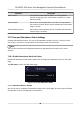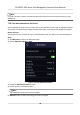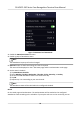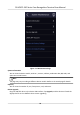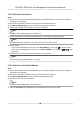User Manual
Table Of Contents
- Legal Information
- Symbol Conventions
- Regulatory Information
- Safety Instruction
- Available Models
- Chapter 1 Overview
- Chapter 2 Appearance
- Chapter 3 Installation
- Chapter 4 Wiring
- Chapter 5 Activation
- Chapter 6 Quick Operation
- Chapter 7 Basic Operation
- Chapter 8 Operation via Web Browser
- 8.1 Login
- 8.2 Live View
- 8.3 Person Management
- 8.4 Search Event
- 8.5 Configuration
- 8.5.1 Set Local Parameters
- 8.5.2 View Device Information
- 8.5.3 Set Time
- 8.5.4 Set DST
- 8.5.5 View Open Source Software License
- 8.5.6 Upgrade and Maintenance
- 8.5.7 Log Query
- 8.5.8 Security Mode Settings
- 8.5.9 Certificate Management
- 8.5.10 Change Administrator's Password
- 8.5.11 View Device Arming/Disarming Information
- 8.5.12 Network Settings
- 8.5.13 Set Video and Audio Parameters
- 8.5.14 Customize Audio Content
- 8.5.15 Set Image Parameters
- 8.5.16 Set Supplement Light Brightness
- 8.5.17 Time and Attendance Settings
- 8.5.18 Set Video Intercom Parameters
- 8.5.19 Configure SIP Parameters
- 8.5.20 Access Control Settings
- 8.5.21 Set Biometric Parameters
- 8.5.22 Set Notice Publication
- 8.5.23 Temperature Measurement Settings
- Chapter 9 Client Software Configuration
- 9.1 Configuration Flow of Client Software
- 9.2 Device Management
- 9.3 Group Management
- 9.4 Person Management
- 9.5 Configure Schedule and Template
- 9.6 Set Access Group to Assign Access Authorization to Persons
- 9.7 Configure Advanced Functions
- 9.8 Door Control
- Appendix A. Tips When Collecting/Comparing Face Picture
- Appendix B. Tips for Installation Environment
- Appendix C. Dimension
7.12.2 Call Center from Device
Steps
1. Get the client
soware from the supplied disk or the ocial website, and install the soware
according to the prompts.
2. Run the client
soware and the control panel of the soware pops up.
3. Click Device Management to enter the Device Management interface.
4. Add the main
staon and the device to the client soware.
Note
For details about adding device, see Add Device.
5. Set the main staon's IP address and SIP address in the remote conguraon page.
Note
For details about the operaon, see the user manual of the main staon.
6. Call the center.
-
If you have congured to call center in the Basic Sengs , you can tap to call the center.
-
If you have not congured to call center in the Basic Sengs , you should tap → to call
the center
7. Answers the call via the main
staon and starts two-way audio.
Note
The device will call the main staon in priority.
7.12.3 Call Device from Client Soware
Steps
1. Get the client
soware from the supplied disk or the ocial website, and install the soware
according to the prompts.
2. Run the client
soware and the control panel of the soware pops up.
3. Click Device Management to enter the Device Management page.
4. Add the device to the client soware.
Note
For details about adding device, see Add Device.
5. Enter the Live View page and double-click the added device to start live view.
DS-K5671-3XF Series Face Recognion Terminal User Manual
56