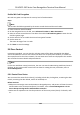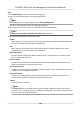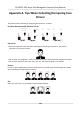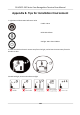User Manual
Table Of Contents
- Legal Information
- Symbol Conventions
- Regulatory Information
- Safety Instruction
- Available Models
- Chapter 1 Overview
- Chapter 2 Appearance
- Chapter 3 Installation
- Chapter 4 Wiring
- Chapter 5 Activation
- Chapter 6 Quick Operation
- Chapter 7 Basic Operation
- Chapter 8 Operation via Web Browser
- 8.1 Login
- 8.2 Live View
- 8.3 Person Management
- 8.4 Search Event
- 8.5 Configuration
- 8.5.1 Set Local Parameters
- 8.5.2 View Device Information
- 8.5.3 Set Time
- 8.5.4 Set DST
- 8.5.5 View Open Source Software License
- 8.5.6 Upgrade and Maintenance
- 8.5.7 Log Query
- 8.5.8 Security Mode Settings
- 8.5.9 Certificate Management
- 8.5.10 Change Administrator's Password
- 8.5.11 View Device Arming/Disarming Information
- 8.5.12 Network Settings
- 8.5.13 Set Video and Audio Parameters
- 8.5.14 Customize Audio Content
- 8.5.15 Set Image Parameters
- 8.5.16 Set Supplement Light Brightness
- 8.5.17 Time and Attendance Settings
- 8.5.18 Set Video Intercom Parameters
- 8.5.19 Configure SIP Parameters
- 8.5.20 Access Control Settings
- 8.5.21 Set Biometric Parameters
- 8.5.22 Set Notice Publication
- 8.5.23 Temperature Measurement Settings
- Chapter 9 Client Software Configuration
- 9.1 Configuration Flow of Client Software
- 9.2 Device Management
- 9.3 Group Management
- 9.4 Person Management
- 9.5 Configure Schedule and Template
- 9.6 Set Access Group to Assign Access Authorization to Persons
- 9.7 Configure Advanced Functions
- 9.8 Door Control
- Appendix A. Tips When Collecting/Comparing Face Picture
- Appendix B. Tips for Installation Environment
- Appendix C. Dimension
Result
The icon of the doors will change in real-me according to the operaon if the operaon is
succeeded.
9.8.2 Check Real-Time Access Records
The real-me access records can be displayed in the client, including card swiping records, face
recognion records, skin-surface temperature informaon, etc. Also, you can view the person
informaon and view the picture captured during access.
Before You Start
You have added person(s) and access control device(s) to the client. For details, refer to Person
Management and Add Device .
Steps
1. Click Monitoring to enter monitoring module.
Real-me access records are displayed on the boom of the page. You can view record details,
including card No., person name, event me, door locaon, temperature, authencaon type
etc.
Figure 9-5 Real-me Access Records
Note
You can right click the column name of access event table to show or hide the column according
to actual needs.
2. Oponal: Select an access point group from the drop-down list in the upper-right corner to
show the real
me access records of the selected group.
3. Oponal: Check the event type and event status.
The detected events of checked type and status will be displayed in the list below.
4.
Oponal: Check Show Latest Event to view the latest access record.
The record list will be listed reverse chronologically.
5.
Oponal: Check Enable Abnormal Temperature Prompt to enable abnormal skin-surface
temperature prompt.
DS-K5671-3XF Series Face Recognion Terminal User Manual
120