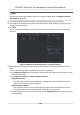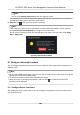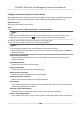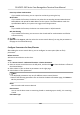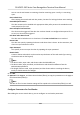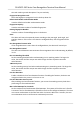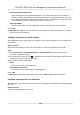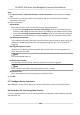User Manual
Table Of Contents
- Legal Information
- Symbol Conventions
- Regulatory Information
- Safety Instruction
- Available Models
- Chapter 1 Overview
- Chapter 2 Appearance
- Chapter 3 Installation
- Chapter 4 Wiring
- Chapter 5 Activation
- Chapter 6 Quick Operation
- Chapter 7 Basic Operation
- Chapter 8 Operation via Web Browser
- 8.1 Login
- 8.2 Live View
- 8.3 Person Management
- 8.4 Search Event
- 8.5 Configuration
- 8.5.1 Set Local Parameters
- 8.5.2 View Device Information
- 8.5.3 Set Time
- 8.5.4 Set DST
- 8.5.5 View Open Source Software License
- 8.5.6 Upgrade and Maintenance
- 8.5.7 Log Query
- 8.5.8 Security Mode Settings
- 8.5.9 Certificate Management
- 8.5.10 Change Administrator's Password
- 8.5.11 View Device Arming/Disarming Information
- 8.5.12 Network Settings
- 8.5.13 Set Video and Audio Parameters
- 8.5.14 Customize Audio Content
- 8.5.15 Set Image Parameters
- 8.5.16 Set Supplement Light Brightness
- 8.5.17 Time and Attendance Settings
- 8.5.18 Set Video Intercom Parameters
- 8.5.19 Configure SIP Parameters
- 8.5.20 Access Control Settings
- 8.5.21 Set Biometric Parameters
- 8.5.22 Set Notice Publication
- 8.5.23 Temperature Measurement Settings
- Chapter 9 Client Software Configuration
- 9.1 Configuration Flow of Client Software
- 9.2 Device Management
- 9.3 Group Management
- 9.4 Person Management
- 9.5 Configure Schedule and Template
- 9.6 Set Access Group to Assign Access Authorization to Persons
- 9.7 Configure Advanced Functions
- 9.8 Door Control
- Appendix A. Tips When Collecting/Comparing Face Picture
- Appendix B. Tips for Installation Environment
- Appendix C. Dimension
Press Key to Enter Card Number
If you enable this funcon, you can input the card No. by pressing the key.
Wi-Fi Probe
If you enable this funcon, the device can probe the surrounding communicaon devices'
MAC address and upload the MAC address to the system. If the MAC address match the
specied MAC address, the system can trigger some linkage acons.
3G/4G
If you enable this funcon, the device can communicate in 3G/4G network.
NFC An-Cloning
If you enable this funcon, you cannot use the cloned card for authencaon and further
enhance security.
4. Click OK.
5.
Oponal: Click Copy to, and then select the access control device(s) to copy the parameters in
the page to the selected device(s).
Congure
Parameters for Door/Elevator
Aer adding the access control device, you can congure its access point (door or oor)
parameters.
Before You Start
Add access control device to the client.
Steps
1. Click Access Control → Advanced Funcon → Device Parameter .
2. Select an access control device on the
le panel, and then click to show the doors or oors of
the selected device.
3. Select a door or
oor to show its parameters on the right page.
4. Edit the door or oor parameters.
Note
• The displayed parameters may vary for
dierent access control devices.
• Some of the following parameters are not listed in the Basic Informaon page, click More to
edit the parameters.
Name
Edit the card reader name as desired.
Door Contact
You can set the door sensor as remaining closed or remaining open. Usually, it is remaining
closed.
Exit
Buon Type
DS-K5671-3XF Series Face Recognion Terminal User Manual
110