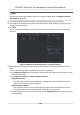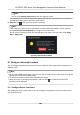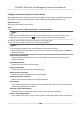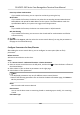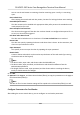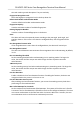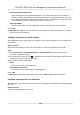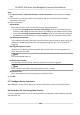User Manual
Table Of Contents
- Legal Information
- Symbol Conventions
- Regulatory Information
- Safety Instruction
- Available Models
- Chapter 1 Overview
- Chapter 2 Appearance
- Chapter 3 Installation
- Chapter 4 Wiring
- Chapter 5 Activation
- Chapter 6 Quick Operation
- Chapter 7 Basic Operation
- Chapter 8 Operation via Web Browser
- 8.1 Login
- 8.2 Live View
- 8.3 Person Management
- 8.4 Search Event
- 8.5 Configuration
- 8.5.1 Set Local Parameters
- 8.5.2 View Device Information
- 8.5.3 Set Time
- 8.5.4 Set DST
- 8.5.5 View Open Source Software License
- 8.5.6 Upgrade and Maintenance
- 8.5.7 Log Query
- 8.5.8 Security Mode Settings
- 8.5.9 Certificate Management
- 8.5.10 Change Administrator's Password
- 8.5.11 View Device Arming/Disarming Information
- 8.5.12 Network Settings
- 8.5.13 Set Video and Audio Parameters
- 8.5.14 Customize Audio Content
- 8.5.15 Set Image Parameters
- 8.5.16 Set Supplement Light Brightness
- 8.5.17 Time and Attendance Settings
- 8.5.18 Set Video Intercom Parameters
- 8.5.19 Configure SIP Parameters
- 8.5.20 Access Control Settings
- 8.5.21 Set Biometric Parameters
- 8.5.22 Set Notice Publication
- 8.5.23 Temperature Measurement Settings
- Chapter 9 Client Software Configuration
- 9.1 Configuration Flow of Client Software
- 9.2 Device Management
- 9.3 Group Management
- 9.4 Person Management
- 9.5 Configure Schedule and Template
- 9.6 Set Access Group to Assign Access Authorization to Persons
- 9.7 Configure Advanced Functions
- 9.8 Door Control
- Appendix A. Tips When Collecting/Comparing Face Picture
- Appendix B. Tips for Installation Environment
- Appendix C. Dimension
Congure Parameters for Access Control Device
Aer adding the access control device, you can congure its parameters, including overlaying user
informaon on picture, uploading pictures aer capturing, saving captured pictures, etc.
Before You Start
Add access control device to the client.
Steps
1.
Click Access Control → Advanced
Funcon → Device Parameter .
Note
If you can not nd Device Parameter in the Advanced Funcon list, hover the cursor on the
Advanced Funcon, and then Click to select the Device Parameter to be displayed.
2. Select an access device to show its parameters on the right page.
3. Turn the switch to ON to enable the corresponding
funcons.
Note
• The displayed parameters may vary for
dierent access control devices.
• Some of the following parameters are not listed in the Basic Informaon page, click More to
edit the parameters.
RS-485 Comm. Redundancy
You should enable this funcon if you wire the RS-485 card reader to the access control
device redundantly.
Display Detected Face
Display face picture when
authencang.
Display Card Number
Display the card informaon when authencang.
Display Person Informaon
Display the person informaon when authencang.
Overlay Person Info. on Picture
Display the person informaon on the captured picture.
Voice Prompt
If you enable this funcon, the voice prompt is enabled in the device. You can hear the voice
prompt when operang in the device.
Upload Pic. Aer Linked Capture
Upload the pictures captured by linked camera to the system automacally.
Save Pic. Aer Linked Capture
If you enable this funcon, you can save the picture captured by linked camera to the device.
DS-K5671-3XF Series Face Recognion Terminal User Manual
109