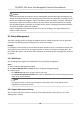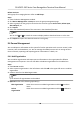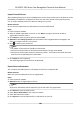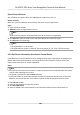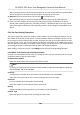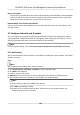User Manual
Table Of Contents
- Legal Information
- Symbol Conventions
- Regulatory Information
- Safety Instruction
- Available Models
- Chapter 1 Overview
- Chapter 2 Appearance
- Chapter 3 Installation
- Chapter 4 Wiring
- Chapter 5 Activation
- Chapter 6 Quick Operation
- Chapter 7 Basic Operation
- Chapter 8 Operation via Web Browser
- 8.1 Login
- 8.2 Live View
- 8.3 Person Management
- 8.4 Search Event
- 8.5 Configuration
- 8.5.1 Set Local Parameters
- 8.5.2 View Device Information
- 8.5.3 Set Time
- 8.5.4 Set DST
- 8.5.5 View Open Source Software License
- 8.5.6 Upgrade and Maintenance
- 8.5.7 Log Query
- 8.5.8 Security Mode Settings
- 8.5.9 Certificate Management
- 8.5.10 Change Administrator's Password
- 8.5.11 View Device Arming/Disarming Information
- 8.5.12 Network Settings
- 8.5.13 Set Video and Audio Parameters
- 8.5.14 Customize Audio Content
- 8.5.15 Set Image Parameters
- 8.5.16 Set Supplement Light Brightness
- 8.5.17 Time and Attendance Settings
- 8.5.18 Set Video Intercom Parameters
- 8.5.19 Configure SIP Parameters
- 8.5.20 Access Control Settings
- 8.5.21 Set Biometric Parameters
- 8.5.22 Set Notice Publication
- 8.5.23 Temperature Measurement Settings
- Chapter 9 Client Software Configuration
- 9.1 Configuration Flow of Client Software
- 9.2 Device Management
- 9.3 Group Management
- 9.4 Person Management
- 9.5 Configure Schedule and Template
- 9.6 Set Access Group to Assign Access Authorization to Persons
- 9.7 Configure Advanced Functions
- 9.8 Door Control
- Appendix A. Tips When Collecting/Comparing Face Picture
- Appendix B. Tips for Installation Environment
- Appendix C. Dimension
Note
Up to 8 me duraon(s) can be set for each day in the week schedule.
3) Oponal: Perform the following operaons to edit the me duraons.
• Move the cursor to the me duraon and drag the me duraon on the meline bar to
the desired
posion when the cursor turns to .
• Click the me duraon and directly edit the start/end me in the appeared dialog.
• Move the cursor to the start or the end of
me duraon and drag to lengthen or shorten
the
me duraon when the cursor turns to .
4) Repeat the two steps above to draw more me duraons on the other days of the week.
6. Add a holiday to apply it to the template.
Note
Up to 4 holidays can be added to one template.
1) Click Holiday tab.
2) Select a holiday in the le list and it will be added to the selected list on the right panel.
3)
Oponal: Click Add to add a new holiday.
Note
For details about adding a holiday, refer to Add Holiday .
4) Oponal: Select a selected holiday in the right list and click to remove the selected one,
or click Clear to clear all the selected holiday(s) in the right list.
7. Click Save to save the
sengs and nish adding the template.
9.6 Set Access Group to Assign Access
Authorizaon to Persons
Aer adding the person and conguring the person's credenals, you can create the access groups
to
dene which person(s) can get access to which door(s) and then apply the access group to the
access control device to take eect.
Steps
When the access group sengs are changed, you need to apply the access groups to the devices
again to take
eect. The access group changes include changes of template, access group sengs,
person's access group sengs, and related person details (including card number, face picture,
linkage between card number and linkage between card number and card password, card eecve
period, etc).
1. Click Access Control → Authorizaon → Access Group to enter the Access Group interface.
2. Click Add to open the Add window.
3. In the Name text
eld, create a name for the access group as you want.
4. Select a template for the access group.
DS-K5671-3XF Series Face Recognion Terminal User Manual
106