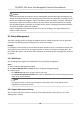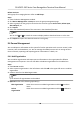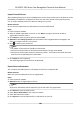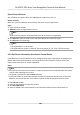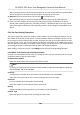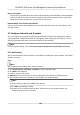User Manual
Table Of Contents
- Legal Information
- Symbol Conventions
- Regulatory Information
- Safety Instruction
- Available Models
- Chapter 1 Overview
- Chapter 2 Appearance
- Chapter 3 Installation
- Chapter 4 Wiring
- Chapter 5 Activation
- Chapter 6 Quick Operation
- Chapter 7 Basic Operation
- Chapter 8 Operation via Web Browser
- 8.1 Login
- 8.2 Live View
- 8.3 Person Management
- 8.4 Search Event
- 8.5 Configuration
- 8.5.1 Set Local Parameters
- 8.5.2 View Device Information
- 8.5.3 Set Time
- 8.5.4 Set DST
- 8.5.5 View Open Source Software License
- 8.5.6 Upgrade and Maintenance
- 8.5.7 Log Query
- 8.5.8 Security Mode Settings
- 8.5.9 Certificate Management
- 8.5.10 Change Administrator's Password
- 8.5.11 View Device Arming/Disarming Information
- 8.5.12 Network Settings
- 8.5.13 Set Video and Audio Parameters
- 8.5.14 Customize Audio Content
- 8.5.15 Set Image Parameters
- 8.5.16 Set Supplement Light Brightness
- 8.5.17 Time and Attendance Settings
- 8.5.18 Set Video Intercom Parameters
- 8.5.19 Configure SIP Parameters
- 8.5.20 Access Control Settings
- 8.5.21 Set Biometric Parameters
- 8.5.22 Set Notice Publication
- 8.5.23 Temperature Measurement Settings
- Chapter 9 Client Software Configuration
- 9.1 Configuration Flow of Client Software
- 9.2 Device Management
- 9.3 Group Management
- 9.4 Person Management
- 9.5 Configure Schedule and Template
- 9.6 Set Access Group to Assign Access Authorization to Persons
- 9.7 Configure Advanced Functions
- 9.8 Door Control
- Appendix A. Tips When Collecting/Comparing Face Picture
- Appendix B. Tips for Installation Environment
- Appendix C. Dimension
Note
• The lower-level
organizaons will be deleted as well if you delete an
organizaon.
• Make sure there is no person added under the organizaon, or the
organizaon cannot be deleted.
Show Persons in
Sub Organizaon
Check Show Persons in Sub Organizaon and select an organizaon to
show persons in its sub organizaons.
9.4.2 Import and Export Person Idenfy Informaon
You can import the informaon and pictures of mulple persons to the client soware in a batch.
Meanwhile, you can also export the person
informaon and pictures and save them in your PC.
Import Person
Informaon
You can enter the informaon of mulple persons in a predened template (CSV/Excel le) to
import the informaon to the client in a batch.
Steps
1. Enter the Person module.
2. Select an added
organizaon in the list, or click Add in the upper-le corner to add an
organizaon and then select it.
3. Click Import to open the Import panel.
4. Select Person
Informaon as the imporng mode.
5. Click Download Template for Imporng Person to download the template.
6. Enter the person
informaon in the downloaded template.
Note
• If the person has
mulple cards, separate the card No. with semicolon.
• Items with asterisk are required.
• By default, the Hire Date is the current date.
7. Click to select the CSV/Excel le with person informaon from local PC.
8. Click Import to start imporng.
Note
• If a person No. already exists in the client's database, delete the
exisng informaon before
imporng.
• You can import informaon of no more than 2,000 persons.
DS-K5671-3XF Series Face Recognion Terminal User Manual
99