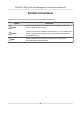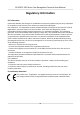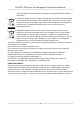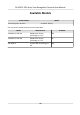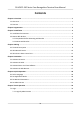DS-K5671-3XF Series Face Recognition Terminal User Manual
DS-K5671-3XF Series Face Recognition Terminal User Manual Legal Information ©2021 Hangzhou Hikvision Digital Technology Co., Ltd. All rights reserved. About this Manual The Manual includes instructions for using and managing the Product. Pictures, charts, images and all other information hereinafter are for description and explanation only. The information contained in the Manual is subject to change, without notice, due to firmware updates or other reasons.
DS-K5671-3XF Series Face Recognition Terminal User Manual PRODUCTION OF CHEMICAL OR BIOLOGICAL WEAPONS, ANY ACTIVITIES IN THE CONTEXT RELATED TO ANY NUCLEAR EXPLOSIVE OR UNSAFE NUCLEAR FUEL-CYCLE, OR IN SUPPORT OF HUMAN RIGHTS ABUSES. IN THE EVENT OF ANY CONFLICTS BETWEEN THIS MANUAL AND THE APPLICABLE LAW, THE LATER PREVAILS. Data Protection During the use of device, personal data will be collected, stored and processed.
DS-K5671-3XF Series Face Recognition Terminal User Manual Symbol Conventions The symbols that may be found in this document are defined as follows. Symbol Description Danger Indicates a hazardous situation which, if not avoided, will or could result in death or serious injury. Caution Indicates a potentially hazardous situation which, if not avoided, could result in equipment damage, data loss, performance degradation, or unexpected results.
DS-K5671-3XF Series Face Recognition Terminal User Manual Regulatory Information FCC Information Please take attention that changes or modification not expressly approved by the party responsible for compliance could void the user’s authority to operate the equipment. FCC compliance: This equipment has been tested and found to comply with the limits for a Class B digital device, pursuant to part 15 of the FCC Rules.
DS-K5671-3XF Series Face Recognition Terminal User Manual under the EMC Directive 2014/30/EU, RE Directive 2014/53/EU,the RoHS Directive 2011/65/EU 2012/19/EU (WEEE directive): Products marked with this symbol cannot be disposed of as unsorted municipal waste in the European Union. For proper recycling, return this product to your local supplier upon the purchase of equivalent new equipment, or dispose of it at designated collection points. For more information see: www.recyclethis.
DS-K5671-3XF Series Face Recognition Terminal User Manual Safety Instruction These instructions are intended to ensure that user can use the product correctly to avoid danger or property loss. The precaution measure is divided into Dangers and Cautions: Dangers: Neglecting any of the warnings may cause serious injury or death. Cautions: Neglecting any of the cautions may cause injury or equipment damage. Dangers: Follow these safeguards to prevent serious injury or death.
DS-K5671-3XF Series Face Recognition Terminal User Manual • The device cover for indoor use shall be kept from rain and moisture. • Exposing the equipment to direct sun light, low ventilation or heat source such as heater or radiator is forbidden (ignorance can cause fire danger). • Do not aim the device at the sun or extra bright places. A blooming or smear may occur otherwise (which is not a malfunction however), and affecting the endurance of sensor at the same time.
DS-K5671-3XF Series Face Recognition Terminal User Manual Available Models Product Name Face Recognition Terminal Model DS-K5671-3XF/ZU Use only power supplies listed in the user instructions: Model Manufacturer Standard C2000IC12.0-24P-DE MOSO Power Supply Technology Co., Ltd. CEE C2000IC12.0-24P-GB MOSO Power Supply Technology Co., Ltd. BS KPL-040F-VI Channel Well Technology Co Ltd.
DS-K5671-3XF Series Face Recognition Terminal User Manual Contents Chapter 1 Overview .................................................................................................................... 1 1.1 Overview ................................................................................................................................ 1 1.2 Features .................................................................................................................................
DS-K5671-3XF Series Face Recognition Terminal User Manual 7.1.2 Login by Activation Password ...................................................................................... 26 7.2 Communication Settings ...................................................................................................... 28 7.2.1 Set Wired Network Parameters .................................................................................. 28 7.2.2 Set Wi-Fi Parameters ................................................
DS-K5671-3XF Series Face Recognition Terminal User Manual 7.10.4 Set Manual and Auto Attendance via Device ............................................................ 51 7.11 System Maintenance .......................................................................................................... 53 7.12 Video Intercom .................................................................................................................. 55 7.12.1 Call Client Software from Device .............................
DS-K5671-3XF Series Face Recognition Terminal User Manual 8.5.15 Set Image Parameters ............................................................................................... 74 8.5.16 Set Supplement Light Brightness .............................................................................. 75 8.5.17 Time and Attendance Settings .................................................................................. 75 8.5.18 Set Video Intercom Parameters ...............................................
DS-K5671-3XF Series Face Recognition Terminal User Manual 9.7 Configure Advanced Functions .......................................................................................... 108 9.7.1 Configure Device Parameters .................................................................................... 108 9.7.2 Configure Device Parameters .................................................................................... 115 9.8 Door Control ...............................................................
DS-K5671-3XF Series Face Recognition Terminal User Manual Chapter 1 Overview 1.1 Overview The face recognition terminal is a kind of access control device integrated with temperature screening function. It can fast taking skin-surface temperature and upload abnormal temperature event to the center, which can be widely applied in multiple scenarios, such as enterprises, stations, dwellings, factories, schools, campus and so on. 1.
DS-K5671-3XF Series Face Recognition Terminal User Manual • Supports 6 attendance status, including check in, check out, break in, break out, overtime in, overtime out • Audio prompt for authentication result 2
DS-K5671-3XF Series Face Recognition Terminal User Manual Chapter 2 Appearance Refer to the following contents for detailed information of the face recognition terminal: Figure 2-1 Face Recognition Terminal Diagram Table 2-1 Description of Face Recognition Terminal No.
DS-K5671-3XF Series Face Recognition Terminal User Manual Chapter 3 Installation 3.1 Installation Environment • Avoid backlight, direct sunlight, and indirect sunlight. • For better face recognition, there should be light source in or near the installation environment. • Sunlight, wind, hot/cool air from air conditioner and other external factors, which may affect surface temperature, will create the deviation of the temperature measurement.
DS-K5671-3XF Series Face Recognition Terminal User Manual Note Solder after pressing rivets to avoid water from entering. Figure 3-1 Drill Holes on Turnstile 3. Solder the other four holes, polish the surface, and implement wire drawing. 4. Solder circular tubes on the turnstile’s inner surface to avoid water from entering.
DS-K5671-3XF Series Face Recognition Terminal User Manual 3.2.2 Mount with Bracket Steps 1. Rotate to open the lower cover. 2. Route the cables through the cable hole on the turnstile. 3. Align the holes on the base with those on the turnstile and place the device with bracket on the turnstile. 4. Use 4 screws to secure the bracket and the turnstile. Figure 3-3 Secure Bracket and Turnstile 5. Install the lower cover back on the base and rotate to secure. 6. Adjust the device elevation.
DS-K5671-3XF Series Face Recognition Terminal User Manual Figure 3-5 Adjust Elevation 7
DS-K5671-3XF Series Face Recognition Terminal User Manual Chapter 4 Wiring You can connect the RS-485 terminal with the RS-485 card reader, connect the NC and COM terminal with the door lock, connect the SENSOR terminal with the door contact, the BTN/GND terminal with the exit button, connect the alarm output and input terminal with the alarm output/ input devices, and connect the Wiegand terminal with the Wiegand card reader or the access controller.
DS-K5671-3XF Series Face Recognition Terminal User Manual Figure 4-1 Terminal Diagram The descriptions of the terminals are as follows: Table 4-1 Terminal Descriptions Group Group A No.
DS-K5671-3XF Series Face Recognition Terminal User Manual Group No.
DS-K5671-3XF Series Face Recognition Terminal User Manual Figure 4-2 Device Wiring • • • • • Note You should set the face recognition terminal's Wiegand direction to "Input" to connect to a Wiegand card reader. If connects to an access controller, you should set the Wiegand direction to "Output" to transmit authentication information to the access controller. For details about Wiegand direction settings, see Setting Wiegand Parameters in Communication Settings.
DS-K5671-3XF Series Face Recognition Terminal User Manual Figure 4-3 Secure Door Control Unit Wiring Note The secure door control unit should connect to an external power supply separately. The suggested external power supply is 12V, 0.5A.
DS-K5671-3XF Series Face Recognition Terminal User Manual Chapter 5 Activation You should activate the device before the first login. After powering on the device, the system will switch to Device Activation page. Activation via the device, SADP tool and the client software are supported. The default values of the device are as follows: • The default IP address: 192.0.0.64 • The default port No.: 8000 • The default user name: admin 5.
DS-K5671-3XF Series Face Recognition Terminal User Manual Figure 5-1 Activation Page Caution The password strength of the device can be automatically checked. We highly recommend you change the password of your own choosing (using a minimum of 8 characters, including at least three kinds of following categories: upper case letters, lower case letters, numbers, and special characters) in order to increase the security of your product.
DS-K5671-3XF Series Face Recognition Terminal User Manual • After activation, you should select a language according to your actual needs. • After activation, you should select an application mode. For details, see Set Application Mode . • After activation, if you need to add the device to the client software or other platforms, you should edit the device IP address. For details, see Set Network Parameters .
DS-K5671-3XF Series Face Recognition Terminal User Manual Status of the device becomes Active after successful activation. 5. Modify IP address of the device. 1) Select the device. 2) Change the device IP address to the same subnet as your computer by either modifying the IP address manually or checking Enable DHCP. 3) Input the admin password and click Modify to activate your IP address modification. 5.
DS-K5671-3XF Series Face Recognition Terminal User Manual three kinds of following categories: upper case letters, lower case letters, numbers, and special characters) in order to increase the security of your product. And we recommend you change your password regularly, especially in the high security system, changing the password monthly or weekly can better protect your product. Proper configuration of all passwords and other security settings is the responsibility of the installer and/or end-user.
DS-K5671-3XF Series Face Recognition Terminal User Manual Chapter 6 Quick Operation 6.1 Select Language You can select a language for the device system. After the device activation, you can select a language for the device system. Figure 6-1 Select System Language By default, the system language is English. 6.2 Set Application Mode After activating the device, you should select an application mode for better device application.
DS-K5671-3XF Series Face Recognition Terminal User Manual Steps 1. On the Welcome page, select Indoor or Others from the drop-down list. Figure 6-2 Welcome Page 2. Tap OK to save. • • • • Note You can also change the settings in System Settings. If you install the device indoors near the window or the face recognition function is not working well, select Others. If you do not configure the application mode and tap Next, the system will select Indoor by default.
DS-K5671-3XF Series Face Recognition Terminal User Manual 6.3 Set Network Parameters After activation and select application mode, you can set the network for the device Steps 1. When you enter the Select Network page, tap Wired Network or Wi-Fi for your actual needs. Figure 6-3 Select Network Note Disconnect the wired network before connecting a Wi-Fi. 2. Tap Next.
DS-K5671-3XF Series Face Recognition Terminal User Manual Note Make sure the device has connected to a network. If enable DHCP, the system will assign the IP address and other parameters automatically. If disable DHCP, you should set the IP address, the subnet mask, and the gateway. Wi-Fi Select a Wi-Fi and enter the Wi-Fi's password to get connected. Or tap Add Wi-Fi and enter the Wi-Fi's name and the password to get connected. 3. Optional: Tap Skip to skip network settings. 6.
DS-K5671-3XF Series Face Recognition Terminal User Manual Figure 6-4 Add Administrator Page 3. Select a credential to add. Note Up to one credential should be added. : Face forward at the camera. Make sure the face is in the face recognition area. Click to capture and click to confirm. : Enter the card No. or present card on the card presenting area. Click OK. 4. Click OK. You will enter the authentication page.
DS-K5671-3XF Series Face Recognition Terminal User Manual Device is armed/not armed. / Hik-Connect is enabled/disabled. / / The device wired network is connected/not connected/connecting failed. / / The device' Wi-Fi is enabled and connected/not connected/enabled but not connected. Shortcut Keys Description Note You can configure those shortcut keys displayed on the screen. For details, see Basic Settings . • Enter the device room No. and tap OK to call. • Tap to call the center.
DS-K5671-3XF Series Face Recognition Terminal User Manual Chapter 7 Basic Operation 7.1 Login Login the device to set the device basic parameters. 7.1.1 Login by Administrator If you have added an administrator for the device, only the administrator can login the device for device operation. Steps 1. Long tap on the initial page for 3 s and slide to the left/right by following the gesture to enter the admin login page.
DS-K5671-3XF Series Face Recognition Terminal User Manual Figure 7-1 Admin Login 2. Authenticate the administrator's face or card to enter the home page.
DS-K5671-3XF Series Face Recognition Terminal User Manual Figure 7-2 Home Page Note The device will be locked for 30 minutes after 5 failed attempts. 3. Optional: Tap 4. Optional: Tap and you can enter the device activation password for login. and you can exit the admin login page. 7.1.2 Login by Activation Password You should login the system before other device operations. If you do not configure an administrator, you should follow the instructions below to login.
DS-K5671-3XF Series Face Recognition Terminal User Manual Steps 1. Long tap on the initial page for 3 s and slide to the left/right by following the gesture to enter password entering page. 2. Tap the Password field and enter the device activation password. 3. Tap OK to enter the home page. Note The device will be locked for 30 minutes after 5 failed password attempts.
DS-K5671-3XF Series Face Recognition Terminal User Manual 7.2 Communication Settings You can set the network parameters, the Wi-Fi parameter, the RS-485 parameters, and the Wiegand parameters on the communication settings page. 7.2.1 Set Wired Network Parameters You can set the device wired network parameters, including the IP address, the subnet mask, the gateway, and DNS parameters. Steps 1. Tap Comm. (Communication Settings) on the Home page to enter the Communication Settings page. 2.
DS-K5671-3XF Series Face Recognition Terminal User Manual Note The device's IP address and the computer IP address should be in the same IP segment. 4. Set the DNS parameters. You can enable Auto Obtain DNS, set the preferred DNS server and the alternate DNS server. 7.2.2 Set Wi-Fi Parameters You can enable the Wi-Fi function and set the Wi-Fi related parameters. Steps Note The function should be supported by the device. 1. Tap Comm.
DS-K5671-3XF Series Face Recognition Terminal User Manual Figure 7-5 Wi-Fi Settings 3. Enable the Wi-Fi function. 4. Configure the Wi-Fi parameters. - Select a Wi-Fi from the list, and enter the Wi-Fi's password. Tap OK. - If the target Wi-Fi is not in the list,tap Add Wi-Fi. Enter the Wi-Fi's name and password. And tap OK. Note Only digits, letters, and special characters are allowed in the password. 5. Set the Wi-Fi's parameters. - By default, DHCP is enable.
DS-K5671-3XF Series Face Recognition Terminal User Manual 6. Tap OK to save the settings and go back to the Wi-Fi tab. 7. Tap to save the network parameters. 7.2.3 Set RS-485 Parameters The face recognition terminal can connect external access controller, secure door control unit or card reader via the RS-485 terminal. Steps 1. Tap Comm. (Communication Settings) on the Home page to enter the Communication Settings page. 2. On the Communication Settings page, tap RS-485 to enter the RS-485 tab.
DS-K5671-3XF Series Face Recognition Terminal User Manual 7.2.4 Set Wiegand Parameters You can set the Wiegand transmission direction. Steps 1. Tap Comm. (Communication Settings) on the Home page to enter the Communication Settings page. 2. On the Communication Settings page, tap Wiegand to enter the Wiegand tab. Figure 7-7 Wiegand Settings 3. Enable the Wiegand function. 4. Select a transmission direction. • Output: A face recognition terminal can connect an external access controller.
DS-K5671-3XF Series Face Recognition Terminal User Manual Steps 1. Long tap on the initial page and log in the backend. 2. Tap User → + to enter the Add User page. 3. Edit the employee ID. Note • The employee ID should be less than 32 characters. And it can be a combination of lower letters, upper letters, and numbers. • The employee ID should not be duplicated. 4. Tap the Name field and input the user name on the soft keyboard.
DS-K5671-3XF Series Face Recognition Terminal User Manual Note • The employee ID should be less than 32 characters. And it can be a combination of lower letters, upper letters, and numbers. • The employee ID should not be duplicated. 4. Tap the Name field and input the user name on the soft keyboard. Note • Numbers, upper case letters, lower case letters, and special characters are allowed in the user name. • The suggested user name should be within 32 characters. 5.
DS-K5671-3XF Series Face Recognition Terminal User Manual 6. Look at the camera. Note • Make sure your face picture is in the face picture outline when adding the face picture. • Make sure the captured face picture is in good quality and is accurate. • For details about the instructions of adding face pictures, see Tips When Collecting/ Comparing Face Picture . After completely adding the face picture, a captured face picture will be displayed at the upper right corner of the page. 7.
DS-K5671-3XF Series Face Recognition Terminal User Manual Note • Numbers, upper case letters, lower case letters, and special characters are allowed in the user name. • The suggested user name should be within 32 characters. 6. Tap the Card field and tap +. 7. Configure the card No. - Enter the card No. manually. - Present the card over the card presenting area to get the card No. Note • The card No. cannot be empty. • Up to 20 characters are allowed in the card No. • The card No. cannot be duplicated. 8.
DS-K5671-3XF Series Face Recognition Terminal User Manual Note • Numbers, upper case letters, lower case letters, and special characters are allowed in the user name. • The suggested user name should be within 32 characters. 5. Tap the Password to view the password. Note The password cannot be edited. It can only be applied by the platform. 6. Set the user role. Administrator The user is the administrator.
DS-K5671-3XF Series Face Recognition Terminal User Manual Search User On the User Management page, Tap the search area to enter the Search User page. Tap Card on the left of the page and select a search type from the drop-down list. Enter the employee ID, card No., or the user name for search. Tap to search. Edit User On the User Management page, select a user from the user list to enter the Edit User page. Follow the steps in User Management to edit the user parameters. Tap to save the settings.
DS-K5671-3XF Series Face Recognition Terminal User Manual Figure 7-9 Temperature Measurement Parameters The available parameters descriptions are as follows: Table 7-1 Temperature Measurement Parameters Descriptions Parameter Description Enable Temperature Detection When enabling the function, the device will authenticate the permissions and at the same time take the temperature. When disabling the device, the device will authenticate the permissions only. Over-Temperature Alarm Threshold(Max./Min.
DS-K5671-3XF Series Face Recognition Terminal User Manual Parameter Description Temperature Compensation If the measured temperature is higher/lower than the actual object's temperature, you can set the compensation temperature here. Available range: -99 °C to 99 °C Door Not Open When Temperature is Abnormal When enabling the function, the door will not open when the detected temperature is higher or lower than the configured temperature threshold. By default, the function is enabled.
DS-K5671-3XF Series Face Recognition Terminal User Manual • The imported pictures should be saved in the folder (named enroll_pic) of the root directory and the picture's name should be follow the rule below: Card No._Name_Department_Employee ID_Gender.jpg • If the folder enroll_pic cannot save all imported pictures, you can create another folders, named enroll_pic1, enroll_pic2, enroll_pic3, enroll_pic4, under the root directory. • The employee ID should be less than 32 characters.
DS-K5671-3XF Series Face Recognition Terminal User Manual 7.6.1 Authenticate via Single Credential Set the user authentication type before authentication. For details, see Set Authentication Mode . Authenticate face, card or QR code. Face Face forward at the camera and start authentication via face. Card Present the card on the card presenting area and start authentication via card. Note The card can be normal IC card, or encrypted card.
DS-K5671-3XF Series Face Recognition Terminal User Manual 7.7 Basic Settings You can set the shortcut key, voice, time, language, supplement light, community No., building No., Unit No., beauty, and advertisement. Long tap on the initial page for 3 s and slide to the left/right by following the gesture and login the device home page. Tap Basic. Figure 7-10 Basic Settings Page shortcut key, voice, time, language, supplement light, community No., building No., and Unit No.
DS-K5671-3XF Series Face Recognition Terminal User Manual Note • If the combination authentication of face and QR code is supported, and the QR code shortcut key is disabled ( there is no QR code shortcut key icon in the authentication page), you can scan the QR code in the middle of the authentication page to authenticate. • You can select call type from Call Room, Call Center, and Call Specified Room No. Call Room When you tap the call button on the authentication page, you should dial a room No. to call.
DS-K5671-3XF Series Face Recognition Terminal User Manual 7.8 Set Biometric Parameters You can customize the face parameters to improve the face recognition performance. The configurable parameters includes application mode, face liveness level, face recognition distance, face recognition interval, wide dynamic, face 1:N security level, face 1:1 security level, ECO settings, and face with mask detection. Long tap on the initial page for 3 s and login the home page. Tap Biometric.
DS-K5671-3XF Series Face Recognition Terminal User Manual Parameter Description ECO Mode (1:1) Set the matching threshold when authenticating via ECO mode 1:1 matching mode. The larger the value, the smaller the false accept rate and the larger the false rejection rate. ECO Mode (1:N) Set the matching threshold when authenticating via ECO mode 1:N matching mode.
DS-K5671-3XF Series Face Recognition Terminal User Manual Figure 7-12 Access Control Parameters The available parameters descriptions are as follows: Table 7-3 Access Control Parameters Descriptions Parameter Description Terminal Auth. Mode (Terminal Select the face recognition terminal's authentication mode. You Authentication Mode) can also customize the authentication mode. Note • Biometric recognition products are not 100% applicable to anti-spoofing environments.
DS-K5671-3XF Series Face Recognition Terminal User Manual Parameter Description Door Contact You can select "Open (Remain Open)" or "Close (Remian Closed)" according to your actual needs. By default, it is Close (Remian Closed). Open Duration Set the door unlocking duration. If the door is not opened for the set time, the door will be locked. Available door locked time range: 1 to 255s. Authentication Interval Set the device authenticating interval.
DS-K5671-3XF Series Face Recognition Terminal User Manual 7.10.2 Set Manual Attendance via Device Set the attendance mode as manual, and you should select a status manually when you take attendance. Before You Start Add at least one user, and set the user's authentication mode. For details, see User Management. Steps 1. Tap T&A Status to enter the T&A Status page. 2. Set the Attendance Mode as Manual. Figure 7-14 Manual Attendance Mode 3. Enable the Attendance Status Required. 4.
DS-K5671-3XF Series Face Recognition Terminal User Manual Note If you do not select a status, the authentication will be failed and it will not be marked as a valid attendance. 7.10.3 Set Auto Attendance via Device Set the attendance mode as auto, and you can set the attendance status and its available schedule. The system will automatically change the attendance status according to the configured schedule. Before You Start Add at least one user, and set the user's authentication mode.
DS-K5671-3XF Series Face Recognition Terminal User Manual The name will be displayed on the T & A Status page and the authentication result page. 6. Set the status' schedule. 1) Tap Attendance Schedule. 2) Select Monday, Tuesday, Wednesday, Thursday, Friday, Saturday, or Sunday. 3) Set the selected attendance status's start time of the day. 4) Tap Confirm. 5) Repeat step 1 to 4 according to your actual needs. Note The attendance status will be valid within the configured schedule.
DS-K5671-3XF Series Face Recognition Terminal User Manual Figure 7-16 Manual and Auto Mode 3. Enable the Attendance Status function. 4. Enable a group of attendance status. Note The Attendance Property will not be changed. 5. Optional: Select an status and change its name if required. The name will be displayed on the T & A Status page and the authentication result page. 6. Set the status' schedule. 1) Tap Attendance Schedule. 2) Select Monday, Tuesday, Wednesday, Thursday, Friday, Saturday, or Sunday.
DS-K5671-3XF Series Face Recognition Terminal User Manual select a status to take attendance manually, the authentication will be marked as the edited attendance status. Example If set the Break Out as Monday 11:00, and Break In as Monday 12:00, the valid user's authentication from Monday 11:00 to 12:00 will be marked as break. 7.11 System Maintenance You can view the system information and the capacity.
DS-K5671-3XF Series Face Recognition Terminal User Manual Figure 7-17 Maintenance Page System Information You can view the device model, serial No., versions, address, production data, QR code, and open source code license. Note The page may vary according to different device models. Refers to the actual page for details. Capacity You can view the number of, user, face picture, card, and event. Device Upgrade Plug the USB flash drive in the device USB interface.
DS-K5671-3XF Series Face Recognition Terminal User Manual Unlink APP Account After unlinking APP account, you cannot operate via APP. Restore to Default Settings All parameters, except for the communication settings, remotely imported user information, will be restored to the default settings. The system will reboot to take effect. Restore to Factory Settings All parameters will be restored to the factory settings. The system will reboot to take effect. Reboot Reboot the device. 7.
DS-K5671-3XF Series Face Recognition Terminal User Manual 7.12.2 Call Center from Device Steps 1. Get the client software from the supplied disk or the official website, and install the software according to the prompts. 2. Run the client software and the control panel of the software pops up. 3. Click Device Management to enter the Device Management interface. 4. Add the main station and the device to the client software. Note For details about adding device, see Add Device. 5.
DS-K5671-3XF Series Face Recognition Terminal User Manual Note For details about operations in the Live View page, see Live View in the user manual of the client software. 6. Right click the live view image to open the right-click menu. 7. Click Start Two-Way Audio to start two-way audio between the device and the client software. 7.12.4 Call Room from Device Steps 1. Get the client software from the supplied disk or the official website, and install the software according to the prompts. 2.
DS-K5671-3XF Series Face Recognition Terminal User Manual Chapter 8 Operation via Web Browser 8.1 Login You can login via the web browser or the remote configuration of the client software. Note Make sure the device is activated. For detailed information about activation, see Activation . Login via Web Browser Enter the device IP address in the address bar of the web browser and press Enter to enter the login page. Note Make sure that the IP address starts with "Https:".
DS-K5671-3XF Series Face Recognition Terminal User Manual Select the image size when starting live view. Set the volume when starting live view. Note If you adjust the volume when starting two-way audio, you may hear a repeated sounds. You can capture image when starting live view. Reserved function. You can zoom in the live view image. Start or stop live view. Start or stop video recording. Select the streaming type when starting live view. You can select from the main stream and the sub stream.
DS-K5671-3XF Series Face Recognition Terminal User Manual Add Face Picture Click User → Add to enter the Add Person page. Click + on the right to upload a face picture from the local PC. Note The picture format should be JPG, JPEG or PNG. The size should be less than 200K. Click OK to save the settings. Set Permission Time Click User → Add to enter the Add Person page. Set Start Time and End Time. Click OK to save the settings. Set Access Control Click User → Add to enter the Add Person page.
DS-K5671-3XF Series Face Recognition Terminal User Manual Figure 8-2 Search Page Enter the search conditions, including the employee ID, the name, the card No., the start time, and the end time, and click Search. The results will be displayed on the right panel. 8.5 Configuration 8.5.1 Set Local Parameters Set the live view parameters, record file saving path, and captured pictures saving path. Set Live View Parameters Click Configuration → Local to enter the Local page.
DS-K5671-3XF Series Face Recognition Terminal User Manual You can also click Open to open the file folder to view details. Set Captured Pictures Saving Path Click Configuration → Local to enter the Local page. Select a saving path from your local computer and click Save. You can also click Open to open the file folder to view details. 8.5.2 View Device Information View the device name, language, model, serial No.
DS-K5671-3XF Series Face Recognition Terminal User Manual By default, the device time should be synchronized manually. You can set the device time manually or check Sync. with Computer Time to synchronize the device time with the computer's time. 8.5.4 Set DST Steps 1. Click Configuration → System → System Settings → DST . Figure 8-4 DST Page 2. Check Enable DST. 3. Set the DST start time, end time and bias time. 4. Click Save to save the settings. 8.5.
DS-K5671-3XF Series Face Recognition Terminal User Manual Figure 8-5 Upgrade and Maintenance Page Click Reboot to start reboot the device. Restore Parameters Click Configuration → System → Maintenance → Upgrade & Maintenance . Restore All All parameters will be restored to the factory settings. You should activate the device before usage. Default The device will restore to the default settings, except for the device IP address and the user information.
DS-K5671-3XF Series Face Recognition Terminal User Manual Note Do not power off during the upgrading. 8.5.7 Log Query You can search and view the device logs. Go to Configuration → System → Maintenance → Log Query . Set the major and minor type of the log type. Set the start time and end time for searching, and click Search. The results will be displayed below, which including the No., time, the major type the minor type, the channel No., the local/remote user information, the remote host IP, etc. 8.5.
DS-K5671-3XF Series Face Recognition Terminal User Manual Note The function is only supported by certain device models. Create and Install Self-signed Certificate Steps 1. Go to Configuration → System → Security → Certificate Management . 2. In the Certificate Files area, select a Certificate Type from the drop-down list. 3. Click Create. 4. Input certificate information. 5. Click OK to save and install the certificate. The created certificate is displayed in the Certificate Details area.
DS-K5671-3XF Series Face Recognition Terminal User Manual Note The input certificate ID cannot be the same as the existing ones. 3. Upload a certificate file from the local. 4. Click Install. 8.5.10 Change Administrator's Password Steps 1. Click Configuration → User Management . 2. Click . 3. Enter the old password and create a new password. 4. Confirm the new password. 5. Click OK. Caution The password strength of the device can be automatically checked.
DS-K5671-3XF Series Face Recognition Terminal User Manual Figure 8-6 TCP/IP Settings Page Set the parameters and click Save to save the settings. DHCP If uncheck the function, you should set the IPv4 address, IPv4 subnet mask, IPv4 default gateway, MTU, and the device port. If you check the function, the system will allocate the IPv4 address, IPv4 subnet mask, and the IPv4 default gateway automatically. NIC Type Select a NIC type from the drop-down list. By default, it is Auto.
DS-K5671-3XF Series Face Recognition Terminal User Manual It refers to the port through which the browser accesses the device. For example, when the HTTP Port is modified to 81, you need to enter http://192.0.0.65:81 in the browser for login. RTSP It refers to the port of real-time streaming protocol. HTTPS Set the HTTPS for accessing the browser. Certificate is required when accessing. Server It refers to the port through which the client adds the device.
DS-K5671-3XF Series Face Recognition Terminal User Manual Report Strategy Settings You can set the center group for uploading the log via the ISUP protocol. Go to Configuration → Network → Basic Settings → Report Strategy . You can set the center group and the system will transfer logs via ISUP protocol. Click Save to save the settings. Center Group Select a center group from the drop-down list. Main Channel The device will communicate with the center via the main channel. Note N1 refers to wired network.
DS-K5671-3XF Series Face Recognition Terminal User Manual Steps Note The function should be supported by the device. 1. 2. 3. 4. Click Configuration → Network → Advanced Settings → Platform . Select ISUP from the platform access mode drop-down list. Check Enable. Set the ISUP version, server address, device ID, and the ISUP status. Note If you select 5.0 as the version, you should set the ISUP key as well. 5. Click Save.
DS-K5671-3XF Series Face Recognition Terminal User Manual Figure 8-8 Video Settings Page Set the stream type, the video type, the bitrate type, the frame rate, the Max. bitrate, and the video encoding. Click Save to save the settings after the configuration. Set Audio Parameters Click Configuration → Video/Audio → Audio . Set the audio stream type and audio encoding. Drag the slider to adjust the device input and output volume. You can also enable voice prompt.
DS-K5671-3XF Series Face Recognition Terminal User Manual Figure 8-9 Customize Audio Content 2. set the appellation. 3. Enable the function. 4. Set the time duration when authentication succeeded. 1) Click Add. 2) Set the time duration and the language. Note If authentication is succeeded in the configured time duration, the device will broadcast the configured content. 3) Enter the audio content. 4) Optional: Repeat substep 1 to 3. 5) Optional: Click to delete the configured time duration. 5.
DS-K5671-3XF Series Face Recognition Terminal User Manual 8.5.15 Set Image Parameters Set the video standard, WDR, brightness, contrast, saturation, and sharpness. Steps 1. Click Configuration → Image Adjustment . Figure 8-10 Image Settings Page 2. Configure the parameters to adjust the image. Video Standard Set the video frame rate when performing live view remotely. After changing the standard, you should reboot the device to take effect. PAL 25 frames per second.
DS-K5671-3XF Series Face Recognition Terminal User Manual Capture the image. 3. Click Default to restore the parameters to the default settings. 8.5.16 Set Supplement Light Brightness Set the device supplement light brightness. Steps 1. Click Configuration → Image → Supplement Light Parameters . Figure 8-11 Supplement Light Settings Page 2. Select a supplement light type and mode from the drop-down list. If you select the mode as ON, you should set the brightness. 8.5.
DS-K5671-3XF Series Face Recognition Terminal User Manual Steps 1. Click Configuration → Attendance to enter the settings page. 2. Set the Attendance Mode as Disable. Result You will not view or configure the attendance status on the initial page. And the system will follow the attendance rule that configured on the platform. Time Settings Steps 1. Click Configuration → Time Settings to enter the settings page. 2. Select Status Type. 3. Optional: Edit Schedule Name according to the actual needs. 4.
DS-K5671-3XF Series Face Recognition Terminal User Manual Note If you do not select a status, the authentication will be failed and it will not be marked as a valid attendance. Set Auto Attendance via Web Set the attendance mode as auto, and you can set the attendance status and its available schedule. The system will automatically change the attendance status according to the configured schedule. Before You Start Add at least one user, and set the user's authentication mode.
DS-K5671-3XF Series Face Recognition Terminal User Manual Result On the initial page and authenticate. The authentication will be marked as the configured attendance status according to the schedule. If you tap the edit icon on the result tab, you can select a status to take attendance manually, the authentication will be marked as the edited attendance status.
DS-K5671-3XF Series Face Recognition Terminal User Manual Period No. Set the device installed period No. Building No. Set the device installed building No. Unit No. Set the device installed unit No. Floor No. Set the device installed floor No. Door Station No. Set the device installed floor No. Note If you change the No., you should reboot the device. Community No. Set the device installed community No. If set the device type as Outer Door Station, you can set the period No., outer door station No.
DS-K5671-3XF Series Face Recognition Terminal User Manual Go to Configuration → Access Control → Linked Network Settings . Set the main station's IP address and SIP server's IP address. Click Save. 8.5.20 Access Control Settings Set Authentication Parameters Click Configuration → Access Control → Authentication Settings . Note The functions vary according to different models. Refers to the actual device for details. Click Save to save the settings after the configuration.
DS-K5671-3XF Series Face Recognition Terminal User Manual Enable to report alarm when the card reading attempts reach the set value. Enable Tampering Detection Enable the anti-tamper detection for the card reader. Enable Card No. Reversing The read card No. will be in reverse sequence after enabling the function. If select Sub Card Reader: Card Reader Type/Card Reader Description Get card reader type and description. They are read-only. Enable Card Reader Enable the card reader's function.
DS-K5671-3XF Series Face Recognition Terminal User Manual Figure 8-13 Door Parameters Settings Page Click Save to save the settings after the configuration. Door No. Select the device corresponded door No. Name You can create a name for the door. Open Duration Set the door unlocking duration. If the door is not opened for the set time, the door will be locked. Door Open Timeout Alarm An alarm will be triggered if the door has not been closed within the configured time duration.
DS-K5671-3XF Series Face Recognition Terminal User Manual Door Remain Open Duration with First Person Set the door open duration when first person is in. After the first person is authorized, it allows multiple persons access the door or other authentication actions. Duress Code The door can open by inputting the duress code when there is duress. At the same time, the client can report the duress event. Super Password The specific person can open the door by inputting the super password.
DS-K5671-3XF Series Face Recognition Terminal User Manual No. Set the RS-485 No. Peripheral Type Select a peripheral from the drop-down list according the actual situation. You can select from Card Reader, Extension Module, Access Controller, or Disable. Note After the peripheral is changed and saved, the device will reboot automatically. RS-485 Address Set the RS-485 Address according to your actual needs.
DS-K5671-3XF Series Face Recognition Terminal User Manual Input The device can connect a Wiegand card reader. Output The can connect an external access controller. And the two devices will transmit the card No. via Wiegand 26 or 34. 4. Click Save to save the settings. Note If you change the peripheral, and after you save the device parameters, the device will reboot automatically. Set Face Recognition Parameters You can set face recognition parameters for accessing.
DS-K5671-3XF Series Face Recognition Terminal User Manual You can check Face Picture, Name, Employee ID and Temperature, to display the authentication result. Picture Uploading and Storage Upload Captured Picture When Authenticating Upload the pictures captured when authenticating to the platform automatically. Save Captured Picture When Authenticating If you enable this function, you can save the picture when authenticating to the device.
DS-K5671-3XF Series Face Recognition Terminal User Manual The device will read card via Wiegand 26 protocol (read 3 bytes). Wiegand 34 (4 bytes) The device will read card via Wiegand 34 protocol (read 4 bytes). 8.5.21 Set Biometric Parameters Set Basic Parameters Click Configuration → Smart → Smart . Note The functions vary according to different models. Refers to the actual device for details. Figure 8-15 Smart Settings Page Click Save to save the settings after the configuration.
DS-K5671-3XF Series Face Recognition Terminal User Manual Enable or disable the live face detection function. If enabling the function, the device can recognize whether the person is a live one or not. Note Biometric recognition products are not 100% applicable to anti-spoofing environments. If you require a higher security level, use multiple authentication modes.
DS-K5671-3XF Series Face Recognition Terminal User Manual ECO Mode After enabling the ECO mode, the device will use the IR camera to authenticate faces in the low light or dark environment. And you can set the ECO mode threshold, ECO mode (1:N), and ECO mode (1:1). ECO Mode (1:1) Set the matching threshold when authenticating via ECO mode 1:1 matching mode. The larger the value, the smaller the false accept rate and the larger the false rejection rate.
DS-K5671-3XF Series Face Recognition Terminal User Manual You can select display theme for device authentication. You can select Display Mode as Simple or Normal. When you select Simple, the information of name, ID, face picture will be not displayed. Sleep Enable Sleep and the device will enter the sleep mode when no operation within the configured sleep time. After enabling Sleep, you need set the start time of display. 8.5.
DS-K5671-3XF Series Face Recognition Terminal User Manual Table 8-1 Temperature Measurement Parameters Descriptions Parameter Temperature Measurement Only Description When enabling the function, the device will not authenticate the permissions, but only take the temperature. When disabling the function, the device will authenticate the permissions and at the same time take the temperature. Note After enabling Temperature Measurement Only, you can enable Capture White Light Picture.
DS-K5671-3XF Series Face Recognition Terminal User Manual Figure 8-18 Black Body Settings 2. Enable black body correction function. 3. Put a black body in front of the camera. Make sure there are no other objects between the camera and the black body. 4. Set the distance between the black body and the camera (straight line), the emissivity of the black body, and the temperature unit. Note The black body's temperature is fixed. 5. Click Calibrate, and draw the black body's position on the page.
DS-K5671-3XF Series Face Recognition Terminal User Manual Chapter 9 Client Software Configuration 9.1 Configuration Flow of Client Software Follow the flow diagram below to configure on the client software. Figure 9-1 Flow Diagram of Configuration on Client Software 9.2 Device Management The client supports managing access control devices and video intercom devices.
DS-K5671-3XF Series Face Recognition Terminal User Manual 9.2.1 Add Device The client provides three device adding modes including by IP/domain, IP segment, and ISUP protocol. The client also supports importing multiple devices in a batch when there are large amount of devices to be added. Add Device by IP Address or Domain Name If you know the IP address or domain name of the device to add, you can add devices to the client by specifying the IP address (or domain name), user name, password, etc. Steps 1.
DS-K5671-3XF Series Face Recognition Terminal User Manual 5. Optional: Check Transmission Encryption (TLS) to enable transmission encryption using TLS (Transport Layer Security) protocol for security purpose. Note • This function should be supported by the device. • If you have enabled Certificate Verification, you should click Open Certificate Directory to open the default folder, and copy the certificate file exported from the device to this default directory to strengthen the security.
DS-K5671-3XF Series Face Recognition Terminal User Manual Enter the device port number. The default port number is 8000. User Name Enter the device user name. By default, the user name is admin. Password Enter the device password. Caution The password strength of the device can be automatically checked.
DS-K5671-3XF Series Face Recognition Terminal User Manual Caution The password strength of the device can be automatically checked. We highly recommend you change the password of your own choosing (using a minimum of 8 characters, including at least three kinds of following categories: upper case letters, lower case letters, numbers, and special characters) in order to increase the security of your product.
DS-K5671-3XF Series Face Recognition Terminal User Manual Before You Start Add a group for managing devices. Refer to Add Group . Steps 1. Enter the Device Management module. 2. Click Device Management → Group to enter the group management page. 3. Select a group from the group list and select the resource type as Access Point, Alarm Input, Alarm Output, etc. 4. Click Import. 5. Select the thumbnails/names of the resources in the thumbnail/list view.
DS-K5671-3XF Series Face Recognition Terminal User Manual Note • The lower-level organizations will be deleted as well if you delete an organization. • Make sure there is no person added under the organization, or the organization cannot be deleted. Show Persons in Sub Organization Check Show Persons in Sub Organization and select an organization to show persons in its sub organizations. 9.4.
DS-K5671-3XF Series Face Recognition Terminal User Manual Import Person Pictures After importing face pictures for the added persons to the client, the persons in the pictures can be identified by an added face recognition terminal. You can either import person pictures one by one, or import multiple pictures at a time according to your need. Before You Start Be sure to have imported person information to the client beforehand. Steps 1. Enter the Person module. 2.
DS-K5671-3XF Series Face Recognition Terminal User Manual Export Person Pictures You can export face picture file of the added persons and save in your PC. Before You Start Make sure you have added persons and their face pictures to an organization. Steps 1. Enter the Person module. 2. Optional: Select an organization in the list. Note All persons' face pictures will be exported if you do not select any organization. 3. Click Export to open the Export panel and check Face as the content to export. 4.
DS-K5671-3XF Series Face Recognition Terminal User Manual Note If you select the enrollment station, you should click Login, and set IP address, port No., user name and password of the device. 5. Click Import to start importing the person information to the client. Note Up to 2,000 persons and 5,000 cards can be imported. The person information, including person details, and the linked cards (if configured), will be imported to the selected organization. 9.4.
DS-K5671-3XF Series Face Recognition Terminal User Manual After reporting card loss, the access authorization of this card will be invalid and inactive. Other person who gets this card cannot access the doors by swiping this lost card. 4. Optional: If the lost card is found, you can click to cancel the loss. After cancelling card loss, the access authorization of the person will be valid and active. 5.
DS-K5671-3XF Series Face Recognition Terminal User Manual M1 Card Encryption This field is only available when the model is DS-K1F100-D8, DS-K1F100-D8E, or DS-K1F180-D8E. If the card is M1 card, and if you need to enable the M1 Card Encryption function, you should enable this function and select the sector of the card to encrypt. Remote Mode: Issue Card by Card Reader Select an access control device added in the client and swipe the card on its card reader to read the card number. 9.
DS-K5671-3XF Series Face Recognition Terminal User Manual Note Up to 8 time durations can be set to one holiday period. 3) Optional: Perform the following operations to edit the time durations. • Move the cursor to the time duration and drag the time duration on the timeline bar to the desired position when the cursor turns to . • Click the time duration and directly edit the start/end time in the appeared dialog.
DS-K5671-3XF Series Face Recognition Terminal User Manual Note Up to 8 time duration(s) can be set for each day in the week schedule. 3) Optional: Perform the following operations to edit the time durations. • Move the cursor to the time duration and drag the time duration on the timeline bar to the desired position when the cursor turns to . • Click the time duration and directly edit the start/end time in the appeared dialog.
DS-K5671-3XF Series Face Recognition Terminal User Manual Note You should configure the template before access group settings. Refer to Configure Schedule and Template for details. 5. In the left list of the Select Person field, select person(s) to assign access authority. 6. In the left list of the Select Access Point field, select door(s), door station(s) or floor(s) for the selected persons to access. 7. Click Save.
DS-K5671-3XF Series Face Recognition Terminal User Manual Note You can check Display Failure Only to filter the applying results. The selected persons in the applied access groups will have the authorization to enter/exit the selected doors/door stations with their linked card(s). 9. Optional: Click to edit the access group if necessary. Note If you change the persons' access information or other related information, you will view the promptAccess Group to Be Applied on the right corner of the client.
DS-K5671-3XF Series Face Recognition Terminal User Manual Configure Parameters for Access Control Device After adding the access control device, you can configure its parameters, including overlaying user information on picture, uploading pictures after capturing, saving captured pictures, etc. Before You Start Add access control device to the client. Steps 1. Click Access Control → Advanced Function → Device Parameter .
DS-K5671-3XF Series Face Recognition Terminal User Manual Press Key to Enter Card Number If you enable this function, you can input the card No. by pressing the key. Wi-Fi Probe If you enable this function, the device can probe the surrounding communication devices' MAC address and upload the MAC address to the system. If the MAC address match the specified MAC address, the system can trigger some linkage actions. 3G/4G If you enable this function, the device can communicate in 3G/4G network.
DS-K5671-3XF Series Face Recognition Terminal User Manual You can set the exit button as remaining closed or remaining open. Usually, it is remaining open. Door Locked Time After swiping the normal card and relay action, the timer for locking the door starts working. Extended Open Duration The door contact can be enabled with appropriate delay after person with extended accesss needs swipes her/his card.
DS-K5671-3XF Series Face Recognition Terminal User Manual Before You Start Add access control device to the client. Steps 1. Click Access Control → Advanced Function → Device Parameter . 2. In the device list on the left, click to expand the door, select a card reader and you can edit the card reader's parameters on the right. 3. Edit the card reader basic parameters in the Basic Information page. Note • The displayed parameters may vary for different access control devices.
DS-K5671-3XF Series Face Recognition Terminal User Manual Get card reader type and description. They are read-only. Fingerprint Recognition Level Select the fingerprint recognition level in the drop-down list. Default Card Reader Authentication Mode View the default card reader authentication mode. Fingerprint Capacity View the maximum number of available fingerprints. Existing Fingerprint Number View the number of existed fingerprints in the device.
DS-K5671-3XF Series Face Recognition Terminal User Manual Lock Authentication Failed Face After enabling the Live Face Detection function, the system will lock the user's face for 5 minutes if the live face detection is failed for more than the configured attempts. The same user cannot authenticate via the fake face within 5 minutes. Within the 5 minutes, the user can authenticate via the real face twice continuously to unlock.
DS-K5671-3XF Series Face Recognition Terminal User Manual Steps 1. Click Access Control → Advanced Function → Device Parameter to enter Parameter Settings page. 2. In the device list on the left, select a lane controller and you can edit the lane controller's parameters on the right. 3. Edit the parameters. Passing Mode Select the controller which will control the barrier status of the device.
DS-K5671-3XF Series Face Recognition Terminal User Manual Steps Note This function should be supported by the device. 1. 2. 3. 4. Enter the Access Control module. On the navigation bar on the left, enter Advanced Function → More Parameters . Select an access control device in the device list and click Face Recognition Terminal. Set the parameters. Note These parameters displayed vary according to different device models. COM Select a COM port for configuration.
DS-K5671-3XF Series Face Recognition Terminal User Manual Steps 1. Enter the Access Control module. 2. On the navigation bar on the left, enter Advanced Function → More Parameters . 3. Select an access control device in the device list and click RS-485 to enter the RS-485 Settings page. 4. Select the serial port number from the drop-down list to set the RS-485 parameters. 5. Set the baud rate, data bit, the stop bit, parity type, communication mode, working mode, and connection mode in the drop-down list.
DS-K5671-3XF Series Face Recognition Terminal User Manual Enable M1 Card Encryption M1 card encryption can improve the security level of authentication. Steps Note The function should be supported by the access control device and the card reader. 1. Enter the Access Control module. 2. On the navigation bar on the left, enter Advanced Function → More Parameters . 3. Select an access control device in the device list and click M1 Card Encryption to enter the M1 Card Encryption page. 4.
DS-K5671-3XF Series Face Recognition Terminal User Manual Steps 1. Click Monitoring to enter the status monitoring page. 2. Select an access point group on the upper-right corner. Note For managing the access point group, refer to Group Management . The doors in the selected access control group will display. 3. Click a door icon to select a door, or press Ctrl and select multiple doors. Note For Remain All Unlocked and Remain All Locked, ignore this step. 4. Click the following buttons to control the door.
DS-K5671-3XF Series Face Recognition Terminal User Manual Result The icon of the doors will change in real-time according to the operation if the operation is succeeded. 9.8.2 Check Real-Time Access Records The real-time access records can be displayed in the client, including card swiping records, face recognition records, skin-surface temperature information, etc. Also, you can view the person information and view the picture captured during access.
DS-K5671-3XF Series Face Recognition Terminal User Manual Note When enabled, if there is abnormal temperature information, an Abnormal Temperature window pops up when you enter Monitoring module, displaying person's picture, skin-surface temperature, card No., person name, etc. 6. Optional: Click an event to view person pictures (including captured picture and profile). Note In Linked Capture Picture field, you can double click the captured picture to view an enlarged picture. 7.
DS-K5671-3XF Series Face Recognition Terminal User Manual Appendix A. Tips When Collecting/Comparing Face Picture The position when collecting or comparing face picture is as below: Positions (Recommended Distance: 0.5 m) Expression • Keep your expression naturally when collecting or comparing face pictures, just like the expression in the picture below. • Do not wear hat, sunglasses, or other accessories that can affect the facial recognition function.
DS-K5671-3XF Series Face Recognition Terminal User Manual Appendix B. Tips for Installation Environment 1. Light Source Illumination Reference Value Candle: 10Lux Bulb: 100~850Lux Sunlight: More than 1200Lux 2. Install the device at least 2 meters away from the light, and at least 3 meters away from the window or door. 3.
DS-K5671-3XF Series Face Recognition Terminal User Manual Appendix C.
UD19360B-C