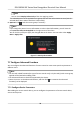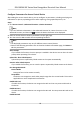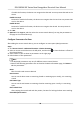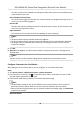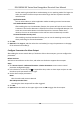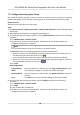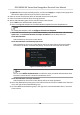User Manual
Table Of Contents
- Legal Information
- Symbol Conventions
- Regulatory Information
- Safety Instruction
- Available Models
- Chapter 1 Overview
- Chapter 2 Appearance
- Chapter 3 Installation
- Chapter 4 Wiring
- Chapter 5 Activation
- Chapter 6 Basic Operation
- 6.1 Set Application Mode
- 6.2 Login
- 6.3 Communication Settings
- 6.4 User Management
- 6.5 Temperature Measurement
- 6.6 Import and Export Data
- 6.7 Identity Authentication
- 6.8 System Settings
- 6.9 Set Access Control Parameters
- 6.10 Maintenance
- 6.11 Time and Attendance Status Settings
- 6.12 View System Information
- 6.13 Video Intercom
- Chapter 7 Client Software Configuration
- 7.1 Configuration Flow of Client Software
- 7.2 Device Management
- 7.3 Group Management
- 7.4 Person Management
- 7.4.1 Add Organization
- 7.4.2 Configure Basic Information
- 7.4.3 Issue a Card by Local Mode
- 7.4.4 Upload a Face Photo from Local PC
- 7.4.5 Take a Photo via Client
- 7.4.6 Collect Face via Access Control Device
- 7.4.7 Configure Access Control Information
- 7.4.8 Customize Person Information
- 7.4.9 Configure Resident Information
- 7.4.10 Configure Additional Information
- 7.4.11 Import and Export Person Identify Information
- 7.4.12 Import Person Information
- 7.4.13 Import Person Pictures
- 7.4.14 Export Person Information
- 7.4.15 Export Person Pictures
- 7.4.16 Get Person Information from Access Control Device
- 7.4.17 Move Persons to Another Organization
- 7.4.18 Issue Cards to Persons in Batch
- 7.4.19 Report Card Loss
- 7.4.20 Set Card Issuing Parameters
- 7.5 Configure Schedule and Template
- 7.6 Set Access Group to Assign Access Authorization to Persons
- 7.7 Configure Advanced Functions
- 7.7.1 Configure Device Parameters
- 7.7.2 Configure Remaining Open/Closed
- 7.7.3 Configure Multi-Factor Authentication
- 7.7.4 Configure Card Reader Authentication Mode and Schedule
- 7.7.5 Configure First Person In
- 7.7.6 Configure Anti-Passback
- 7.7.7 Configure Device Parameters
- 7.8 Configure Linkage Actions for Access Control
- 7.9 Door Control
- 7.10 Event Center
- 7.11 Time and Attendance
- 7.12 Remote Configuration (Web)
- 7.12.1 View Device Information
- 7.12.2 Change Device Password
- 7.12.3 Time Management
- 7.12.4 System Maintenance
- 7.12.5 Configure RS-485 Parameters
- 7.12.6 Security Mode Settings
- 7.12.7 Network Parameters Settings
- 7.12.8 Report Strategy Settings
- 7.12.9 Network Center Parameters Settings
- 7.12.10 Configure SIP Parameters
- 7.12.11 Set Relay Parameters
- 7.12.12 Set Access Control Parameters
- 7.12.13 Set Face Recognition Terminal Parameters
- 7.12.14 Configure Face Picture Parameters
- 7.12.15 Configure Supplement Light Parameters
- 7.12.16 Set Device No.
- 7.12.17 Configure Video and Audio Parameters
- 7.12.18 Configure Volume Input or Output
- 7.12.19 Operate Relay
- 7.12.20 View Relay Status
- Appendix A. Tips When Collecting/Comparing Face Picture
- Appendix B. Tips for Installation Environment
- Appendix C. Dimension
Note
Up to 8 me duraons can be set to one holiday period.
5) Perform the following operaons to edit the me duraons.
• Move the cursor to the me duraon and drag the me duraon on the meline bar to
the desired
posion when the cursor turns to .
• Click the me duraon and directly edit the start/end me in the appeared dialog.
• Move the cursor to the start or the end of
me duraon and drag to lengthen or shorten
the
me duraon when the cursor turns to .
6) Oponal: Select the me duraon(s) that need to be deleted, and then click in the
Operaon column to delete the selected me duraon(s).
7) Oponal: Click in the Operaon column to clear all the me duraon(s) in the me bar.
8) Oponal: Click in the Operaon column to delete this added holiday period from the
holiday list.
9) Click Save.
5.
Oponal: Click Copy to to copy the door status sengs of this door to other door(s).
7.7.3
Congure Mul-Factor Authencaon
You can manage the persons by group and set the authencaon for mulple persons of one
access control point (door).
Before You Start
Set access group and apply the access group to the access control device. For details, refer to Set
Access Group to Assign Access
Authorizaon to Persons .
Perform this task when you want to set authencaons for mulple cards of one access control
point (door).
Steps
1. Click Access Control → Advanced
Funcon → Mul-Factor Auth .
2. Select an access control device in device list on the le panel.
3. Add a person/card group for the access control device.
1) Click Add on the right panel.
2) Create a name for the group as desired.
3) Specify the start
me and end me of the eecve period for the person/card group.
4) Select members(s) and card(s) in the Available list, and the selected member(s) and card(s)
will be added to the Selected list.
Note
Make sure you have issue card to the person.
Make sure you have set access group and apply the access group to the access control device
successfully.
5) Click Save.
6) Oponal: Select the person/card group(s), and then click Delete to delete it(them).
DS-K5604A-3XF Series Face Recognion Terminal User Manual
83