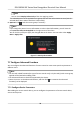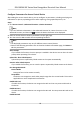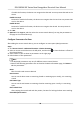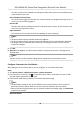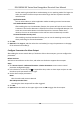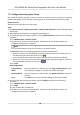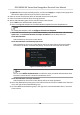User Manual
Table Of Contents
- Legal Information
- Symbol Conventions
- Regulatory Information
- Safety Instruction
- Available Models
- Chapter 1 Overview
- Chapter 2 Appearance
- Chapter 3 Installation
- Chapter 4 Wiring
- Chapter 5 Activation
- Chapter 6 Basic Operation
- 6.1 Set Application Mode
- 6.2 Login
- 6.3 Communication Settings
- 6.4 User Management
- 6.5 Temperature Measurement
- 6.6 Import and Export Data
- 6.7 Identity Authentication
- 6.8 System Settings
- 6.9 Set Access Control Parameters
- 6.10 Maintenance
- 6.11 Time and Attendance Status Settings
- 6.12 View System Information
- 6.13 Video Intercom
- Chapter 7 Client Software Configuration
- 7.1 Configuration Flow of Client Software
- 7.2 Device Management
- 7.3 Group Management
- 7.4 Person Management
- 7.4.1 Add Organization
- 7.4.2 Configure Basic Information
- 7.4.3 Issue a Card by Local Mode
- 7.4.4 Upload a Face Photo from Local PC
- 7.4.5 Take a Photo via Client
- 7.4.6 Collect Face via Access Control Device
- 7.4.7 Configure Access Control Information
- 7.4.8 Customize Person Information
- 7.4.9 Configure Resident Information
- 7.4.10 Configure Additional Information
- 7.4.11 Import and Export Person Identify Information
- 7.4.12 Import Person Information
- 7.4.13 Import Person Pictures
- 7.4.14 Export Person Information
- 7.4.15 Export Person Pictures
- 7.4.16 Get Person Information from Access Control Device
- 7.4.17 Move Persons to Another Organization
- 7.4.18 Issue Cards to Persons in Batch
- 7.4.19 Report Card Loss
- 7.4.20 Set Card Issuing Parameters
- 7.5 Configure Schedule and Template
- 7.6 Set Access Group to Assign Access Authorization to Persons
- 7.7 Configure Advanced Functions
- 7.7.1 Configure Device Parameters
- 7.7.2 Configure Remaining Open/Closed
- 7.7.3 Configure Multi-Factor Authentication
- 7.7.4 Configure Card Reader Authentication Mode and Schedule
- 7.7.5 Configure First Person In
- 7.7.6 Configure Anti-Passback
- 7.7.7 Configure Device Parameters
- 7.8 Configure Linkage Actions for Access Control
- 7.9 Door Control
- 7.10 Event Center
- 7.11 Time and Attendance
- 7.12 Remote Configuration (Web)
- 7.12.1 View Device Information
- 7.12.2 Change Device Password
- 7.12.3 Time Management
- 7.12.4 System Maintenance
- 7.12.5 Configure RS-485 Parameters
- 7.12.6 Security Mode Settings
- 7.12.7 Network Parameters Settings
- 7.12.8 Report Strategy Settings
- 7.12.9 Network Center Parameters Settings
- 7.12.10 Configure SIP Parameters
- 7.12.11 Set Relay Parameters
- 7.12.12 Set Access Control Parameters
- 7.12.13 Set Face Recognition Terminal Parameters
- 7.12.14 Configure Face Picture Parameters
- 7.12.15 Configure Supplement Light Parameters
- 7.12.16 Set Device No.
- 7.12.17 Configure Video and Audio Parameters
- 7.12.18 Configure Volume Input or Output
- 7.12.19 Operate Relay
- 7.12.20 View Relay Status
- Appendix A. Tips When Collecting/Comparing Face Picture
- Appendix B. Tips for Installation Environment
- Appendix C. Dimension
Set the matching threshold when authencang via 1:1 matching mode. The larger the
value, the smaller the false accept rate and the larger the false rejecon rate when
authencaon.
Applicaon Mode
You can select indoor or others applicaon modes according to actual environment.
Lock Authencaon Failed Face
Aer enabling the Live Face Detecon funcon, the system will lock the user's face for
5 minutes if the live face
detecon is failed for more than the congured aempts. The
same user cannot authencate via the fake face within 5 minutes. Within the 5
minutes, the user can
authencate via the real face twice connuously to unlock.
Liveness Detecon Security Level
Aer enabling Live Face Detecon funcon, you can set the matching security level
when performing live face authencaon.
4. Click OK.
5. Oponal: Click Copy to, and then select the card reader(s) to copy the parameters in the page
to the selected card reader(s).
Congure
Parameters for Alarm Output
Aer adding the access control device, if the device links to alarm outputs, you can congure the
parameters.
Before You Start
Add access control device to the client, and make sure the device supports alarm output.
Steps
1. Click Access Control → Advanced
Funcon → Device Parameter to enter access control
parameter conguraon page.
2. In the device list on the le, click to expand the door, select an alarm input and you can edit
the alarm input's parameters on the right.
3. Set the alarm output parameters.
Name
Edit the card reader name as desired.
Alarm Output
Acve Time
How long the alarm output will last aer triggered.
4. Click OK.
5. Oponal: Set the switch on the upper right corner to ON to trigger the alarm output.
DS-K5604A-3XF Series Face Recognion Terminal User Manual
81