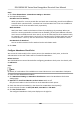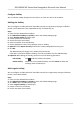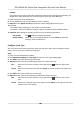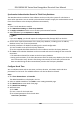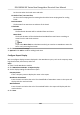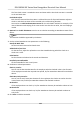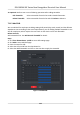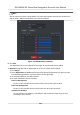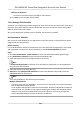User Manual
Table Of Contents
- Legal Information
- Symbol Conventions
- Regulatory Information
- Safety Instruction
- Available Models
- Chapter 1 Overview
- Chapter 2 Appearance
- Chapter 3 Installation
- Chapter 4 Wiring
- Chapter 5 Activation
- Chapter 6 Basic Operation
- 6.1 Set Application Mode
- 6.2 Login
- 6.3 Communication Settings
- 6.4 User Management
- 6.5 Temperature Measurement
- 6.6 Import and Export Data
- 6.7 Identity Authentication
- 6.8 System Settings
- 6.9 Set Access Control Parameters
- 6.10 Maintenance
- 6.11 Time and Attendance Status Settings
- 6.12 View System Information
- 6.13 Video Intercom
- Chapter 7 Client Software Configuration
- 7.1 Configuration Flow of Client Software
- 7.2 Device Management
- 7.3 Group Management
- 7.4 Person Management
- 7.4.1 Add Organization
- 7.4.2 Configure Basic Information
- 7.4.3 Issue a Card by Local Mode
- 7.4.4 Upload a Face Photo from Local PC
- 7.4.5 Take a Photo via Client
- 7.4.6 Collect Face via Access Control Device
- 7.4.7 Configure Access Control Information
- 7.4.8 Customize Person Information
- 7.4.9 Configure Resident Information
- 7.4.10 Configure Additional Information
- 7.4.11 Import and Export Person Identify Information
- 7.4.12 Import Person Information
- 7.4.13 Import Person Pictures
- 7.4.14 Export Person Information
- 7.4.15 Export Person Pictures
- 7.4.16 Get Person Information from Access Control Device
- 7.4.17 Move Persons to Another Organization
- 7.4.18 Issue Cards to Persons in Batch
- 7.4.19 Report Card Loss
- 7.4.20 Set Card Issuing Parameters
- 7.5 Configure Schedule and Template
- 7.6 Set Access Group to Assign Access Authorization to Persons
- 7.7 Configure Advanced Functions
- 7.7.1 Configure Device Parameters
- 7.7.2 Configure Remaining Open/Closed
- 7.7.3 Configure Multi-Factor Authentication
- 7.7.4 Configure Card Reader Authentication Mode and Schedule
- 7.7.5 Configure First Person In
- 7.7.6 Configure Anti-Passback
- 7.7.7 Configure Device Parameters
- 7.8 Configure Linkage Actions for Access Control
- 7.9 Door Control
- 7.10 Event Center
- 7.11 Time and Attendance
- 7.12 Remote Configuration (Web)
- 7.12.1 View Device Information
- 7.12.2 Change Device Password
- 7.12.3 Time Management
- 7.12.4 System Maintenance
- 7.12.5 Configure RS-485 Parameters
- 7.12.6 Security Mode Settings
- 7.12.7 Network Parameters Settings
- 7.12.8 Report Strategy Settings
- 7.12.9 Network Center Parameters Settings
- 7.12.10 Configure SIP Parameters
- 7.12.11 Set Relay Parameters
- 7.12.12 Set Access Control Parameters
- 7.12.13 Set Face Recognition Terminal Parameters
- 7.12.14 Configure Face Picture Parameters
- 7.12.15 Configure Supplement Light Parameters
- 7.12.16 Set Device No.
- 7.12.17 Configure Video and Audio Parameters
- 7.12.18 Configure Volume Input or Output
- 7.12.19 Operate Relay
- 7.12.20 View Relay Status
- Appendix A. Tips When Collecting/Comparing Face Picture
- Appendix B. Tips for Installation Environment
- Appendix C. Dimension
Steps
1. Click Time &
Aendance → Aendance Sengs → Overme .
2. Set required
informaon.
Overme Level for Workday
When you work for a certain period
aer end-work me on workday, you will reach dierent
overme
level: overme level 1, overme level 2 and overme level 3. You can set dierent
work hour rate for three overme levels, respecvely.
Work Hour Rate
Work Hour Rate is used to calculate work hours by
mulplying it by overme. When you
work for a certain period aer end-work me on workday, you will reach dierent overme
level. You can set dierent work hour rates (1-10, can be a decimal) for three overme levels.
For example, your valid
overme is one hour (in overme level 1), and the work hour rate of
overme level 1 is set as 2, then the work hours in the period will be calculated as 2 hours.
Overme Rule for Weekend
You can enable overme rule for weekend and set calculaon mode.
3. Click Save.
Congure
Aendance Check Point
You can set the card reader(s) of the access point as the aendance check point, so that the
authencaon on the card readers will be recorded for aendance .
Before You Start
You should add access control device before conguring aendance check point. For details, refer
to Add Device .
Steps
Note
By default, all card readers of the added access control devices are set as aendance checkpoint.
1. Enter the Time & Aendance module.
2. Click
Aendance Sengs → Aendance Check Point to enter the Aendance Check Point
Sengs page.
3.
Oponal: Set Set All Card Readers as Check Points switch to o.
Only the card readers in the list will be set as the aendance check points.
4. Check the desired card reader(s) in the device list as
aendance check point(s).
5. Set check point funcon as Start/End-Work, Start-Work or End-Work.
6. Click Set as Check Point.
The
congured aendance check point displays on the right list.
DS-K5604A-3XF Series Face Recognion Terminal User Manual
106