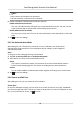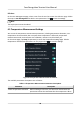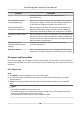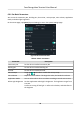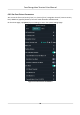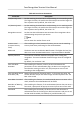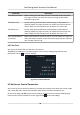User Manual
Table Of Contents
- Legal Information
- Symbol Conventions
- Regulatory Information
- Safety Instruction
- Available Models
- Chapter 1 Overview
- Chapter 2 Appearance
- Chapter 3 Installation
- Chapter 4 Wiring
- Chapter 5 Activation
- Chapter 6 Basic Operation
- 6.1 Set Application Mode
- 6.2 Login
- 6.3 Communication Settings
- 6.4 User Management
- 6.5 Temperature Measurement Settings
- 6.6 Import and Export Data
- 6.7 Identity Authentication
- 6.8 System Settings
- 6.9 Set Access Control Parameters
- 6.10 Maintenance
- 6.11 Time and Attendance Status Settings
- 6.12 View System Information
- 6.13 Video Intercom
- Chapter 7 Client Software Configuration
- 7.1 Configuration Flow of Client Software
- 7.2 Device Management
- 7.3 Group Management
- 7.4 Person Management
- 7.4.1 Add Organization
- 7.4.2 Configure Basic Information
- 7.4.3 Issue a Card by Local Mode
- 7.4.4 Upload a Face Photo from Local PC
- 7.4.5 Take a Photo via Client
- 7.4.6 Collect Face via Access Control Device
- 7.4.7 Configure Access Control Information
- 7.4.8 Customize Person Information
- 7.4.9 Configure Resident Information
- 7.4.10 Configure Additional Information
- 7.4.11 Import and Export Person Identify Information
- 7.4.12 Import Person Information
- 7.4.13 Import Person Pictures
- 7.4.14 Export Person Information
- 7.4.15 Export Person Pictures
- 7.4.16 Get Person Information from Access Control Device
- 7.4.17 Move Persons to Another Organization
- 7.4.18 Issue Cards to Persons in Batch
- 7.4.19 Report Card Loss
- 7.4.20 Set Card Issuing Parameters
- 7.5 Configure Schedule and Template
- 7.6 Set Access Group to Assign Access Authorization to Persons
- 7.7 Configure Advanced Functions
- 7.7.1 Configure Device Parameters
- 7.7.2 Configure Remaining Open/Closed
- 7.7.3 Configure Multi-Factor Authentication
- 7.7.4 Configure Card Reader Authentication Mode and Schedule
- 7.7.5 Configure First Person In
- 7.7.6 Configure Anti-Passback
- 7.7.7 Configure Device Parameters
- 7.8 Configure Linkage Actions for Access Control
- 7.9 Door Control
- 7.10 Event Center
- 7.11 Time and Attendance
- 7.12 Remote Configuration (Web)
- 7.12.1 View Device Information
- 7.12.2 Change Device Password
- 7.12.3 Time Management
- 7.12.4 System Maintenance
- 7.12.5 Configure RS-485 Parameters
- 7.12.6 Security Mode Settings
- 7.12.7 Network Parameters Settings
- 7.12.8 Report Strategy Settings
- 7.12.9 Network Center Parameters Settings
- 7.12.10 Configure SIP Parameters
- 7.12.11 Set Relay Parameters
- 7.12.12 Set Access Control Parameters
- 7.12.13 Set Face Recognition Terminal Parameters
- 7.12.14 Configure Face Picture Parameters
- 7.12.15 Configure Supplement Light Parameters
- 7.12.16 Set Device No.
- 7.12.17 Configure Video and Audio Parameters
- 7.12.18 Configure Volume Input or Output
- 7.12.19 Operate Relay
- 7.12.20 View Relay Status
- Appendix A. Tips When Collecting/Comparing Face Picture
- Appendix B. Tips for Installation Environment
- Appendix C. Dimension
Table 6-3 Face Picture Parameters
Parameter Descripon
1:N (Security) Level Set the matching threshold when authencang via 1:N matching mode.
The larger the value, the smaller the false accept rate and the larger the
false rejecon rate. By default, the value is 84.
1:1 (Security) Level Set the matching threshold when authencang via 1:1 matching mode.
The larger the value, the smaller the false accept rate and the larger the
false rejecon rate. By default, the value is 75.
Recognion Interval Set the me interval between two connuous face recognions when
authencang one person's permission.
Note
You can enter the number from 1 to 10.
Liveness Level
(Liveness Security
Level)
Aer enabling Live Face Detecon funcon, you can set the matching
security level when performing live face authencaon.
WDR Level The device can auto enable the WDR funcon. The higher the level, the
device can enter the WDR mode easier. 0 represents WDR is disabled.
Pupillary Distance The minimum resoluon between two pupils when starng face
recognion. The actual resoluon should be larger than the congured
value.
By default, the
resoluon is 40.
Face with Mask
Detecon
Aer enabling this funcon, when a person authencates the
permissions on the authencaon page, the device can recognize the
face whether wearing a mask or not, and prompts to wear a mask
according to the
conguraon.
Face with Mask & Face
with Mask (1:N)
Matching threshold for face with mask 1 : N. The larger the value, the
smaller the false accept rate and the larger the false rejecon rate. The
Max. value is 100.
Must Wear Face Mask Aer enabling this funcon, the authencated person must wear a face
mask, otherwise the authencaon will be failed.
Reminder of Wearing
Face Mask
Aer enabling this funcon, if the authencated person does not wear a
face mask, a prompt will be pop-up to remind you to wear a face mask.
ECO Mode Aer enabling the ECO mode, the device will use the IR camera to
authencate faces in the low light or dark environment. And you can set
he ECO mode threshold, ECO mode (1:N), and ECO mode (1:1).
Face Recognion Terminal User Manual
34