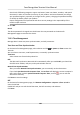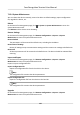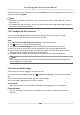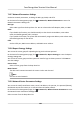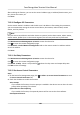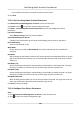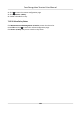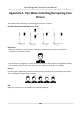User Manual
Table Of Contents
- Legal Information
- Symbol Conventions
- Regulatory Information
- Safety Instruction
- Available Models
- Chapter 1 Overview
- Chapter 2 Appearance
- Chapter 3 Installation
- Chapter 4 Wiring
- Chapter 5 Activation
- Chapter 6 Basic Operation
- 6.1 Set Application Mode
- 6.2 Login
- 6.3 Communication Settings
- 6.4 User Management
- 6.5 Temperature Measurement Settings
- 6.6 Import and Export Data
- 6.7 Identity Authentication
- 6.8 System Settings
- 6.9 Set Access Control Parameters
- 6.10 Maintenance
- 6.11 Time and Attendance Status Settings
- 6.12 View System Information
- 6.13 Video Intercom
- Chapter 7 Client Software Configuration
- 7.1 Configuration Flow of Client Software
- 7.2 Device Management
- 7.3 Group Management
- 7.4 Person Management
- 7.4.1 Add Organization
- 7.4.2 Configure Basic Information
- 7.4.3 Issue a Card by Local Mode
- 7.4.4 Upload a Face Photo from Local PC
- 7.4.5 Take a Photo via Client
- 7.4.6 Collect Face via Access Control Device
- 7.4.7 Configure Access Control Information
- 7.4.8 Customize Person Information
- 7.4.9 Configure Resident Information
- 7.4.10 Configure Additional Information
- 7.4.11 Import and Export Person Identify Information
- 7.4.12 Import Person Information
- 7.4.13 Import Person Pictures
- 7.4.14 Export Person Information
- 7.4.15 Export Person Pictures
- 7.4.16 Get Person Information from Access Control Device
- 7.4.17 Move Persons to Another Organization
- 7.4.18 Issue Cards to Persons in Batch
- 7.4.19 Report Card Loss
- 7.4.20 Set Card Issuing Parameters
- 7.5 Configure Schedule and Template
- 7.6 Set Access Group to Assign Access Authorization to Persons
- 7.7 Configure Advanced Functions
- 7.7.1 Configure Device Parameters
- 7.7.2 Configure Remaining Open/Closed
- 7.7.3 Configure Multi-Factor Authentication
- 7.7.4 Configure Card Reader Authentication Mode and Schedule
- 7.7.5 Configure First Person In
- 7.7.6 Configure Anti-Passback
- 7.7.7 Configure Device Parameters
- 7.8 Configure Linkage Actions for Access Control
- 7.9 Door Control
- 7.10 Event Center
- 7.11 Time and Attendance
- 7.12 Remote Configuration (Web)
- 7.12.1 View Device Information
- 7.12.2 Change Device Password
- 7.12.3 Time Management
- 7.12.4 System Maintenance
- 7.12.5 Configure RS-485 Parameters
- 7.12.6 Security Mode Settings
- 7.12.7 Network Parameters Settings
- 7.12.8 Report Strategy Settings
- 7.12.9 Network Center Parameters Settings
- 7.12.10 Configure SIP Parameters
- 7.12.11 Set Relay Parameters
- 7.12.12 Set Access Control Parameters
- 7.12.13 Set Face Recognition Terminal Parameters
- 7.12.14 Configure Face Picture Parameters
- 7.12.15 Configure Supplement Light Parameters
- 7.12.16 Set Device No.
- 7.12.17 Configure Video and Audio Parameters
- 7.12.18 Configure Volume Input or Output
- 7.12.19 Operate Relay
- 7.12.20 View Relay Status
- Appendix A. Tips When Collecting/Comparing Face Picture
- Appendix B. Tips for Installation Environment
- Appendix C. Dimension
3. Click Other → Face Picture Parameters to enter the
Conguring Face Picture Parameters page.
Pitch Angle
The maximum pitch angle when face authencaon.
Yaw Angle
The maximum yaw angle when face authencaon.
Margin (Le)
The distance percentage from the face le side to the le margin in the recognion area.
The actual distance percentage should be larger than the congured value when face picture
authencaon. Other percentages, distances, and angles should also meet their condions.
Margin (Right)
The distance percentage from the face right side to the right margin in the recognion area.
The actual distance percentage should be larger than the
congured value when face picture
authencaon. Other percentages, distances, and angles should also meet their condions.
Margin (Top)
The distance percentage from the face top side to the top margin in the recognion area.
The actual distance percentage should be larger than the
congured value when face picture
authencaon. Other percentages, distances, and angles should also meet their condions.
Margin (Boom)
The distance percentage from the face boom side to the boom margin in the recognion
area.
The actual distance percentage should be larger than the congured value when face picture
authencaon. Other percentages, distances, and angles should also meet their condions.
Pupillary Distance
The minimum
resoluon between two pupils when face recognion.
The actual resoluon should be larger than the congured value.
Score
The device will score the captured picture according to the yaw angle, pitch angle, and
pupillary distance. If the score is less than the
congured value, face recognion will be
failed.
You can set the face picture parameters when authencang.
4. Click Save.
7.12.15
Congure Supplement Light Parameters
You can turn on or o the supplement light. You can also adjust the supplement light brightness.
Steps
1. Click Maintenance and Management → Device to enter the device list.
Face Recognion Terminal User Manual
132