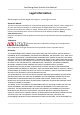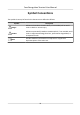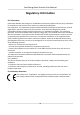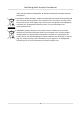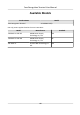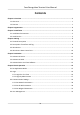Face Recognition Terminal User Manual
Face Recognition Terminal User Manual Legal Information ©2020 Hangzhou Hikvision Digital Technology Co., Ltd. All rights reserved. About this Manual The Manual includes instructions for using and managing the Product. Pictures, charts, images and all other information hereinafter are for description and explanation only. The information contained in the Manual is subject to change, without notice, due to firmware updates or other reasons.
Face Recognition Terminal User Manual PRODUCTION OF CHEMICAL OR BIOLOGICAL WEAPONS, ANY ACTIVITIES IN THE CONTEXT RELATED TO ANY NUCLEAR EXPLOSIVE OR UNSAFE NUCLEAR FUEL-CYCLE, OR IN SUPPORT OF HUMAN RIGHTS ABUSES. IN THE EVENT OF ANY CONFLICTS BETWEEN THIS MANUAL AND THE APPLICABLE LAW, THE LATER PREVAILS. Data Protection During the use of device, personal data will be collected, stored and processed. To protect data, the development of Hikvision devices incorporates privacy by design principles.
Face Recognition Terminal User Manual Symbol Conventions The symbols that may be found in this document are defined as follows. Symbol Description Danger Indicates a hazardous situation which, if not avoided, will or could result in death or serious injury. Caution Indicates a potentially hazardous situation which, if not avoided, could result in equipment damage, data loss, performance degradation, or unexpected results.
Face Recognition Terminal User Manual Regulatory Information FCC Information Please take attention that changes or modification not expressly approved by the party responsible for compliance could void the user’s authority to operate the equipment. FCC compliance: This equipment has been tested and found to comply with the limits for a Class B digital device, pursuant to part 15 of the FCC Rules.
Face Recognition Terminal User Manual under the EMC Directive 2014/30/EU, RE Directive 2014/53/EU,the RoHS Directive 2011/65/EU 2012/19/EU (WEEE directive): Products marked with this symbol cannot be disposed of as unsorted municipal waste in the European Union. For proper recycling, return this product to your local supplier upon the purchase of equivalent new equipment, or dispose of it at designated collection points. For more information see: www.recyclethis.
Face Recognition Terminal User Manual Safety Instruction These instructions are intended to ensure that user can use the product correctly to avoid danger or property loss. The precaution measure is divided into Dangers and Cautions: Dangers: Neglecting any of the warnings may cause serious injury or death. Cautions: Neglecting any of the cautions may cause injury or equipment damage. Dangers: Follow these safeguards to prevent serious injury or death.
Face Recognition Terminal User Manual • The device cover for indoor use shall be kept from rain and moisture. • Exposing the equipment to direct sun light, low ventilation or heat source such as heater or radiator is forbidden (ignorance can cause fire danger). • Do not aim the device at the sun or extra bright places. A blooming or smear may occur otherwise (which is not a malfunction however), and affecting the endurance of sensor at the same time.
Face Recognition Terminal User Manual Available Models Product Name Face Recognition Terminal Model DS-K5604A-3XF/V Use only power supplies listed in the user instructions: Model Manufacturer Standard C2000IC12.0-24P-DE MOSO Power Supply Technology Co., Ltd. CEE C2000IC12.0-24P-GB MOSO Power Supply Technology Co., Ltd. BS KPL-040F-VI Channel Well Technology Co Ltd.
Face Recognition Terminal User Manual Contents Chapter 1 Overview .................................................................................................................... 1 1.1 Overview ................................................................................................................................ 1 1.2 Features ................................................................................................................................. 1 Chapter 2 Appearance ................
Face Recognition Terminal User Manual 6.4.1 Add Administrator ....................................................................................................... 22 6.4.2 Add Face Picture ......................................................................................................... 23 6.4.3 Add Card ..................................................................................................................... 25 6.4.4 Add Password ........................................................
Face Recognition Terminal User Manual 6.13 Video Intercom .................................................................................................................. 44 6.13.1 Call Client Software from Device ............................................................................... 44 6.13.2 Call Master Station from Device ............................................................................... 45 6.13.3 Call Device from Client Software ...................................................
Face Recognition Terminal User Manual 7.4.13 Import Person Pictures ............................................................................................. 67 7.4.14 Export Person Information ........................................................................................ 68 7.4.15 Export Person Pictures .............................................................................................. 68 7.4.16 Get Person Information from Access Control Device .....................................
Face Recognition Terminal User Manual 7.10 Event Center .................................................................................................................... 100 7.10.1 Enable Receiving Event from Devices ..................................................................... 101 7.10.2 View Real-Time Events ............................................................................................ 101 7.10.3 Search Historical Events ............................................................
Face Recognition Terminal User Manual 7.12.15 Configure Supplement Light Parameters .............................................................. 132 7.12.16 Set Device No. ....................................................................................................... 133 7.12.17 Configure Video and Audio Parameters ................................................................ 133 7.12.18 Configure Volume Input or Output .......................................................................
Face Recognition Terminal User Manual Chapter 1 Overview 1.1 Overview Face recognition terminal is a kind of access control device for face recognition, which is mainly applied in security access control systems, such as logistic centers, airports, university campuses, alarm centrals, dwellings, etc. 1.2 Features • Plug & play Supports rapid deployment. Free of wiring, installation, or configuration.
Face Recognition Terminal User Manual Chapter 2 Appearance Refer to the following contents for detailed information of the face recognition terminal: Figure 2-1 Face Recognition Terminal Diagram Table 2-1 Description of Face Recognition Terminal No.
Face Recognition Terminal User Manual Chapter 3 Installation 3.1 Installation Environment • Avoid backlight, direct sunlight, and indirect sunlight. • For better recognition, there should be light source in or near the installation environment. • Indoor and windless environment use only. Note For details about installation environment, see Tips for Installation Environment. 3.2 Install Device Before You Start Make sure the ground surface has drilled holes for device installation. Steps 1.
Face Recognition Terminal User Manual Figure 3-1 Install Device Note • The device should be installed on the concrete surface or other non-flammable surfaces. • The device supports plug & play. You can put the device on the ground and start operation after powering on.
Face Recognition Terminal User Manual Chapter 4 Wiring The device supports connecting to the RS-485 terminal, the door lock, the exit button, the alarm output/input devices, the Wiegand card reader, the access controller, and the power supply. You can wire the peripherals according to the descriptions below.
Face Recognition Terminal User Manual Figure 4-1 Terminal Diagram The descriptions of the terminals are as follows: Table 4-1 Terminal Descriptions Group Group A No.
Face Recognition Terminal User Manual Group No.
Face Recognition Terminal User Manual 4.2 Description of Interface and Tag Figure 4-2 Wiring Interface Note You can find the description of tag 2 and 4 in Wire Device .
Face Recognition Terminal User Manual 4.3 Wire Device Figure 4-3 Device Wiring Table 4-2 Wiring Terminal Description Group Tag 2 Tag 4 No.
Face Recognition Terminal User Manual Note • You should set the face recognition terminal's Wiegand direction as Input to connect to a Wiegand card reader. If connects to an access controller, you should set the Wiegand direction as Output to transmit authentication information to the access controller. • For details about Wiegand direction settings, see Set Wiegand Parameters . • The power supply should be 12 VDC/2 A. 4.
Face Recognition Terminal User Manual Chapter 5 Activation You should activate the device before the first login. After powering on the device, the system will switch to Device Activation page. Activation via the device, SADP tool and the client software are supported. The default values of the device are as follows: • The default IP address: 192.0.0.64 • The default port No.: 8000 • The default user name: admin 5.
Face Recognition Terminal User Manual characters) in order to increase the security of your product. And we recommend you change your password regularly, especially in the high security system, changing the password monthly or weekly can better protect your product. Proper configuration of all passwords and other security settings is the responsibility of the installer and/or end-user. • After activation, you should select an application mode.
Face Recognition Terminal User Manual Status of the device becomes Active after successful activation. 5. Modify IP address of the device. 1) Select the device. 2) Change the device IP address to the same subnet as your computer by either modifying the IP address manually or checking Enable DHCP. 3) Input the admin password and click Modify to activate your IP address modification. 5.
Face Recognition Terminal User Manual three kinds of following categories: upper case letters, lower case letters, numbers, and special characters) in order to increase the security of your product. And we recommend you change your password regularly, especially in the high security system, changing the password monthly or weekly can better protect your product. Proper configuration of all passwords and other security settings is the responsibility of the installer and/or end-user. 7.
Face Recognition Terminal User Manual Chapter 6 Basic Operation 6.1 Set Application Mode After activating the device, you should select an application mode for better device application. Steps 1. On the Welcome page, select Indoor or Others from the drop-down list. Figure 6-1 Welcome Page 2. Tap OK to save.
Face Recognition Terminal User Manual • • • • Note You can also change the settings in System Settings. If you install the device indoors near the window or the face recognition function is not working well, select Others. If you do not configure the application mode and tap Next, the system will select Indoor by default. If you activate the device via other tools remotely, the system will select Indoor as the application mode by default. 6.2 Login Login the device to set the device basic parameters.
Face Recognition Terminal User Manual Figure 6-2 Home Page 6.2.2 Login by Administrator After you add the administrator for the device, only the administrator can login the device for device operation. Steps 1. Long tap on the initial page for 3 s to enter the admin login page.
Face Recognition Terminal User Manual Figure 6-3 Admin Login 2. Authenticate the administrator's face or card to enter the home page.
Face Recognition Terminal User Manual Figure 6-4 Home Page Note The device will be locked for 30 minutes after 5 failed face or card attempts. 3. Optional: Tap 4. Optional: Tap and you can enter the device activation password for login. and you can exit the admin login page. 6.3 Communication Settings You can set the network parameters, the RS-485 parameters, and the Wiegand parameters on the communication settings page.
Face Recognition Terminal User Manual 6.3.1 Set Network Parameters You can set the device network parameters, including the IP address, the subnet mask, and the gateway. Steps 1. Tap Comm. (Communication Settings) on the Home page to enter the Communication Settings page. 2. On the Communication Settings page, tap Network to enter the Network tab. Figure 6-5 Network Settings 3. Tap IP Address, Subnet Mask, or Gateway and input the parameters. 4. Tap OK to save the settings.
Face Recognition Terminal User Manual Figure 6-6 Set RS-485 Parameters 3. Select an peripheral type according to your actual needs. Note • Controller represents the access controller, Unit represents the secure door control unit and Reader represents the card reader. • If you select Controller: If connect the device to a terminal via the RS-485 interface, set the RS-485 address as 2. If you connect the device to a controller, set the RS-485 address according to the door No. 4.
Face Recognition Terminal User Manual • Output: A face recognition terminal can connect an external access controller. And the two devices will transmit the card No. via Wiegand 26 or Wiegand 34. • Input: A face recognition terminal can connect a Wiegand card reader. 5. Tap to save the network parameters. Note If you change the external device, and after you save the device parameters, the device will reboot automatically. 6.
Face Recognition Terminal User Manual Note For details about setting the authentication type, see Set Authentication Mode . 7. Enable the Administrator Permission function. Enable Administrator Permission The user is the administrator. Except for the normal attendance function, the user can also enter the Home page to operate after authenticating the permission. 8. Tap to save the settings. 6.4.2 Add Face Picture Add user's face picture to the device. And the user can use the face picture to authenticate.
Face Recognition Terminal User Manual Figure 6-8 Add Face Picture 6. Position your face looking at the camera. Note • Make sure your face picture is in the face picture outline when adding the face picture. • Make sure the captured face picture is in good quality and is accurate. • For details about the instructions of adding face pictures, see Tips When Collecting/ Comparing Face Picture.
Face Recognition Terminal User Manual Note The maximum duration for adding a face picture is 15s. You can check the remaining time for adding a face picture on the left of the page. 9. Enable or disable the Administrator Permission function. Enable Administrator Permission The user is the administrator. Except for the normal attendance function, the user can also enter the Home page to operate after authenticating the permission. Disable Administrator Permission The User is the normal user.
Face Recognition Terminal User Manual Note • The card No. cannot be empty. • Up to 20 characters are allowed in the card No. • The card No. cannot be duplicated. 7. Optional: Enable the Duress Card function. The added card When the user authenticates by swiping this duress card, the device will upload an duress card event to the client software. 8. Enable or disable the Administrator Permission function. Enable Administrator Permission The user is the administrator.
Face Recognition Terminal User Manual Note • Only numbers are allowed in the password. • Up to 8 characters are allowed in the password. 6. Enable or disable the Administrator Permission function. Enable Administrator Permission The user is the administrator. Except for the normal attendance function, the user can also enter the Home page to operate after authenticating the permission. Disable Administrator Permission The User is the normal user.
Face Recognition Terminal User Manual Edit User On the User Management page, select a user from the user list to enter the Edit User page. Follow the steps in User Management to edit the user parameters. Tap to save the settings. Note The employee ID cannot be edited. 6.
Face Recognition Terminal User Manual Parameter Description disabling the device, the device will authenticate the permissions only. Over-Temperature Alarm Threshold(Max./Min.) Edit the threshold according to actual situation. If the detected temperature is higher or lower than the configured parameters, an alarm will be triggered. By default, the value is 37.3°.
Face Recognition Terminal User Manual 6.6.2 Import Data Steps 1. Plug a USB flash drive in the device. 2. On the Transfer page, tap Import User Data, and Import Profile Photo. 3. Tap Yes on the pop-up window and the data will be imported from the USB flash drive to the device.
Face Recognition Terminal User Manual Steps 1. If the authentication mode is Card and Face, Password and Face, Card and Password, authenticate any credential according to the instructions on the live view page. Note • The card can be normal IC card, or encrypted card. • If the QR Code Scanning function is enabled, you can put the QR code in front of the device camera to authenticate via QR code. 2. After the previous credential is authenticated, continue authenticate other credentials.
Face Recognition Terminal User Manual 6.8.1 Set Basic Parameters You can set the community No., building No., the unit No., voice prompt, voice volume, application mode, and white light brightness. On the Home page, tap System (System Settings) to enter the System Settings page. Figure 6-10 Basic Parameters Table 6-2 Basic Parameters Parameter Description Community No. Set the device installed community No. Building No. Set the device installed building No. Unit No. Set the device installed Unit No.
Face Recognition Terminal User Manual 6.8.2 Set Face Picture Parameters You can set the face 1:N (security) level, 1:1 (security) level, recognition interval, liveness security level, WDR level, pupillary distance, face with mask detection and ECO mode. On the Home page, tap System (System Settings) to enter the System Settings page.
Face Recognition Terminal User Manual Table 6-3 Face Picture Parameters Parameter Description 1:N (Security) Level Set the matching threshold when authenticating via 1:N matching mode. The larger the value, the smaller the false accept rate and the larger the false rejection rate. By default, the value is 84. 1:1 (Security) Level Set the matching threshold when authenticating via 1:1 matching mode. The larger the value, the smaller the false accept rate and the larger the false rejection rate.
Face Recognition Terminal User Manual Parameter Description ECO Mode Threshold When enabling the ECO mode, you can set the ECO mode’s threshold. The larger the value, the easier the device entering the ECO mode. Available range: 0 to 8. ECO Mode (1:N) Set the matching threshold when authenticating via ECO mode 1:N matching mode. The larger the value, the smaller the false accept rate and the larger the false rejection rate. By default, the value is 84.
Face Recognition Terminal User Manual Figure 6-13 Access Control Parameters The available parameters descriptions are as follows: Table 6-4 Access Control Parameters Descriptions Parameter Terminal Auth. Mode Description Select the face recognition terminal's authentication mode. You can also customize the authentication mode. Note • Biometric recognition products are not 100% applicable to anti-spoofing environments. If you require a higher security level, use multiple authentication modes.
Face Recognition Terminal User Manual 6.10 Maintenance 6.10.1 Upgrade Firmware Plug in the USB flash drive. Tap Maint. (Maintenance) on the System Settings page and tap Upgrade. The device will automatically read the upgrading file in the USB flash drive and upgrade the firmware. Note • Do not power off during the device upgrade. • The upgrading file should be in the root directory. • The upgrading file name should be digicap.dav. Figure 6-14 Upgrade 6.10.
Face Recognition Terminal User Manual Table 6-5 Data Descriptions Parameters Description Delete User Data Delete all user data in the device. Restore to Factory Restore the system to the factory settings. The device will reboot after the setting. Restore to Default Restore the system to the default settings. The system will save the communication settings and the remote user settings. Other parameters will be restored to default. The device will reboot after the settings. 6.10.
Face Recognition Terminal User Manual 6.11 Time and Attendance Status Settings Set time and attendance status. You can set the attendance mode as check in, check out, break out, break in, overtime in, and overtime out according to your actual situation. Note The function should be used cooperatively with time and attendance function on the client software. 6.11.1 Disable Attendance Mode via Device Disable the attendance mode and the system will not display the attendance status on the initial page.
Face Recognition Terminal User Manual Figure 6-17 Auto Attendance Mode 3. Select an attendance status and set its schedule. 1) Select Check In, Check Out, Break Out, Break In, Overtime In, or Overtime Out as the attendance status. 2) Tap Schedule. 3) Select Monday, Tuesday, Wednesday, Thursday, Friday, Saturday, or Sunday. 4) Tap the select date and set the selected attendance status's start time. 5) Tap Confirm. 6) Repeat step 1 to 5 according to your actual needs.
Face Recognition Terminal User Manual Before You Start Add at least one user, and set the user's authentication mode. For details, see User Management. Steps 1. Tap T&A Status to enter the T&A Status page. 2. Set the Attendance Mode as Manual. Figure 6-18 Manual Attendance Mode 3. Enable the Attendance Status function. Result You should select the attendance status manually after authentication.
Face Recognition Terminal User Manual Figure 6-19 Manual and Auto Mode 3. Select an attendance status and set its schedule. 1) Select Check In, Check Out, Break Out, Break In, Overtime In, or Overtime Out as the attendance status. 2) Tap Schedule. 3) Select Monday, Tuesday, Wednesday, Thursday, Friday, Saturday, or Sunday. 4) Tap the select date and set the selected attendance status's start time. 5) Tap Confirm. 6) Repeat step 1 to 5 according to your actual needs.
Face Recognition Terminal User Manual 6.12 View System Information View device capacity, device information, and the open source software license. View Capacity You can view the added user's number, the face picture's number, the face with mask's number, the card's number, and the event's number. Tap Info. (System Information) → Capacity on the Home page to enter the Capacity page. Figure 6-20 Capacity View Device Information You can view the device information. Tap Info.
Face Recognition Terminal User Manual Open Source License View the Open Source License information. Tap Info. (System Information) → License to enter the Open Source Software Licenses page. View Device QR Code You can add the device to the mobile client by scanning the device QR code. Tap Info. (System Information) → QR Code to view the device QR code. 6.
Face Recognition Terminal User Manual 6.13.2 Call Master Station from Device Steps 1. Get the client software from the supplied disk or the official website, and install the software according to the prompts. 2. Run the client software and the control panel of the software pops up. 3. Click Device Management to enter the Device Management interface. 4. Add the master station and the device to the client software. Note For details about adding device, see Add Device. 5.
Face Recognition Terminal User Manual 6.13.4 Call Indoor Station from Device Steps 1. Get the client software from the supplied disk or the official website, and install the software according to the prompts. 2. Run the client software and the control panel of the software pops up. 3. Click Device Management to enter the Device Management interface. 4. Add the indoor station and the device to the client software. Note For details about adding device, see Add Device. 5. 6. 7. 8.
Face Recognition Terminal User Manual Chapter 7 Client Software Configuration 7.1 Configuration Flow of Client Software Follow the flow diagram below to configure on the client software. Figure 7-1 Flow Diagram of Configuration on Client Software 7.2 Device Management The client supports managing access control devices and video intercom devices.
Face Recognition Terminal User Manual 7.2.1 Add Device The client provides three device adding modes including by IP/domain, IP segment, and ISUP protocol. The client also supports importing multiple devices in a batch when there are large amount of devices to be added. Add Online Device The active online devices in the same local subnet with the client software will be displayed on the Online Device area. You can click Refresh Every 60s to refresh the information of the online devices.
Face Recognition Terminal User Manual Enter the device password. Caution The password strength of the device can be automatically checked. We highly recommend you change the password of your own choosing (using a minimum of 8 characters, including at least three kinds of following categories: upper case letters, lower case letters, numbers, and special characters) in order to increase the security of your product.
Face Recognition Terminal User Manual The searched online devices are displayed in the list. 4. Select multiple devices. Note For the inactive device, you need to create the password for it before you can add the device properly. For details, refer to . 5. Click Add to open the device adding window. 6. Enter the required information. User Name By default, the user name is admin. Password Enter the device password. Caution The password strength of the device can be automatically checked.
Face Recognition Terminal User Manual 3. Click Add to open the Add window, and then select IP/Domain as the adding mode. 4. Enter the required information. Name Create a descriptive name for the device. For example, you can use a nickname that can show the location or feature of the device. Address The IP address or domain name of the device. Port The devices to add share the same port number. The default value is 8000. User Name Enter the device user name. By default, the user name is admin.
Face Recognition Terminal User Manual Example For access control device, its access points, alarm inputs/outputs, and encoding channels (if exist) will be imported to this group. 8. Finish adding the device. - Click Add to add the device and back to the device list page. - Click Add and New to save the settings and continue to add other device. Add Devices by IP Segment If the devices share the same port No.
Face Recognition Terminal User Manual Proper configuration of all passwords and other security settings is the responsibility of the installer and/or end-user. 6. Optional: Check Transmission Encryption (TLS) to enable transmission encryption using TLS (Transport Layer Security) protocol for security purpose . Note • This function should be supported by the device.
Face Recognition Terminal User Manual Note This function should be supported by the device. 5. Optional: Check Synchronize Time to synchronize the device time with the PC running the client after adding the device to the client. 6. Optional: Check Import to Group to create a group by the device name, and import all the channels of the device to the group. 7. Finish adding the device. - Click Add to add the device and go back to the device list.
Face Recognition Terminal User Manual Adding Mode Enter 0 or 1 or 2. Address Edit the address of the device. Port Enter the device port number. The default port number is 8000. User Name Enter the device user name. By default, the user name is admin. Password Enter the device password. Caution The password strength of the device can be automatically checked.
Face Recognition Terminal User Manual - Click Generate to pop up the QR Code window and click Download to save the QR code to your PC. You can also take a photo of the QR code to save it to your phone. Send the picture to our technical support. Note For the following operations for resetting the password, contact our technical support. Caution The password strength of the device can be automatically checked.
Face Recognition Terminal User Manual Note The resources (such as alarm inputs/outputs, access points, etc.) of this device will be imported to the group by default. 7.3.2 Import Resources to Group You can import the device resources (such as alarm inputs/outputs, access points, etc.) to the added group in a batch. Before You Start Add a group for managing devices. Refer to Add Group . Steps 1. Enter the Device Management module. 2. Click Device Management → Group to enter the group management page. 3.
Face Recognition Terminal User Manual 7.3.4 Remove Resources from Group You can remove the added resources from the group. Steps 1. Enter the Device Management module. 2. Click Device Management → Group to enter the group management page. All the added groups are displayed on the left. 3. Click a group to show the resources added to this group. 4. Select the resource(s) and click Delete to remove the resource(s) from the group. 7.
Face Recognition Terminal User Manual Show Persons in Sub Organization Check Show Persons in Sub Organization and select an organization to show persons in its sub organizations. 7.4.2 Configure Basic Information You can add person to the client software one by one and configure the person's basic information such as name, gender, phone number, etc. Steps 1. Enter Person module. 2. Select an organization in the organization list to add the person. 3. Click Add to open the adding person window.
Face Recognition Terminal User Manual Figure 7-2 Issue a Card by Local Mode 6. Set other related parameters. Card Enrollment Station Select the model of the connected card enrollment station. Note Currently, the supported card enrollment station models include DS-K1F100-D8, DS-K1F100M, DS-K1F100-D8E, and DS-K1F180-D8E. Card Type This field is only available when the model is DS-K1F100-D8E or DS-K1F180-D8E. Select the card type as EM card or Mifare card according to the actual card type.
Face Recognition Terminal User Manual This field is only available when the model is DS-K1F100-D8, DS-K1F100-D8E, or DS-K1F180D8E. If the card is M1 card, then you can enable the M1 Card Encryption function and select the sector of the card to encrypt. 7. Click OK to confirm the operation. 8. Place the card on the card enrollment station, and click Read to get the card number. The card number will display in the Card No. field automatically. 9. Click Add. The card will be issued to the person. 7.4.
Face Recognition Terminal User Manual Steps 1. Enter Person module. 2. Select an organization in the organization list to add the person and click Add to enter Add Person window. Note Enter the person's basic information first. For details, refer to Configure Basic Information . 3. Click Add Face in the Basic Information area. 4. Select Take Photo to enter Take Photo window. 5. Optional: Enable Verify by Device to check whether the captured face photo can meet the uploading requirements. 6. Take a photo.
Face Recognition Terminal User Manual - Click Add to add the person and close the Add Person window. - Click Add and New to add the person and continue to add other persons. 7.4.6 Collect Face via Access Control Device When adding person, you can collect the person's face via access control device added to the client which supports facial recognition function. Steps 1. Enter Person module. 2. Select an organization in the organization list to add the person and click Add.
Face Recognition Terminal User Manual Steps 1. Enter Person module. 2. Select an organization in the organization list to add the person and click Add. 3. In the Access Control area, click to select access group(s) for the person. Note For details, refer to Set Access Group to Assign Access Authorization to Persons . Figure 7-4 Configure Access Control Information 4. Set a unique PIN code for the person which can be used for access authentication. - Manually enter a PIN code containing 4 to 8 digits.
Face Recognition Terminal User Manual Add to Blacklist Add the person to the blacklist and when the person tries to access doors/floors, an event will be triggered and sent to the client to notify the security personnel. Mark as Visitor If the person is a visitor, you should set the her/his valid times for visit. Note The valid times for visit is between 1 and 100. You can also check No Limit, then there are no limited times for the visitor to access doors/floors.
Face Recognition Terminal User Manual 2) In the Custom Information panel, enter the person information. 3) Click Add to add the person and close the Add Person window, or click Add and New to add the person and continue to add other persons. 7.4.9 Configure Resident Information If the person is resident, for video intercom purpose, you need to set the room number for her/him and bind an indoor station.
Face Recognition Terminal User Manual - Click Add to add the person and close the Add Person window. - Click Add and New to add the person and continue to add other persons . 7.4.11 Import and Export Person Identify Information You can import the information and pictures of multiple persons to the client software in a batch. Meanwhile, you can also export the person information and pictures and save them in your PC. 7.4.
Face Recognition Terminal User Manual Steps 1. Enter the Person module. 2. Select an added organization in the list, or click Add in the upper-left corner to add an organization and then select it. 3. Click Import to open the Import panel and check Face. 4. Optional: Enable Verify by Device to check whether face recognition device managed in the client can recognize the face in the photo. 5. Click to select a face picture file. Note • The (folder of) face pictures should be in ZIP format.
Face Recognition Terminal User Manual Steps 1. Enter the Person module. 2. Optional: Select an organization in the list. Note All persons' face pictures will be exported if you do not select any organization. 3. Click Export to open the Export panel and check Face as the content to export. 4. Click Export to start exporting. Note • The exported file is in ZIP format. • The exported face picture is named as "Person ID_Name_0" ("0" is for a full-frontal face). 7.4.
Face Recognition Terminal User Manual The person information, including person details, and the linked cards (if configured), will be imported to the selected organization. 7.4.17 Move Persons to Another Organization You can move the added persons to another organization if you need. Before You Start • Make sure you have added at least two organizations. • Make sure you have imported person information. Steps 1. Enter Person module. 2. Select an organization in the left panel.
Face Recognition Terminal User Manual 7.4.19 Report Card Loss If the person lost his/her card, you can report the card loss so that the card's related access authorization will be inactive. Steps 1. Enter Person module. 2. Select the person you want to report card loss for and click Edit to open the Edit Person window. 3. In the Credential → Card panel, click on the added card to set this card as lost card. After reporting card loss, the access authorization of this card will be invalid and inactive.
Face Recognition Terminal User Manual Select the card type as EM card or IC card according to the actual card type. Serial Port It is only available when the model is DS-K1F100-M. Select the COM the card enrollment station connects to. Buzzing Enable or disable the buzzing when the card number is read successfully. Card No. Type Select the type of the card number according to actual needs. M1 Card Encryption This field is only available when the model is DS-K1F100-D8, DS-K1F100-D8E, or DS-K1F180-D8E.
Face Recognition Terminal User Manual 5. Add a holiday period to the holiday list and configure the holiday duration. Note Up to 16 holiday periods can be added to one holiday. 1) Click Add in the Holiday List field. 2) Drag the cursor to draw the time duration, which means in that duration of time, the configured access group is activated. Note Up to 8 time durations can be set to one holiday period. 3) Optional: Perform the following operations to edit the time durations.
Face Recognition Terminal User Manual The access authorization is invalid in each day of the week and it has no holiday. 2. 3. 4. 5. Click Add on the left panel to create a new template. Create a name for the template. Enter the descriptions or some notification of this template in the Remark box. Edit the week schedule to apply it to the template. 1) Click Week Schedule tab on the lower panel. 2) Select a day of the week and draw time duration(s) on the timeline bar.
Face Recognition Terminal User Manual linkage between card number and linkage between card number and card password, card effective period, etc). 1. Click Access Control → Authorization → Access Group to enter the Access Group interface. 2. Click Add to open the Add window. 3. In the Name text field, create a name for the access group as you want. 4. Select a template for the access group. Note You should configure the template before access group settings.
Face Recognition Terminal User Manual Apply Changes to Devices This operation will not clear the existed access groups of the selected devices and only apply the changed part of the selected access group(s) to the device(s). 4) View the applying status in the Status column or click Applying Status to view all the applied access group(s). Note You can check Display Failure Only to filter the applying results.
Face Recognition Terminal User Manual 7.7.1 Configure Device Parameters After adding the access control device, you can configure the parameters of access control device, access control points. Configure Parameters for Access Control Device After adding the access control device, you can configure its parameters, including overlaying user information on picture, uploading pictures after capturing, saving captured pictures, etc. Steps 1. Click Access Control → Advanced Function → Device Parameter .
Face Recognition Terminal User Manual If enable the function, the device can recognize the NFC card. You can present NFC card on the device. Enable M1 Card If enable the function, the device can recognize the M1 card. You can present M1 card on the device. Enable EM Card If enable the function, the device can recognize the EM card. You can present EM card on the device. Enable CPU Card Reserved. If enable the function, the device can recognize the CPU card. You can present CPU card on the device.
Face Recognition Terminal User Manual You can set the exit button as remaining closed or remaining open. Usually, it is remaining open. Door Locked Time After swiping the normal card and relay action, the timer for locking the door starts working. Extended Open Duration The door contact can be enabled with appropriate delay after person with extended accesss needs swipes her/his card. Door Left Open Timeout Alarm The alarm can be triggered if the door has not been closed in a configured time period.
Face Recognition Terminal User Manual Note • The displayed parameters may vary for different access control devices. There are part of parameters listed as follows. Refer to the user manual of the device for more details. • Some of the following parameters are not listed in the Basic Information page, click Advanced to edit the parameters. Basic Information Name Edit the card reader name as desired.
Face Recognition Terminal User Manual The time interval between two continuous face recognitions when authenticating. By default, it is 2s. Face Anti-spoofing Enable or disable the live face detection function. If enabling the function, the device can recognize whether the person is a live one or not. Face 1:1 Matching Threshold Set the matching threshold when authenticating via 1:1 matching mode.
Face Recognition Terminal User Manual 7.7.2 Configure Remaining Open/Closed You can set the status of the door as open or closed. For example, you can set the door remaining closed in the holiday, and set the door remaining open in the specified period of the work day. Before You Start Add the access control devices to the system. Steps 1. Click Access Control → Advanced Function → Remain Open/Closed to enter the Remain Open/ Closed page. 2. Select the door that need to be configured on the left panel. 3.
Face Recognition Terminal User Manual Note Up to 8 time durations can be set to one holiday period. 5) Perform the following operations to edit the time durations. • Move the cursor to the time duration and drag the time duration on the timeline bar to the desired position when the cursor turns to . • Click the time duration and directly edit the start/end time in the appeared dialog.
Face Recognition Terminal User Manual 7) Optional: Select the person/card group(s), and then click Apply to re-apply access group that failed to be applied previously to the access control device. 4. Select an access control point (door) of selected device on the left panel. 5. Enter the maximum interval when entering password. 6. Add an authentication group for the selected access control point. 1) Click Add on the Authentication Groups panel.
Face Recognition Terminal User Manual Note • The authentication times should be larger than 0 and smaller than the added personnel quantity in the personnel group. • The maximum value of authentication times is 16. 6) Click Save. Note • For each access control point (door), up to four authentication groups can be added. • For the authentication group of which authentication type is Local Authentication, up to 8 person/card groups can be added to the authentication group.
Face Recognition Terminal User Manual Figure 7-9 Select Card Reader Authentication Mode Note PIN refers to the PIN code set to open the door. Refer to Configure Access Control Information . 2) Check the modes in the Available Mode list and they will be added to the selected modes list. 3) Click OK. After selecting the modes, the selected modes will display as icons with different color. 4.
Face Recognition Terminal User Manual Figure 7-10 Set Authentication Modes for Card Readers 6. Optional: Select a configured day and click Copy to Week to copy the same settings to the whole week. 7. Optional: Click Copy to to copy the settings to other card readers. 8. Click Save. 7.7.5 Configure First Person In You can set multiple first persons for one access control point. After the first person is authorized, it allows multiple persons access the door or other authentication actions.
Face Recognition Terminal User Manual Note The remain open duration should be between 0 and 1440 minutes. By default, the remain open duration is 10 minutes. Disable Remaining Open after First Person Disable the function of first person in, namely normal authentication. Note You can authenticate by the first person again to disable the first person mode. 4. Click Add on the First Person List panel. 5.
Face Recognition Terminal User Manual 6. Click OK in the dialog to save the selections. 7. Click Save in the Anti-Passback Settings page to save the settings and take effect. Example Set Card Swiping Path If you select Reader In_01 as the beginning, and select Reader In_02, Reader Out_04 as the linked card readers. Then you can only get through the access control point by swiping the card in the order as Reader In_01, Reader In_02 and Reader Out_04. 7.7.
Face Recognition Terminal User Manual Set Log Uploading Mode You can set the mode for the device to upload logs via ISUP protocol. Steps 1. Enter the Access Control module. 2. On the navigation bar on the left, enter Advanced Function → More Parameters . 3. Select an access control device in the device list and enter Network → Uploading Mode . 4. Select the center group from the drop-down list. 5. Check Enable to enable to set the uploading mode. 6. Select the uploading mode from the drop-down list.
Face Recognition Terminal User Manual Set Device Capture Parameters You can configure the capture parameters of the access control device, including manual capture and event triggered capture. Note • The capture function should be supported by the device. • Before setting the capture parameters, you should set the picture storage first to define where the event triggered pictures are saved. For details, refer to Set Picture Storage in the user manual of the client software. .
Face Recognition Terminal User Manual Before You Start Before setting the capture parameters, you should set the saving path first to define where the captured pictures are saved. For details, refer to Set Picture Storage in the user manual of the client software. Steps Note This function should be supported by the device 1. 2. 3. 4. 5. Enter the Access Control module. On the navigation bar on the left, enter Advanced Function → More Parameters → Capture .
Face Recognition Terminal User Manual Set the matching threshold when authenticating via ECO mode 1:1 matching mode. The larger the value, the smaller the false accept rate and the larger the false rejection rate. ECO Mode (1:N) Set the matching threshold when authenticating via ECO mode 1:N matching mode. The larger the value, the smaller the false accept rate and the larger the false rejection rate. ECO Mode Threshold When enabling the ECO mode, you can set the ECO mode's threshold.
Face Recognition Terminal User Manual Steps Note The RS-485 Settings should be supported by the device. 1. Enter the Access Control module. 2. On the navigation bar on the left, enter Advanced Function → More Parameters . 3. Select an access control device in the device list and click RS-485 to enter the RS-485 Settings page. 4. Select the serial port number from the drop-down list to set the RS-485 parameters. 5.
Face Recognition Terminal User Manual 7. Click Save. • The configured parameters will be applied to the device automatically. • After changing the communication direction, the device will reboot automatically. 7.8 Configure Linkage Actions for Access Control You can configure different linkage actions for the event detected by the access control device. After that, linkage actions will be triggered once the event happens.
Face Recognition Terminal User Manual Note For setting the alarm sound, please refer to Set Alarm Sound in the user manual of client software.. Send Email Send an email notification of the alarm information to one or more receivers. For details about setting email parameters, refer to Set Email Parameters in the user manual of client software.. 2) Click OK. 5. Enable the event so that when the event is detected, en event will be sent to the client and the linkage actions will be triggered. 6.
Face Recognition Terminal User Manual 8. Optional: After adding the device linkage, you can do one or more of the following: Edit Linkage Settings Select the configured linkage settings in the device list and you can edit its event source parameters, including event source and linkage target. Delete Linkage Settings Select the configured linkage settings in the device list and click Delete to delete it. 7.8.
Face Recognition Terminal User Manual 7.8.4 Configure Device Actions for Person ID You can set the access control device's linkage actions for the specified person ID. When access control device detects the specified person ID, it can trigger buzzer on card reader, and other actions. Steps Note It should be supported by the device. 1. 2. 3. 4. 5. 6. 7. Click Access Control → Linkage Configuration . Select the access control device from the list on the left. Click Add to add a new linkage.
Face Recognition Terminal User Manual 7.9 Door Control In Monitoring module, you can view the real-time status of the doors managed by the added access control device. You can also control the doors such as open/close the door, or remain the door open/closed via the client remotely. The real-time access event are displayed in this module. You can view the access details and person details. Note For the user with door control permission, the user can enter the Monitoring module and control the door.
Face Recognition Terminal User Manual Capture Capture a picture manually. Note The Capture button is available when the device supports capture function. The picture is saved in the PC running the client. For setting the saving path, refer to Set File Saving Path in the user manual of the client software. Result The icon of the doors will change in real-time according to the operation if the operation is succeeded. 7.9.
Face Recognition Terminal User Manual Before the client can receive the event information from the device, you need to enable the events of the resource and arm the device first. For details, refer to and Enable Receiving Event from Devices . 7.10.1 Enable Receiving Event from Devices Before the client software can receive event notifications from the device, you need to arm the device first. Steps 1. Click → Tool → Device Arming Control to open Device Arming Control page.
Face Recognition Terminal User Manual Priority Priority represents the emergency degree of the event. 2. Filter the events. Filter by Device Type and (or) Priority Select device type(s) and (or) priorities to filter events. Filter by Keywords Enter the keywords to filter the events. 3. Optional: Right-click the table header of the event list to customize the event related items to be displayed in the event list. 4. View the event details. 1) Select an event in the event list.
Face Recognition Terminal User Manual 7.10.3 Search Historical Events In the Event Search module of the event center page, you can search the historical events via time, device type, and other conditions according to the specified device type, and then process the events. Before You Start Enable receiving events from devices before the client can receive event information from the device,see Enable Receiving Event from Devices for details. Steps 1.
Face Recognition Terminal User Manual Figure 7-12 Search Historical Events 4. Optional: Right click the table header of the event list to customize the event related items to be displayed in the event list. 5. Optional: Perform one of the following operations. Handle a Single Event Handle single event: Select one event that need to be processed, and then click Handle in the event information details page, and enter the processing suggestion.
Face Recognition Terminal User Manual Download Event Related Picture Hover the cursor on the related picture, and then click the download icon on the upper-right corner of the picture to download it to the local PC. You can set the saving path manually. 7.
Face Recognition Terminal User Manual Steps 1. Click Time & Attendance → Attendance Settings → Overtime . 2. Set required information. Overtime Level for Workday When you work for a certain period after end-work time on workday, you will reach different overtime level: overtime level 1, overtime level 2 and overtime level 3. You can set different work hour rate for three overtime levels, respectively. Work Hour Rate Work Hour Rate is used to calculate work hours by multiplying it by overtime.
Face Recognition Terminal User Manual Configure Holiday You can add the holiday during which the check-in or check-out will not be recorded. Add Regular Holiday You can configure a holiday which will take effect annually on regular days during the effective period, such as New Year's Day, Independence Day, Christmas Day, etc. Steps 1. Enter the Time & Attendance module. 2. Click Attendance Settings → Holiday to enter the Holiday Settings page. 3. Check Regular Holiday as holiday type. 4.
Face Recognition Terminal User Manual Example If you want to set the forth Thursday in November, 2019 as the Thanksgiving Day holiday, you should select 2019, November, 4th, and Thursday from the four drop-down lists. 7. Enter the number of the holiday days. 8. Set the attendance status if the employee works on holiday. 9. Optional: Check Repeat Annually to make this holiday setting effective every year 10. Click OK. The added holiday will display in the holiday list and calendar.
Face Recognition Terminal User Manual Synchronize Authentication Record to Third-Party Database The attendance data recorded in client software can be used by other system for calculation or some other operations. You can enable synchronization function to apply the authentication record from client software to the third-party database automatically. Steps 1. Enter Time & Attendance module. 2. Click Attendance Settings → Third-Party Database . 3.
Face Recognition Terminal User Manual Set the time when the break starts and ends. No Earlier Than / No Later Than Set the earliest swiping time for starting break and the latest swiping time for ending break. Break Duration The duration from start time to end time of the break. Calculation Auto Deduct The fixed break duration will be excluded from work hours. Must Check The break duration will be calculated and excluded from work hours according to actual check-in and check-out time.
Face Recognition Terminal User Manual 7.11.2 Add General Timetable On the timetable page, you can add general timetable for employees, which requires the fixed start-work time and end-work time. Also, you can set valid check-in/out time, allowable timetable for being late and leaving early. Steps 1. Click Time and Attendance → Timetable to enter the timetable settings page. 2. Click Add to enter add timetable page. Figure 7-13 Add Timetable 3. Create a name for the timetable.
Face Recognition Terminal User Manual The first check-in time is recorded as start work time and the last check-out time is recorded as the end-work time. Each Check-In/Out Each check-in time and check-out time is valid and the sum of all periods between adjacent check-in and check-out time will be recorded as the valid working duration. You need to set Valid Authentication Interval for this calculation method.
Face Recognition Terminal User Manual 10. Optional: Perform one or more following operations after adding timetable. Edit Timetable Select a timetable from the list to edit related information. Delete Timetable Select a timetable from the list and click Delete to delete it. 7.11.3 Add Shift You can add shift for employees including setting shift period (day, week, month) and the effective attendance time.
Face Recognition Terminal User Manual Note You can select more than one timetables. The start and end work time and the valid check-in and out time in different time tables can not be overlapped. Figure 7-15 Add Multiple Timetables 6. Click Save. The added shift lists on the left panel of the page. At most 64 shifts can be added. 7. Optional: Assign the shift to organization or person for a quick shift schedule. 1) Click Assign.
Face Recognition Terminal User Manual Effective for Overtime The persons' overtime will be recorded for this schedule. 5) Click Save to save the quick shift schedule. 7.11.4 Manage Shift Schedule Shift work is an employment practice designed to make use of all 24 hours of the clock each day of the week. The practice typically sees the day divided into shifts, set periods of time during which different shifts perform their duties. You can set department schedule, person schedule, and temporary schedule.
Face Recognition Terminal User Manual 6. Set the start date and end date. 7. Set other parameters for the schedule. Check-in Not Required Persons in this schedule do not need to check-in when they come to work. Check-out Not Required Persons in this schedule do not need to check-out when they end work. Scheduled on Holidays On the holidays, this schedule is still effective and the persons needs to go to work according to the schedule.
Face Recognition Terminal User Manual effective in any of the three timetables. If the person checks in at 07:50, it will apply the nearest timetable 08:00 to 15:00 to the person's attendance. 6. Set the start date and end date. 7. Set other parameters for the schedule. Check-in Not Required Persons in this schedule do not need to check-in when they come to work. Check-out Not Required Persons in this schedule do not need to check-out when they end work.
Face Recognition Terminal User Manual It contains more than one timetables. The person can check in/out in any of the timetables and the attendance will be effective. If the multiple shift schedules contains three timetables: 00:00 to 07:00, 08:00 to 15:00 and 16:00 to 23:00. The attendance of the person adopting this multiple shift schedules will be effective in any of the three timetables. If the person checks in at 07:50, it will apply the nearest timetable 08:00 to 15:00 to the person's attendance.
Face Recognition Terminal User Manual 5. Set the check-in/out correction parameters. - Select Check-in and set the actual start-work time. - Select Check-out and set the actual end-work time. Note You can click supported. to add multiple check in/out items. At most 8 check-in/out items can be 6. Optional: Enter the remark information as desired. 7. Click Save. 8. Optional: After adding the check-in/out correction, perform one of the following operations. View Click or mode.
Face Recognition Terminal User Manual Note You can set the leave type in Attendance Settings. For details, refer to Configure Leave Type . 6. 7. 8. 9. Set the time for leave. Optional: Enter the remark information as desired. Click Save. Optional: After adding the leave and business trip, perform one of the following operations. View Click or mode.
Face Recognition Terminal User Manual 3. In the Auto-Calculate Attendance area, set the time that you want the client to calculate the data. 4. Click Save. The client will calculate the attendance data of the previous day from the time you have configured. Manually Calculate Attendance Data You can calculate the attendance data manually by setting the data range. Steps 1. Enter the Time & Attendance module. 2. Click Attendance Statistics → Calculation . 3.
Face Recognition Terminal User Manual Before You Start • You should add organizations and persons in Person module and the persons have swiped cards. For details, refer to Person Management . • Calculate the attendance data. Note • The client will automatically calculate the previous day's attendance data at 1:00 am on the next day. • Keep the client running at 1:00 am or it cannot calculate the previous day's attendance data automatically.
Face Recognition Terminal User Manual 2. 3. 4. 5. Click Attendance Statistics → Report . Select a report type. Select the department or person to view the attendance report. Set the start time and end time during which the attendance data will be displayed in the report. 6. Click Report to generate the statistics report and open it.
Face Recognition Terminal User Manual Note Make sure the attendance records are calculated before the sending time. You can calculate the attendance data manually, or set the schedule so that the client can calculate the data automatically every day. For details, refer to Calculate Attendance Data . 5) Enter the receiver email address(es). Note You can click + to add a new email address. Up to 5 email addresses are allowed. 6) Optional: Click Preview to view the email details. 6. Click OK. 7.
Face Recognition Terminal User Manual Figure 7-16 View Device Information You can set the device name, view the device type, serial No., version, relay number, and lock number. Click Save to save the settings. 7.12.2 Change Device Password You can change the device password. Before You Start Make sure the device is activated. For details, see Activation. Steps 1. On the Device for Management page, click → System → User to enter the User tab. 2. Select a user and click Edit to enter the Edit page. 3.
Face Recognition Terminal User Manual three kinds of following categories: upper case letters, lower case letters, numbers, and special characters) in order to increase the security of your product. And we recommend you change your password regularly, especially in the high security system, changing the password monthly or weekly can better protect your product. Proper configuration of all passwords and other security settings is the responsibility of the installer and/or end-user. 4. Click OK.
Face Recognition Terminal User Manual 7.12.4 System Maintenance You can reboot the device remotely, restore the device to default settings, import configuration file, upgrade the device, etc. Reboot On the Device for Management page, click → System → System Maintenance to enter the System Maintenance tab. Click Reboot and the device starts rebooting. Restore Settings On the Device for Management page, click Remote Configuration → System → System Maintenance to enter the System Maintenance tab.
Face Recognition Terminal User Manual Select a device type from the drop-down list, click Browse and select an upgrade file from the local computer, and click Upgrade. Note • If you select Card reader as the device type, you should also select a card reader No. from the drop-down list. • The upgrade will lasts for about 2 min. Do not power off during the upgrading. After upgrading, the device will reboot automatically. 7.12.
Face Recognition Terminal User Manual 7.12.7 Network Parameters Settings Set device network parameters, including the NIC type, DHCP, and HTTP. On the Device for Management page, click → Network → Network Parameters to enter the Network Parameters Settings tab. NIC Type Select a NIC type from the drop-down list. You can select either Self-adaptive, 10M, or 100M. DHCP If you disable the function, you should manually set the device's IPv4 address, IPv4 subnet mask, IPv4 default gateway, MTU, and port.
Face Recognition Terminal User Manual After enabling the function, you can set the center's address type, IP address/domain name, port No., EHome user name, etc. Click Save. 7.12.10 Configure SIP Parameters Set the master station's IP address and the SIP server's IP address. After setting the parameters, you can communicate among the access control device, door station, indoor station, master station, and the platform.
Face Recognition Terminal User Manual If you enable this function, the captured pictures will be saved. 3. Click Save. 7.12.13 Set Face Recognition Terminal Parameters Click Maintenance and Management → Device to enter the device list. Press CTRL and click to enter the remote configuration page. Click Other → Face Recognition Terminal Parameters and you can configure the device parameters. Face Picture Database Select Deep Learning as the face picture database.
Face Recognition Terminal User Manual 3. Click Other → Face Picture Parameters to enter the Configuring Face Picture Parameters page. Pitch Angle The maximum pitch angle when face authentication. Yaw Angle The maximum yaw angle when face authentication. Margin (Left) The distance percentage from the face left side to the left margin in the recognition area. The actual distance percentage should be larger than the configured value when face picture authentication.
Face Recognition Terminal User Manual 2. Click to enter the remote configuration page. 3. Click Other → Supplement Light Parameters to enter the Configuring Supplement Light Parameters page. 4. Select a supplement light type from the drop-down list. 5. Select a supplement light mode from the drop-down list. 6. Optional: Set the supplement light brightness. 7. Click Save to save the settings. 7.12.16 Set Device No. Set the device type, community No., building No., floor No., and unit No., and room No.
Face Recognition Terminal User Manual 2. Click to enter the remote configuration page. 3. Click Operation → Relay . 4. Enable or disable the relay. 7.12.20 View Relay Status Click Maintenance and Management → Device to enter the device list. Press CTRL and click to enter the remote configuration page. Click Status → Relay and you can view the relay status.
Face Recognition Terminal User Manual Appendix A. Tips When Collecting/Comparing Face Picture The position when collecting or comparing face picture is as below: Positions (Recommended Distance: 0.5 m) Expression • Keep your expression naturally when collecting or comparing face pictures, just like the expression in the picture below. • Do not wear hat, sunglasses, or other accessories that can affect the facial recognition function. • Do not make your hair cover your eyes, ears, etc.
Face Recognition Terminal User Manual 136
Face Recognition Terminal User Manual Appendix B. Tips for Installation Environment 1. Light Source Illumination Reference Value Candle: 10Lux Bulb: 100~850Lux Sunlight: More than 1200Lux 2. Install the device at least 2 meters away from the light, and at least 3 meters away from the window or door. 3.
Face Recognition Terminal User Manual Appendix C.
UD19356B