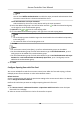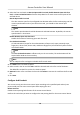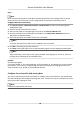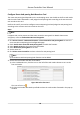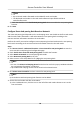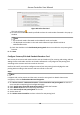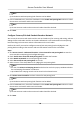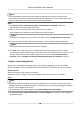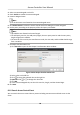User Manual
Table Of Contents
- Legal Information
- Available Model
- Regulatory Information
- Safety Instruction
- Chapter 1 Preventive and Cautionary Tips
- Chapter 2 Product Description
- Chapter 3 Main Board Description
- Chapter 4 Terminal Description
- Chapter 5 Terminal Wiring
- Chapter 6 Settings
- Chapter 7 Activation
- Chapter 8 Client Software Configuration
- 8.1 Operation on Client Software
- 8.1.1 Add Device
- 8.1.2 Select Application Scenario
- 8.1.3 Configure Other Parameters
- 8.1.4 Manage Organization
- 8.1.5 Manage Person Information
- 8.1.6 Configure Schedule and Template
- 8.1.7 Manage Permission
- 8.1.8 Configure Advanced Functions
- Configure Access Control Parameters
- Configure Individual Authentication
- Configure Card Reader Authentication Mode and Schedule
- Configure Multiple Authentication
- Configure Opening Door with First Card
- Configure Anti-Passback
- Configure Cross-Controller Anti-passing Back
- Configure Multi-door Interlocking
- Configure Authentication Password
- Configure Custom Wiegand Rule
- 8.1.9 Search Access Control Event
- 8.1.10 Configure Access Control Alarm Linkage
- 8.1.11 Manage Access Control Point Status
- 8.1.12 Control Door during Live View
- 8.1.13 Display Access Control Point on E-map
- 8.2 Remote Configuration (Web)
- 8.3 Time and Attendance
- 8.1 Operation on Client Software
- Appendix A. Tips for Scanning Fingerprint
- Appendix B. DIP Switch Description
- Appendix C. Custom Wiegand Rule Descriptions
Note
• The
authencaon password funcon should be supported by the access control device.
• Up to 500 cards with authencaon password can be added to one access control device. The
password should be unique and cannot be same with each other.
Steps
1. Click Access Control → Advanced
Funcon → Authencaon Password to enter the
authencaon password conguraon page.
2.
Select an access control device in the list of Controller List panel.
All the applied cards and persons will display on the Card List panel.
Note
For seng and applying the permissions to the device, refer to Assign Permission to Person .
3. Click the eld of each card in the Password column to input the authencaon password.
Note
The authencaon password should contain 4 to 8 digits.
4. Click Save at the upper-right corner of Authencaon Password page to save the sengs.
The authencaon password funcon of the card will be enabled automacally. And you can set
the card reader authencaon mode of access control device as Card or Authencaon
Password. Refer to Congure Card Reader Authencaon Mode and Schedule for details.
Congure
Custom Wiegand Rule
Based on the knowledge of uploading rule for the third party Wiegand, you can set mulple
customized Wiegand rules to communicate between the device and the third party card readers.
Before You Start
Wire the third party card readers to the device.
Perform this task to congure the custom Wiegand rule for the third party card readers.
Steps
Note
• By default, the device disables the custom wiegand
funcon. If the device enables the custom
Wiegand funcon, all wiegand interfaces in the device will use the customized wiegand protocol.
• Up to 5 custom Wiegands can be set.
• For details about the custom Wiegand, see Custom Wiegand Rule Descripons .
1. Click Access Control → Advanced Funcon → Custom Wiegand to enter the custom Wiegand
conguraon page.
Access Controller User Manual
88