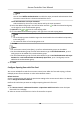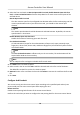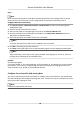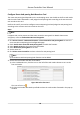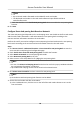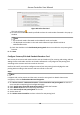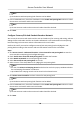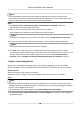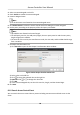User Manual
Table Of Contents
- Legal Information
- Available Model
- Regulatory Information
- Safety Instruction
- Chapter 1 Preventive and Cautionary Tips
- Chapter 2 Product Description
- Chapter 3 Main Board Description
- Chapter 4 Terminal Description
- Chapter 5 Terminal Wiring
- Chapter 6 Settings
- Chapter 7 Activation
- Chapter 8 Client Software Configuration
- 8.1 Operation on Client Software
- 8.1.1 Add Device
- 8.1.2 Select Application Scenario
- 8.1.3 Configure Other Parameters
- 8.1.4 Manage Organization
- 8.1.5 Manage Person Information
- 8.1.6 Configure Schedule and Template
- 8.1.7 Manage Permission
- 8.1.8 Configure Advanced Functions
- Configure Access Control Parameters
- Configure Individual Authentication
- Configure Card Reader Authentication Mode and Schedule
- Configure Multiple Authentication
- Configure Opening Door with First Card
- Configure Anti-Passback
- Configure Cross-Controller Anti-passing Back
- Configure Multi-door Interlocking
- Configure Authentication Password
- Configure Custom Wiegand Rule
- 8.1.9 Search Access Control Event
- 8.1.10 Configure Access Control Alarm Linkage
- 8.1.11 Manage Access Control Point Status
- 8.1.12 Control Door during Live View
- 8.1.13 Display Access Control Point on E-map
- 8.2 Remote Configuration (Web)
- 8.3 Time and Attendance
- 8.1 Operation on Client Software
- Appendix A. Tips for Scanning Fingerprint
- Appendix B. DIP Switch Description
- Appendix C. Custom Wiegand Rule Descriptions
Congure Mul-door Interlocking
You can set the mul-door interlocking between mulple doors of the same access control device.
To open one of the doors, other doors must keep closed. That means in the interlocking combined
door group, up to one door can be opened at the same
me.
Perform this task when you want to realize interlocking between mulple doors.
Steps
Note
•
Mul-door Interlocking funcon is only supported by the access control device which has more
than one access control points (doors).
• Either the an-passing back or mul-door interlocking funcon can be congured for an access
control device at the same me. For the conguraon of an-passing back funcon, refer to
Congure An-Passback .
1.
Click Access Control → Advanced Funcon → Mul-door Interlocking to enter the Mul-door
Interlocking page.
2. Select an access control device in the list of Controller List panel.
3. Click Add on the
Mul-door Interlocking List panel to open Add Access Control Point to Interlock
window.
4. Select access control point (s) from the list.
Note
Up to four doors can be added in one mul-door interlocking combinaon.
5. Click OK to add the selected access control point(s) for interlocking.
The congured mul-door interlocking combinaon will list on the Mul-door Interlocking List
panel.
6.
Oponal: Select an added mul-door interlocking combinaon from the list and click Delete to
delete the combinaon.
7. Click Save.
Congure
Authencaon Password
You can input the authencaon password on the card reader keypad to open the door aer
seng
the authencaon password.
Perform this task when you want to congure authencaon password to open door.
Access Controller User Manual
87