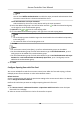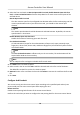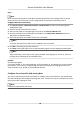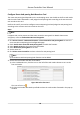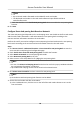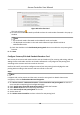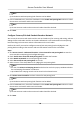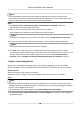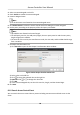User Manual
Table Of Contents
- Legal Information
- Available Model
- Regulatory Information
- Safety Instruction
- Chapter 1 Preventive and Cautionary Tips
- Chapter 2 Product Description
- Chapter 3 Main Board Description
- Chapter 4 Terminal Description
- Chapter 5 Terminal Wiring
- Chapter 6 Settings
- Chapter 7 Activation
- Chapter 8 Client Software Configuration
- 8.1 Operation on Client Software
- 8.1.1 Add Device
- 8.1.2 Select Application Scenario
- 8.1.3 Configure Other Parameters
- 8.1.4 Manage Organization
- 8.1.5 Manage Person Information
- 8.1.6 Configure Schedule and Template
- 8.1.7 Manage Permission
- 8.1.8 Configure Advanced Functions
- Configure Access Control Parameters
- Configure Individual Authentication
- Configure Card Reader Authentication Mode and Schedule
- Configure Multiple Authentication
- Configure Opening Door with First Card
- Configure Anti-Passback
- Configure Cross-Controller Anti-passing Back
- Configure Multi-door Interlocking
- Configure Authentication Password
- Configure Custom Wiegand Rule
- 8.1.9 Search Access Control Event
- 8.1.10 Configure Access Control Alarm Linkage
- 8.1.11 Manage Access Control Point Status
- 8.1.12 Control Door during Live View
- 8.1.13 Display Access Control Point on E-map
- 8.2 Remote Configuration (Web)
- 8.3 Time and Attendance
- 8.1 Operation on Client Software
- Appendix A. Tips for Scanning Fingerprint
- Appendix B. DIP Switch Description
- Appendix C. Custom Wiegand Rule Descriptions
Figure 8-5 Select First Card
The icon will turn to .
2) Click the card reader aerward input eld to select the card readers aerward in the pop-up
window.
Note
• Up to 16 card readers
aerward can be added for each card reader.
• The displayed card readers in the card reader aerward input eld should be in
authencaon order.
3) Check the checkbox in the Enable An-passing Back column to enable the an-passing back
funcon.
8. Click Save.
Congure
Entrance/Exit An-Passback Based on Card
You can set the entrance card reader and the exit card reader only for entering and exing, without
seng the rst card reader and the card readers aerwards. It will judge the an-passing back
according to the entrance and exit records on the card.
Perform this task if you need to
congure entrance/exit an-passing back and judge the an-
passing
back according to the entrance and exit records on the card.
Steps
Note
It supports M1 card at present and the sector cannot be encrypted. For details about sector
encrypon, refers to Authencate M1 Card Encrypon .
1. Click Access Control → Advanced Funcon → Cross-Controller An-passing Back to enter the
cross-controller an-passing back conguraon page.
2. Check Enable Cross-Controller
An-passing Back to enable the funcon.
3. Select Based on Card as the an-passing back mode.
4. Select Entrance/Exit
An-passing Back as the rule.
5. Set the sector ID.
6. Click Select Access Controller to select a device for
an-passing back.
Access Controller User Manual
85