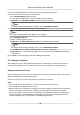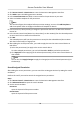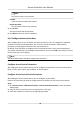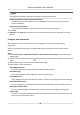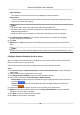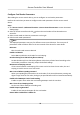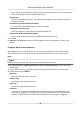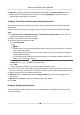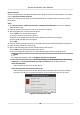User Manual
Table Of Contents
- Legal Information
- Available Model
- Regulatory Information
- Safety Instruction
- Chapter 1 Preventive and Cautionary Tips
- Chapter 2 Product Description
- Chapter 3 Main Board Description
- Chapter 4 Terminal Description
- Chapter 5 Terminal Wiring
- Chapter 6 Settings
- Chapter 7 Activation
- Chapter 8 Client Software Configuration
- 8.1 Operation on Client Software
- 8.1.1 Add Device
- 8.1.2 Select Application Scenario
- 8.1.3 Configure Other Parameters
- 8.1.4 Manage Organization
- 8.1.5 Manage Person Information
- 8.1.6 Configure Schedule and Template
- 8.1.7 Manage Permission
- 8.1.8 Configure Advanced Functions
- Configure Access Control Parameters
- Configure Individual Authentication
- Configure Card Reader Authentication Mode and Schedule
- Configure Multiple Authentication
- Configure Opening Door with First Card
- Configure Anti-Passback
- Configure Cross-Controller Anti-passing Back
- Configure Multi-door Interlocking
- Configure Authentication Password
- Configure Custom Wiegand Rule
- 8.1.9 Search Access Control Event
- 8.1.10 Configure Access Control Alarm Linkage
- 8.1.11 Manage Access Control Point Status
- 8.1.12 Control Door during Live View
- 8.1.13 Display Access Control Point on E-map
- 8.2 Remote Configuration (Web)
- 8.3 Time and Attendance
- 8.1 Operation on Client Software
- Appendix A. Tips for Scanning Fingerprint
- Appendix B. DIP Switch Description
- Appendix C. Custom Wiegand Rule Descriptions
Trigger Alarm Output
Select the alarm output(s) to be triggered.
4. Click Save.
5.
Oponal: Click the switch on the upper-right corner to arm or disarm the alarm input.
Congure Alarm Output Parameters
Aer adding the access control device, if the device links to alarm outputs, you can congure the
parameters.
Perform this task if you need to set the alarm input parameters of the access control device.
Steps
1. Click Access Control → Advanced
Funcon → Access Control Parameters to enter Parameter
Sengs page.
2. Select a device and click to show the alarm outputs of the selected access control device.
3. Set the alarm output parameters.
Output Delay
The delay
me for the alarm output to be triggered.
4. Click Save.
5. Oponal: Set the switch on the upper right corner to ON to trigger the alarm output.
Congure
Individual Authencaon
Set individual's authencaon mode.
Before You Start
Add person and apply the person to the device. For details, see Manage Person Informaon and
Manage Permission.
Steps
1. Click Access Control → Advanced Funcon → Card Reader Authencaon to enter the card
reader
authencaon conguraon page.
2. Click a device name to enter the Individual Advanced Authencaon page.
3. Click Add and select persons and their
authencaon mode.
4. Click OK to save the sengs.
Note
The congured individual authencaon has higher priority than other authencaon modes.
The individual applicaon mode will be applied to the device automacally.
5. Oponal: Select a person in the Individual Authencaon page, and click Modify to change the
person's individual authencaon mode.
Access Controller User Manual
77