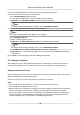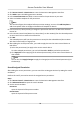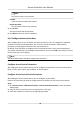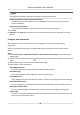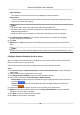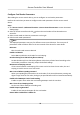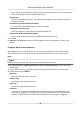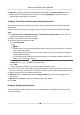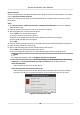User Manual
Table Of Contents
- Legal Information
- Available Model
- Regulatory Information
- Safety Instruction
- Chapter 1 Preventive and Cautionary Tips
- Chapter 2 Product Description
- Chapter 3 Main Board Description
- Chapter 4 Terminal Description
- Chapter 5 Terminal Wiring
- Chapter 6 Settings
- Chapter 7 Activation
- Chapter 8 Client Software Configuration
- 8.1 Operation on Client Software
- 8.1.1 Add Device
- 8.1.2 Select Application Scenario
- 8.1.3 Configure Other Parameters
- 8.1.4 Manage Organization
- 8.1.5 Manage Person Information
- 8.1.6 Configure Schedule and Template
- 8.1.7 Manage Permission
- 8.1.8 Configure Advanced Functions
- Configure Access Control Parameters
- Configure Individual Authentication
- Configure Card Reader Authentication Mode and Schedule
- Configure Multiple Authentication
- Configure Opening Door with First Card
- Configure Anti-Passback
- Configure Cross-Controller Anti-passing Back
- Configure Multi-door Interlocking
- Configure Authentication Password
- Configure Custom Wiegand Rule
- 8.1.9 Search Access Control Event
- 8.1.10 Configure Access Control Alarm Linkage
- 8.1.11 Manage Access Control Point Status
- 8.1.12 Control Door during Live View
- 8.1.13 Display Access Control Point on E-map
- 8.2 Remote Configuration (Web)
- 8.3 Time and Attendance
- 8.1 Operation on Client Software
- Appendix A. Tips for Scanning Fingerprint
- Appendix B. DIP Switch Description
- Appendix C. Custom Wiegand Rule Descriptions
When the access control device cannot connect with the card reader for longer than the set
me, the card reader will turn oine automacally.
Buzzing Time
Set the card reader buzzing me. The available me ranges from 0 to 5,999s. 0 represents
connuous buzzing.
Card Reader Type/Card Reader Descripon
Get card reader type and descripon. They are read-only.
Fingerprint
Recognion Level
Select the ngerprint recognion level in the drop-down list.
Default Card Reader Authencaon Mode
You can view the default card reader authencaon mode in this part.
5. Click Save.
6. Oponal: Click Copy to and select the card reader(s) to copy the parameters to other card
readers.
Congure
Alarm Input Parameters
Aer adding the access control device, you can congure the parameters for its alarm inputs.
Perform this task if you need to set the alarm input parameters of the access control device.
Steps
Note
If the alarm input is armed, you cannot edit its parameters. Disarm it rst.
1. Click Access Control → Advanced Funcon → Access Control Parameters to enter Parameter
Sengs page.
2. Select a device and click
to show the alarm inputs of the selected access control device.
3. Set the alarm input parameters.
Nickname
Edit the alarm input name as desired.
Detector Type
The detector type of the alarm input.
Zone Type
Set the zone type for the alarm input.
Sensivity
Only when the duraon of signal detected by the detector reaches the seng me, the
alarm input is triggered. For example, you have set the sensivity as 10ms, only when the
duraon of signal detected by the detector reach 10ms, this alarm input is triggered.
Access Controller User Manual
76