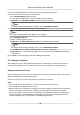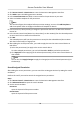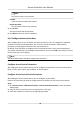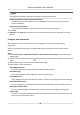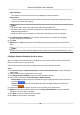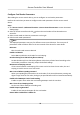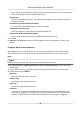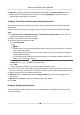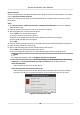User Manual
Table Of Contents
- Legal Information
- Available Model
- Regulatory Information
- Safety Instruction
- Chapter 1 Preventive and Cautionary Tips
- Chapter 2 Product Description
- Chapter 3 Main Board Description
- Chapter 4 Terminal Description
- Chapter 5 Terminal Wiring
- Chapter 6 Settings
- Chapter 7 Activation
- Chapter 8 Client Software Configuration
- 8.1 Operation on Client Software
- 8.1.1 Add Device
- 8.1.2 Select Application Scenario
- 8.1.3 Configure Other Parameters
- 8.1.4 Manage Organization
- 8.1.5 Manage Person Information
- 8.1.6 Configure Schedule and Template
- 8.1.7 Manage Permission
- 8.1.8 Configure Advanced Functions
- Configure Access Control Parameters
- Configure Individual Authentication
- Configure Card Reader Authentication Mode and Schedule
- Configure Multiple Authentication
- Configure Opening Door with First Card
- Configure Anti-Passback
- Configure Cross-Controller Anti-passing Back
- Configure Multi-door Interlocking
- Configure Authentication Password
- Configure Custom Wiegand Rule
- 8.1.9 Search Access Control Event
- 8.1.10 Configure Access Control Alarm Linkage
- 8.1.11 Manage Access Control Point Status
- 8.1.12 Control Door during Live View
- 8.1.13 Display Access Control Point on E-map
- 8.2 Remote Configuration (Web)
- 8.3 Time and Attendance
- 8.1 Operation on Client Software
- Appendix A. Tips for Scanning Fingerprint
- Appendix B. DIP Switch Description
- Appendix C. Custom Wiegand Rule Descriptions
Note
The displayed parameters may vary for dierent access control devices.
RS-485 Card Reader Communicaon Redundancy
You should check the checkbox if you wire the RS-485 card reader to the access control
device redundantly.
Press Key to Input Card No.
If you check the checkbox, you can input the card No. by pressing the key.
4. Click Save.
5.
Oponal: Click Copy to and select the access control device to copy the parameters to other
devices.
Congure
Door Parameters
Aer adding the access control device, you can congure its access control point (door)
parameters.
Perform this task when you want to
congure door (oor) parameters for the access control
device.
Steps
1. Click Access Control → Advanced
Funcon → Access Control Parameters to enter Parameter
Sengs page.
2. Select an access controller and click to show the doors or oors of the selected access control
device.
3. Select a door or
oor to show its parameters on the right.
4. Edit the door or
oor parameters.
Door Magnec Sensor
Select the door contact status of Remain Closed or Remain Open.
Exit Buon Type
Select the exit buon status of Remain Closed or Remain Open.
Door Locked Time
Aer swiping the normal card and relay acon, the mer for locking the door starts working.
Extended Open
Duraon
The door magnec can be enabled with appropriate delay aer the person swipes the card.
Door Open Timeout Alarm
The alarm can be triggered if the door has not been closed in a congured me period.
Duress Code
The door can open by inpung the duress code when there is duress. At the same me, the
client can report the duress event.
Access Controller User Manual
73