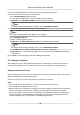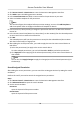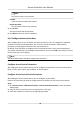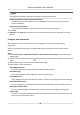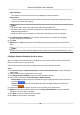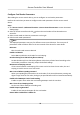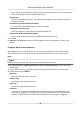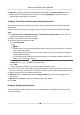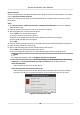User Manual
Table Of Contents
- Legal Information
- Available Model
- Regulatory Information
- Safety Instruction
- Chapter 1 Preventive and Cautionary Tips
- Chapter 2 Product Description
- Chapter 3 Main Board Description
- Chapter 4 Terminal Description
- Chapter 5 Terminal Wiring
- Chapter 6 Settings
- Chapter 7 Activation
- Chapter 8 Client Software Configuration
- 8.1 Operation on Client Software
- 8.1.1 Add Device
- 8.1.2 Select Application Scenario
- 8.1.3 Configure Other Parameters
- 8.1.4 Manage Organization
- 8.1.5 Manage Person Information
- 8.1.6 Configure Schedule and Template
- 8.1.7 Manage Permission
- 8.1.8 Configure Advanced Functions
- Configure Access Control Parameters
- Configure Individual Authentication
- Configure Card Reader Authentication Mode and Schedule
- Configure Multiple Authentication
- Configure Opening Door with First Card
- Configure Anti-Passback
- Configure Cross-Controller Anti-passing Back
- Configure Multi-door Interlocking
- Configure Authentication Password
- Configure Custom Wiegand Rule
- 8.1.9 Search Access Control Event
- 8.1.10 Configure Access Control Alarm Linkage
- 8.1.11 Manage Access Control Point Status
- 8.1.12 Control Door during Live View
- 8.1.13 Display Access Control Point on E-map
- 8.2 Remote Configuration (Web)
- 8.3 Time and Attendance
- 8.1 Operation on Client Software
- Appendix A. Tips for Scanning Fingerprint
- Appendix B. DIP Switch Description
- Appendix C. Custom Wiegand Rule Descriptions
Note
The person name is case sensive.
Card No.
Input the keyword of the card number.
Permission Name
The permission name is case sensive.
4.
Click Search.
The search results will display below.
5. Click Reset to clear the search
condions.
8.1.8
Congure Advanced Funcons
Aer conguring the person, template, and access permission, you can congure the advanced
funcons of access control applicaon, such as access control parameters, authencaon
password, and opening door with rst card, an-passback, etc.
By default, three funcons are displayed in the advanced funcons: access control parameters,
card reader authencaon, and mulple authencaons. You can click Add in the tab bar to select
the
funcons you want to display.
Note
The advanced funcons should be supported by the device.
Congure Access Control Parameters
Aer adding the access control device, you can congure the parameters of access control points
(door or
oor), alarm inputs, alarm outputs, and card readers.
Congure
Access Control Device Parameters
Aer adding the access control device, you can congure its parameters,.
Perform this task when you want to
congure device parameters for the access control device.
Steps
1. Click Access Control → Advanced Funcon → Access Control Parameters to enter Parameter
Sengs page.
2. Select an access controller to show its parameters on the right.
3. Check the checkbox to enable the corresponding
funcons.
Access Controller User Manual
72