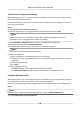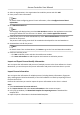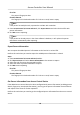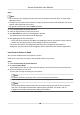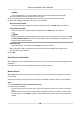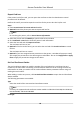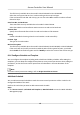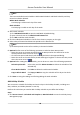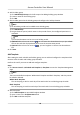User Manual
Table Of Contents
- Legal Information
- Available Model
- Regulatory Information
- Safety Instruction
- Chapter 1 Preventive and Cautionary Tips
- Chapter 2 Product Description
- Chapter 3 Main Board Description
- Chapter 4 Terminal Description
- Chapter 5 Terminal Wiring
- Chapter 6 Settings
- Chapter 7 Activation
- Chapter 8 Client Software Configuration
- 8.1 Operation on Client Software
- 8.1.1 Add Device
- 8.1.2 Select Application Scenario
- 8.1.3 Configure Other Parameters
- 8.1.4 Manage Organization
- 8.1.5 Manage Person Information
- 8.1.6 Configure Schedule and Template
- 8.1.7 Manage Permission
- 8.1.8 Configure Advanced Functions
- Configure Access Control Parameters
- Configure Individual Authentication
- Configure Card Reader Authentication Mode and Schedule
- Configure Multiple Authentication
- Configure Opening Door with First Card
- Configure Anti-Passback
- Configure Cross-Controller Anti-passing Back
- Configure Multi-door Interlocking
- Configure Authentication Password
- Configure Custom Wiegand Rule
- 8.1.9 Search Access Control Event
- 8.1.10 Configure Access Control Alarm Linkage
- 8.1.11 Manage Access Control Point Status
- 8.1.12 Control Door during Live View
- 8.1.13 Display Access Control Point on E-map
- 8.2 Remote Configuration (Web)
- 8.3 Time and Attendance
- 8.1 Operation on Client Software
- Appendix A. Tips for Scanning Fingerprint
- Appendix B. DIP Switch Description
- Appendix C. Custom Wiegand Rule Descriptions
2. Add a holiday group.
1) Click Add Holiday Group on the
le to open the adding holiday group window.
2) Create a name for the holiday group.
3) Click OK.
3. Add a holiday period to the holiday group and
congure the holiday duraon.
Note
Up to 16 holiday periods can be added to one holiday group.
1) Click Add Holiday.
2) Drag to draw the period, which means in that period of me, the congured permission is
acvated.
Note
Up to 8 me duraons can be set to one holiday period.
3) Oponal: When the cursor turns to , you can move the selected me bar you just edited.
You can also edit the displayed
me point to set the accurate me period.
4) Oponal: When the cursor turns to , you can lengthen or shorten the selected me
bar.
4. Click Save.
Add Template
Aer seng the week schedule and holiday group, you can add and congure the template which
contains week schedule and holiday group schedule.
Perform this task if you want to add and
congure template.
Steps
1. Click Access Control → Schedule and Template → Template to enter the Template Management
page.
Note
There are two default templates: Whole Week Template and Blank Template, and they cannot
be edited or deleted.
Whole Week Template
The card swiping is valid on each day of the week and it has no holiday group schedule.
Blank Template
The card swiping is invalid on each day of the week and it has no holiday group schedule.
2. Add a template.
1) Click Add Template to open Add Template window.
2) Input a name in the Template Name
led.
3) Click OK to add the template.
Access Controller User Manual
69