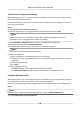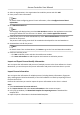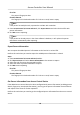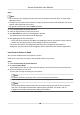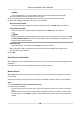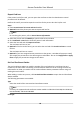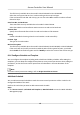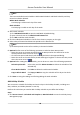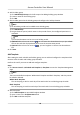User Manual
Table Of Contents
- Legal Information
- Available Model
- Regulatory Information
- Safety Instruction
- Chapter 1 Preventive and Cautionary Tips
- Chapter 2 Product Description
- Chapter 3 Main Board Description
- Chapter 4 Terminal Description
- Chapter 5 Terminal Wiring
- Chapter 6 Settings
- Chapter 7 Activation
- Chapter 8 Client Software Configuration
- 8.1 Operation on Client Software
- 8.1.1 Add Device
- 8.1.2 Select Application Scenario
- 8.1.3 Configure Other Parameters
- 8.1.4 Manage Organization
- 8.1.5 Manage Person Information
- 8.1.6 Configure Schedule and Template
- 8.1.7 Manage Permission
- 8.1.8 Configure Advanced Functions
- Configure Access Control Parameters
- Configure Individual Authentication
- Configure Card Reader Authentication Mode and Schedule
- Configure Multiple Authentication
- Configure Opening Door with First Card
- Configure Anti-Passback
- Configure Cross-Controller Anti-passing Back
- Configure Multi-door Interlocking
- Configure Authentication Password
- Configure Custom Wiegand Rule
- 8.1.9 Search Access Control Event
- 8.1.10 Configure Access Control Alarm Linkage
- 8.1.11 Manage Access Control Point Status
- 8.1.12 Control Door during Live View
- 8.1.13 Display Access Control Point on E-map
- 8.2 Remote Configuration (Web)
- 8.3 Time and Attendance
- 8.1 Operation on Client Software
- Appendix A. Tips for Scanning Fingerprint
- Appendix B. DIP Switch Description
- Appendix C. Custom Wiegand Rule Descriptions
This eld is only available when the model is DS-K1F100-D8E or DS-K1F180-D8E.
Select the card type as EM card or IC card according to the actual card type.
If the card contains both EM and IC chips, you can also select All to read the numbers of both
EM and IC chips.
Serial Port No. and Baud Rate
These two elds are only available when the model is DS-K1F100-M.
Select the COM the card enrollment
staon connects to and set the baud rate.
Timeout aer
Specify the milliseconds aer which the read card number will be meout.
Buzzing
Enable or disable the buzzing when the card number is read successfully.
Card No. Type
The type of the card number.
M1 Card Encrypon
This eld is only available when the model is DS-K1F100-D8, DS-K1F100-D8E, or DS-K1F180-D8E.
If the card is M1 card, and if you need to enable the M1 Card
Encrypon funcon, you should
check Enable of M1 Card Encrypon and click Modify to select the sector of the card to encrypt.
8.1.6
Congure Schedule and Template
You can congure the template including week schedule and holiday schedule. Aer seng the
templates, you can adopt the congured templates to access control permissions when seng the
permission, so that the access control permission will take
eect in the me duraons of the
template.
Note
For access control permission sengs, refer to Assign Permission to Person .
Add Week Schedule
You can add custom week schedule to make the access control permission valid or invalid in the
congured schedule of the week.
Perform this task when you want to add custom week schedule.
Steps
1. Click Access Control → Schedule and Template → Week Schedule to enter the Week Schedule
Management page.
Access Controller User Manual
67