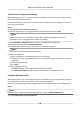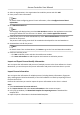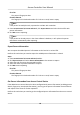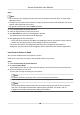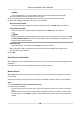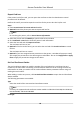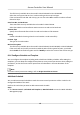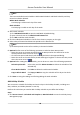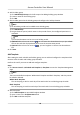User Manual
Table Of Contents
- Legal Information
- Available Model
- Regulatory Information
- Safety Instruction
- Chapter 1 Preventive and Cautionary Tips
- Chapter 2 Product Description
- Chapter 3 Main Board Description
- Chapter 4 Terminal Description
- Chapter 5 Terminal Wiring
- Chapter 6 Settings
- Chapter 7 Activation
- Chapter 8 Client Software Configuration
- 8.1 Operation on Client Software
- 8.1.1 Add Device
- 8.1.2 Select Application Scenario
- 8.1.3 Configure Other Parameters
- 8.1.4 Manage Organization
- 8.1.5 Manage Person Information
- 8.1.6 Configure Schedule and Template
- 8.1.7 Manage Permission
- 8.1.8 Configure Advanced Functions
- Configure Access Control Parameters
- Configure Individual Authentication
- Configure Card Reader Authentication Mode and Schedule
- Configure Multiple Authentication
- Configure Opening Door with First Card
- Configure Anti-Passback
- Configure Cross-Controller Anti-passing Back
- Configure Multi-door Interlocking
- Configure Authentication Password
- Configure Custom Wiegand Rule
- 8.1.9 Search Access Control Event
- 8.1.10 Configure Access Control Alarm Linkage
- 8.1.11 Manage Access Control Point Status
- 8.1.12 Control Door during Live View
- 8.1.13 Display Access Control Point on E-map
- 8.2 Remote Configuration (Web)
- 8.3 Time and Attendance
- 8.1 Operation on Client Software
- Appendix A. Tips for Scanning Fingerprint
- Appendix B. DIP Switch Description
- Appendix C. Custom Wiegand Rule Descriptions
Note
Before reading by card enrollment staon, you need to connect the card enrollment staon
with the PC running the client rst. You can click Read → Set Card Enrollment Staon to set
its parameters. For details, refer to Issue a General Card to Person .
3. Click Search.
The search results will display in the person list.
Advanced Search
Aer adding the person informaon to the client, you can search the target person by seng more
accurate search condions, including card number, person name, person number, and gender.
Perform this task if you need to search the target person with more accurate search
condions.
Steps
1. Enter Access Control → Person and Card module.
2. Click Advanced Search to display the search
condions.
3. Set the search condion.
Card No.
Input the keyword of the card number, or click Read to read the card number from certain
card by card enrollment
staon.
Note
Before reading by card enrollment staon, you need to connect the card enrollment staon
with the PC running the client rst. You can click Read → Set Card Enrollment Staon to set
its parameters. For details, refer to Issue a General Card to Person .
Person No.
Input the keyword of the person number.
Person Name
Input the keyword of the person name.
Note
The person name is case sensive.
4. Click Search.
The search results will display in the person list.
5.
Oponal: Click Reset to clear the search condions.
Access Controller User Manual
65