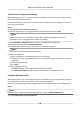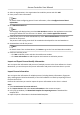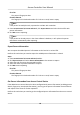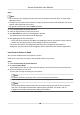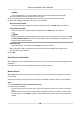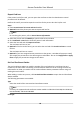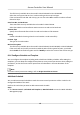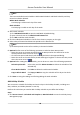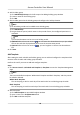User Manual
Table Of Contents
- Legal Information
- Available Model
- Regulatory Information
- Safety Instruction
- Chapter 1 Preventive and Cautionary Tips
- Chapter 2 Product Description
- Chapter 3 Main Board Description
- Chapter 4 Terminal Description
- Chapter 5 Terminal Wiring
- Chapter 6 Settings
- Chapter 7 Activation
- Chapter 8 Client Software Configuration
- 8.1 Operation on Client Software
- 8.1.1 Add Device
- 8.1.2 Select Application Scenario
- 8.1.3 Configure Other Parameters
- 8.1.4 Manage Organization
- 8.1.5 Manage Person Information
- 8.1.6 Configure Schedule and Template
- 8.1.7 Manage Permission
- 8.1.8 Configure Advanced Functions
- Configure Access Control Parameters
- Configure Individual Authentication
- Configure Card Reader Authentication Mode and Schedule
- Configure Multiple Authentication
- Configure Opening Door with First Card
- Configure Anti-Passback
- Configure Cross-Controller Anti-passing Back
- Configure Multi-door Interlocking
- Configure Authentication Password
- Configure Custom Wiegand Rule
- 8.1.9 Search Access Control Event
- 8.1.10 Configure Access Control Alarm Linkage
- 8.1.11 Manage Access Control Point Status
- 8.1.12 Control Door during Live View
- 8.1.13 Display Access Control Point on E-map
- 8.2 Remote Configuration (Web)
- 8.3 Time and Attendance
- 8.1 Operation on Client Software
- Appendix A. Tips for Scanning Fingerprint
- Appendix B. DIP Switch Description
- Appendix C. Custom Wiegand Rule Descriptions
Steps
Note
• This
funcon is only supported by the device the connecon mothod of which is TCP/IP when
adding the device.
• If the person name stored in the device is empty, the person name will be lled with the issued
card No. aer imporng to the client.
• The gender of the persons will be Male by default.
1. Enter Access Control → Person and Card .
2. Select an
organizaon to import the persons.
3. Click Get Person to open the selecng device window.
The added access control device will be displayed.
4. Start
geng the person informaon.
-
Select the device and then click OK to start geng the person informaon from the device.
-
Double click the device name to start
geng the person informaon.
The person informaon, including person details, person's ngerprint informaon (if
congured), and the linked card (if congured), will be imported to the selected organizaon.
Issue Cards to Person in Batch
You can issue mulple cards to one person in batch.
Perform this task when you need to issue mulple cards to one person.
Steps
1. Enter Access Control → Person and Card .
2. Click Issue Card in Batch.
All the added person with no card issued will display in the Person(s) with No Card Issued list.
3. Set the parameters for the cards.
1) Select the card type according to actual needs.
Note
For details about the card type, refer to Issue a General Card to Person..
2) In the Card Password eld, create a password (4 to 8 digits) for the card itself.
Note
The password will be required when the card holder swiping the card to enter or exit the
door if the card reader authencaon mode requires password. For details, refer to
Congure Card Reader Authencaon Mode and Schedule.
3) Input the card quanty issued for each person.
Access Controller User Manual
63