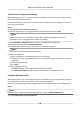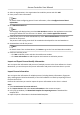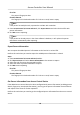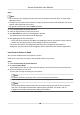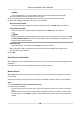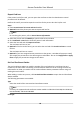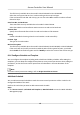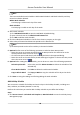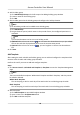User Manual
Table Of Contents
- Legal Information
- Available Model
- Regulatory Information
- Safety Instruction
- Chapter 1 Preventive and Cautionary Tips
- Chapter 2 Product Description
- Chapter 3 Main Board Description
- Chapter 4 Terminal Description
- Chapter 5 Terminal Wiring
- Chapter 6 Settings
- Chapter 7 Activation
- Chapter 8 Client Software Configuration
- 8.1 Operation on Client Software
- 8.1.1 Add Device
- 8.1.2 Select Application Scenario
- 8.1.3 Configure Other Parameters
- 8.1.4 Manage Organization
- 8.1.5 Manage Person Information
- 8.1.6 Configure Schedule and Template
- 8.1.7 Manage Permission
- 8.1.8 Configure Advanced Functions
- Configure Access Control Parameters
- Configure Individual Authentication
- Configure Card Reader Authentication Mode and Schedule
- Configure Multiple Authentication
- Configure Opening Door with First Card
- Configure Anti-Passback
- Configure Cross-Controller Anti-passing Back
- Configure Multi-door Interlocking
- Configure Authentication Password
- Configure Custom Wiegand Rule
- 8.1.9 Search Access Control Event
- 8.1.10 Configure Access Control Alarm Linkage
- 8.1.11 Manage Access Control Point Status
- 8.1.12 Control Door during Live View
- 8.1.13 Display Access Control Point on E-map
- 8.2 Remote Configuration (Web)
- 8.3 Time and Attendance
- 8.1 Operation on Client Software
- Appendix A. Tips for Scanning Fingerprint
- Appendix B. DIP Switch Description
- Appendix C. Custom Wiegand Rule Descriptions
2. Select an
organizaon in the organizaon list to add the person and click Add.
3. Enter person's basic informaon.
Note
For details about conguring person's basic informaon, refer to Congure Person's Basic
Informaon .
4. Click
Aendance Rule tab.
Note
This tab page will display when you select Non-Residence mode as the applicaon scene when
running the soware for the rst me. For details, refer to Select Applicaon Scenario .
5. If the person joins in the me and aendance, check Time and Aendance to enable this
funcon for the person.
The person's card swiping records will be recorded and analyzed for me and aendance.
6. Set aendance rule for the person.
Note
For details about Time and Aendance, click More to go to the Time and Aendance module.
7. Conrm to add the person.
-
Click OK to add the person and close the Add Person window.
-
Click Save and
Connue to add the person and connue to add other persons .
Import and Export Person
Idenfy Informaon
You can import the informaon and pictures of mulple persons to the client soware in a batch.
Meanwhile, you can also export the person informaon and pictures and save them in your PC.
Import Person
Informaon
You can import the informaon of mulple persons (including identy informaon, ngerprint
data, and ngerprint linked card number) to the client soware in a batch by imporng an Excel
le from the local PC.
Perform this task when you need to import the person informaon to the client in a batch.
Steps
1. Enter Access Control → Person and Card .
2. Click Import Persons and select Person
Informaon as the content to import.
3. In the pop-up window, click Download Template for Imporng Person to download the
template
rst.
4. Input the person informaon in the downloaded template.
Access Controller User Manual
61