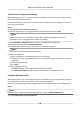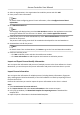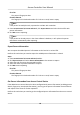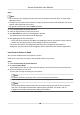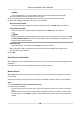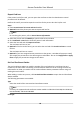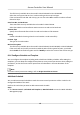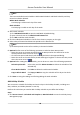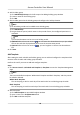User Manual
Table Of Contents
- Legal Information
- Available Model
- Regulatory Information
- Safety Instruction
- Chapter 1 Preventive and Cautionary Tips
- Chapter 2 Product Description
- Chapter 3 Main Board Description
- Chapter 4 Terminal Description
- Chapter 5 Terminal Wiring
- Chapter 6 Settings
- Chapter 7 Activation
- Chapter 8 Client Software Configuration
- 8.1 Operation on Client Software
- 8.1.1 Add Device
- 8.1.2 Select Application Scenario
- 8.1.3 Configure Other Parameters
- 8.1.4 Manage Organization
- 8.1.5 Manage Person Information
- 8.1.6 Configure Schedule and Template
- 8.1.7 Manage Permission
- 8.1.8 Configure Advanced Functions
- Configure Access Control Parameters
- Configure Individual Authentication
- Configure Card Reader Authentication Mode and Schedule
- Configure Multiple Authentication
- Configure Opening Door with First Card
- Configure Anti-Passback
- Configure Cross-Controller Anti-passing Back
- Configure Multi-door Interlocking
- Configure Authentication Password
- Configure Custom Wiegand Rule
- 8.1.9 Search Access Control Event
- 8.1.10 Configure Access Control Alarm Linkage
- 8.1.11 Manage Access Control Point Status
- 8.1.12 Control Door during Live View
- 8.1.13 Display Access Control Point on E-map
- 8.2 Remote Configuration (Web)
- 8.3 Time and Attendance
- 8.1 Operation on Client Software
- Appendix A. Tips for Scanning Fingerprint
- Appendix B. DIP Switch Description
- Appendix C. Custom Wiegand Rule Descriptions
Collect Person's Fingerprint Remotely
When adding person, you can collect the person's ngerprint informaon via the remote access
control device's
ngerprint module.
Perform this task when you need to collect the person's ngerprint via the ngerprint module of
the access control device.
Steps
1. Enter Access Control → Person and Card .
2. Select an
organizaon in the organizaon list to add the person and click Add.
Note
Input the person's basic informaon rst. For details about conguring person's basic
informaon, refer to Congure Person's Basic Informaon.
3. Click Credenal → Fingerprint tab to enter the card credenal sengs page.
4. Select the
collecon mode as Remote Collecon.
5. Click Start and select an access control device to collect the
ngerprint.
Note
The funcon should be supported by the device.
6. Collect the ngerprint.
1) Select a ngerprint on the hand picture to start collecng.
2) Li and rest the corresponding ngerprint on the device's ngerprint module to collect the
ngerprint.
3) Select a ngerprint type.
4) Click Stop.
7. Conrm adding the person.
-
Click OK to add the person and close the Add Person window.
-
Click Save and
Connue to add the person and connue to add other persons.
Congure
Aendance Rule
When adding person, you can congure the person's aendance rule if the applicaon scenario is
non-residence mode and the person joins in the me and aendance.
Perform this task when you need to congure the person's aendance rule when adding person.
Steps
Note
For details about aendance sengs and applicaon, refer to Time and Aendance .
1. Enter Access Control → Person and Card .
Access Controller User Manual
60