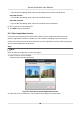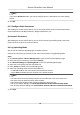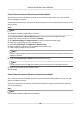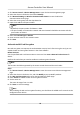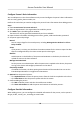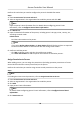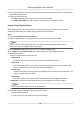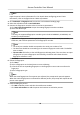User Manual
Table Of Contents
- Legal Information
- Available Model
- Regulatory Information
- Safety Instruction
- Chapter 1 Preventive and Cautionary Tips
- Chapter 2 Product Description
- Chapter 3 Main Board Description
- Chapter 4 Terminal Description
- Chapter 5 Terminal Wiring
- Chapter 6 Settings
- Chapter 7 Activation
- Chapter 8 Client Software Configuration
- 8.1 Operation on Client Software
- 8.1.1 Add Device
- 8.1.2 Select Application Scenario
- 8.1.3 Configure Other Parameters
- 8.1.4 Manage Organization
- 8.1.5 Manage Person Information
- 8.1.6 Configure Schedule and Template
- 8.1.7 Manage Permission
- 8.1.8 Configure Advanced Functions
- Configure Access Control Parameters
- Configure Individual Authentication
- Configure Card Reader Authentication Mode and Schedule
- Configure Multiple Authentication
- Configure Opening Door with First Card
- Configure Anti-Passback
- Configure Cross-Controller Anti-passing Back
- Configure Multi-door Interlocking
- Configure Authentication Password
- Configure Custom Wiegand Rule
- 8.1.9 Search Access Control Event
- 8.1.10 Configure Access Control Alarm Linkage
- 8.1.11 Manage Access Control Point Status
- 8.1.12 Control Door during Live View
- 8.1.13 Display Access Control Point on E-map
- 8.2 Remote Configuration (Web)
- 8.3 Time and Attendance
- 8.1 Operation on Client Software
- Appendix A. Tips for Scanning Fingerprint
- Appendix B. DIP Switch Description
- Appendix C. Custom Wiegand Rule Descriptions
2. Click Read to get the card number.
-
Card Enrollment Staon
1. Connect the card enrollment staon with the PC running the client.
2. Click Set Card Enrollment
Staon to set the card enrollment staon's parameters.
3. Select the Card Enrollment
Staon type.
Note
Currently, the supported card reader types include DS-K1F100-D8, DS-K1F100-M, DS-K1F100-
D8E, and DS-K1F180-D8E.
4. Set the serial port number, the baud rate, the meout value, the buzzing, or the card
number type.
5.
Oponal: If the card is M1 card, and if you need to enable the M1 Card Encrypon
funcon, you should check Enable of M1 Card Encrypon and click Modify to select the
sector.
Note
The M1 Card Encrypon funcon is supported by DS-K1F100-D8, DS-K1F100-D8E, and DS-
K1F180-D8E.
6. Click Save.
7. Place the card on the card enrollment
staon.
8. Click Readto get the card No.
-
Manually Input
1. Input the card number manually.
2. Click Enter to input the card number.
7. Click OK.
The card(s) will be issued to the person.
8.
Conrm to add the person.
-
Click OK to add the person and close the Add Person window.
-
Click Save and
Connue to add the person and connue to add other persons .
Collect Person's Fingerprint Locally
When adding person, you can collect the person's
ngerprint informaon via the ngerprint
recorder connected to the PC running the client.
Perform this task when you need to collect the person's ngerprint via the ngerprint recorder
connected to the PC running the client.
Steps
1. Enter Access Control → Person and Card .
2. Select an
organizaon in the organizaon list to add the person and click Add.
Access Controller User Manual
58