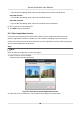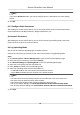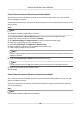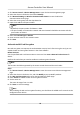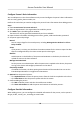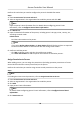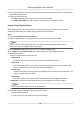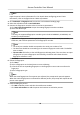User Manual
Table Of Contents
- Legal Information
- Available Model
- Regulatory Information
- Safety Instruction
- Chapter 1 Preventive and Cautionary Tips
- Chapter 2 Product Description
- Chapter 3 Main Board Description
- Chapter 4 Terminal Description
- Chapter 5 Terminal Wiring
- Chapter 6 Settings
- Chapter 7 Activation
- Chapter 8 Client Software Configuration
- 8.1 Operation on Client Software
- 8.1.1 Add Device
- 8.1.2 Select Application Scenario
- 8.1.3 Configure Other Parameters
- 8.1.4 Manage Organization
- 8.1.5 Manage Person Information
- 8.1.6 Configure Schedule and Template
- 8.1.7 Manage Permission
- 8.1.8 Configure Advanced Functions
- Configure Access Control Parameters
- Configure Individual Authentication
- Configure Card Reader Authentication Mode and Schedule
- Configure Multiple Authentication
- Configure Opening Door with First Card
- Configure Anti-Passback
- Configure Cross-Controller Anti-passing Back
- Configure Multi-door Interlocking
- Configure Authentication Password
- Configure Custom Wiegand Rule
- 8.1.9 Search Access Control Event
- 8.1.10 Configure Access Control Alarm Linkage
- 8.1.11 Manage Access Control Point Status
- 8.1.12 Control Door during Live View
- 8.1.13 Display Access Control Point on E-map
- 8.2 Remote Configuration (Web)
- 8.3 Time and Attendance
- 8.1 Operation on Client Software
- Appendix A. Tips for Scanning Fingerprint
- Appendix B. DIP Switch Description
- Appendix C. Custom Wiegand Rule Descriptions
6. In the Permission(s) to Select list, check the permission(s) checkbox(es) and click > to add to the
Selected Permission(s) list.
7.
Conrm to add the person.
-
Click OK to add the person and close the Add Person window.
-
Click Save and
Connue to add the person and connue to add other persons .
Issue a General Card to Person
When adding person, you can issue a general card with a unique card number to the person.
Perform this task when you need to issue a general card to the person.
Steps
1. Enter Access Control → Person and Card .
2. Select an
organizaon in the organizaon list to add the person and click Add.
Note
Input the person's basic informaon rst. For details about conguring person's basic
informaon, refer to Congure Basic Informaon.
3. Click Credenal → Card tab to enter the card credenal sengs page.
4. Click Add and select General Card tab to enter the general card conguraon page.
5. Set card parameters.
1) Select a card type for the general card.
Normal Card
By default, the card is normal card, which has no
addional funcons.
Patrol Card
The card swiping acon can used for checking the working status of the inspecon sta.
The access permission of the inspecon sta is congurable.
Duress Card
The door can open by swiping the duress card when there is duress. At the same me, the
client can report the duress event.
Super Card
The card is valid for all the doors of the controller during the
congured schedule.
2) Oponal: In the Remark eld, input the remark informaon for the card if needed.
Note
Up to 32 characters are allowed in the Remark eld.
3) Set the eecve me and expiry me of the card.
6. Select the reading card mode and input the card number.
-
Access Controller Reader
1. Place the card on the reader of the Access Controller.
Access Controller User Manual
57