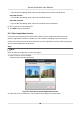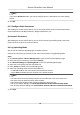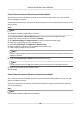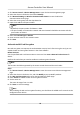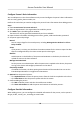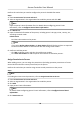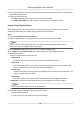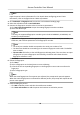User Manual
Table Of Contents
- Legal Information
- Available Model
- Regulatory Information
- Safety Instruction
- Chapter 1 Preventive and Cautionary Tips
- Chapter 2 Product Description
- Chapter 3 Main Board Description
- Chapter 4 Terminal Description
- Chapter 5 Terminal Wiring
- Chapter 6 Settings
- Chapter 7 Activation
- Chapter 8 Client Software Configuration
- 8.1 Operation on Client Software
- 8.1.1 Add Device
- 8.1.2 Select Application Scenario
- 8.1.3 Configure Other Parameters
- 8.1.4 Manage Organization
- 8.1.5 Manage Person Information
- 8.1.6 Configure Schedule and Template
- 8.1.7 Manage Permission
- 8.1.8 Configure Advanced Functions
- Configure Access Control Parameters
- Configure Individual Authentication
- Configure Card Reader Authentication Mode and Schedule
- Configure Multiple Authentication
- Configure Opening Door with First Card
- Configure Anti-Passback
- Configure Cross-Controller Anti-passing Back
- Configure Multi-door Interlocking
- Configure Authentication Password
- Configure Custom Wiegand Rule
- 8.1.9 Search Access Control Event
- 8.1.10 Configure Access Control Alarm Linkage
- 8.1.11 Manage Access Control Point Status
- 8.1.12 Control Door during Live View
- 8.1.13 Display Access Control Point on E-map
- 8.2 Remote Configuration (Web)
- 8.3 Time and Attendance
- 8.1 Operation on Client Software
- Appendix A. Tips for Scanning Fingerprint
- Appendix B. DIP Switch Description
- Appendix C. Custom Wiegand Rule Descriptions
Perform this task when you need to congure the person's detailed informaon.
Steps
1. Enter Access Control → Person and Card .
2. Select an
organizaon in the organizaon list to add the person and click Add.
Note
Input the person's basic iformaon rst. For details about conguring person's basic
informaon, refer to Congure Person's Basic Informaon .
3. Click Details tab.
4. Input the detailed
informaon of the person, including person's ID type, ID No., country, etc.,
according to actual needs.
Linked Device
bind the indoor staon to the person.
Note
If you select Analog Indoor Staon, the Door Staon eld will display and you are required
to select the door staon to communicate with the analog indoor staon.
5. Conrm to add the person.
-
Click OK to add the person and close the Add Person window.
-
Click Save and
Connue to add the person and connue to add other persons .
Assign Permission to Person
When adding person, you can assign the permissions (including operaon permissions of access
control device and access control permissions) to the person.
Perform this task when you need to assign access control permission to the person.
Steps
Note
For seng the access control permission, refer to Assign Permission to Person .
1. Enter Access Control → Person and Card .
2. Select an organizaon in the organizaon list to add the person.
3. Click Add.
4. Input person's basic
informaon.
Note
For details about conguring person's basic informaon, refer to Congure Person's Basic
Informaon .
5. Click Permission tab.
Access Controller User Manual
56