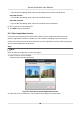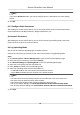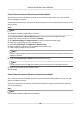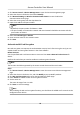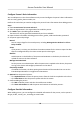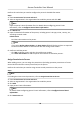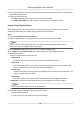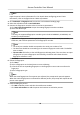User Manual
Table Of Contents
- Legal Information
- Available Model
- Regulatory Information
- Safety Instruction
- Chapter 1 Preventive and Cautionary Tips
- Chapter 2 Product Description
- Chapter 3 Main Board Description
- Chapter 4 Terminal Description
- Chapter 5 Terminal Wiring
- Chapter 6 Settings
- Chapter 7 Activation
- Chapter 8 Client Software Configuration
- 8.1 Operation on Client Software
- 8.1.1 Add Device
- 8.1.2 Select Application Scenario
- 8.1.3 Configure Other Parameters
- 8.1.4 Manage Organization
- 8.1.5 Manage Person Information
- 8.1.6 Configure Schedule and Template
- 8.1.7 Manage Permission
- 8.1.8 Configure Advanced Functions
- Configure Access Control Parameters
- Configure Individual Authentication
- Configure Card Reader Authentication Mode and Schedule
- Configure Multiple Authentication
- Configure Opening Door with First Card
- Configure Anti-Passback
- Configure Cross-Controller Anti-passing Back
- Configure Multi-door Interlocking
- Configure Authentication Password
- Configure Custom Wiegand Rule
- 8.1.9 Search Access Control Event
- 8.1.10 Configure Access Control Alarm Linkage
- 8.1.11 Manage Access Control Point Status
- 8.1.12 Control Door during Live View
- 8.1.13 Display Access Control Point on E-map
- 8.2 Remote Configuration (Web)
- 8.3 Time and Attendance
- 8.1 Operation on Client Software
- Appendix A. Tips for Scanning Fingerprint
- Appendix B. DIP Switch Description
- Appendix C. Custom Wiegand Rule Descriptions
Congure Person's Basic Informaon
You can add person to the client soware one by one and congure the person's basic informaon
such as name, gender, phone number, etc.
Perform this task when you need to congure the person's basic informaon when adding person.
Steps
1. Enter Access Control → Person and Card .
2.
Select an
organizaon in the organizaon list to add the person.
3. Click Add to open the adding person window.
The Person No. will be generated
automacally and is not editable.
4. Input the basic informaon including person name, gender, valid me duraon, password.
5. Set person type and privilege.
Normal
You can set privilege for the normal person, including Manage Device Backend and Close
Delay Enabled.
Visitor
If the person is a visitor, you should set the maximum
mes for the visitor to open the door.
Aer the congured value, the visitor cannot open the door again.
Blocklist
Add the person in the blocklist. If the person authencates on the device, the device will
upload an event to the client
soware.
Manage Device Backend
Set the person as an administrator. Aer the permission is applied to the device, the person
can log in the device and congure parameters on the device.
Close Delay Enabled
If enabled the
funcon, the door opening me duraon will be extended. You can set the
Extended Open Duraon in Congure Door Parameters.
6. Oponal: Set the person's picture.
-
Click Upload Picture to select the person picture from the local PC to upload it to the client.
-
Click Take Photo to take the person's photo with the PC camera.
7.
Conrm adding the person.
-
Click OK to add the person and close the Add Person window.
-
Click Save and
Connue to add the person and connue to add other persons .
Congure
Detailed Informaon
When adding person, you can congure the detailed informaon for the person, such as person's
ID type, ID No., country, etc., according to actual needs.
Access Controller User Manual
55