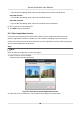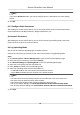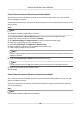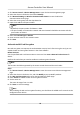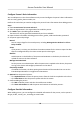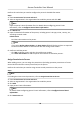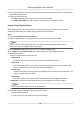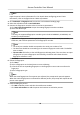User Manual
Table Of Contents
- Legal Information
- Available Model
- Regulatory Information
- Safety Instruction
- Chapter 1 Preventive and Cautionary Tips
- Chapter 2 Product Description
- Chapter 3 Main Board Description
- Chapter 4 Terminal Description
- Chapter 5 Terminal Wiring
- Chapter 6 Settings
- Chapter 7 Activation
- Chapter 8 Client Software Configuration
- 8.1 Operation on Client Software
- 8.1.1 Add Device
- 8.1.2 Select Application Scenario
- 8.1.3 Configure Other Parameters
- 8.1.4 Manage Organization
- 8.1.5 Manage Person Information
- 8.1.6 Configure Schedule and Template
- 8.1.7 Manage Permission
- 8.1.8 Configure Advanced Functions
- Configure Access Control Parameters
- Configure Individual Authentication
- Configure Card Reader Authentication Mode and Schedule
- Configure Multiple Authentication
- Configure Opening Door with First Card
- Configure Anti-Passback
- Configure Cross-Controller Anti-passing Back
- Configure Multi-door Interlocking
- Configure Authentication Password
- Configure Custom Wiegand Rule
- 8.1.9 Search Access Control Event
- 8.1.10 Configure Access Control Alarm Linkage
- 8.1.11 Manage Access Control Point Status
- 8.1.12 Control Door during Live View
- 8.1.13 Display Access Control Point on E-map
- 8.2 Remote Configuration (Web)
- 8.3 Time and Attendance
- 8.1 Operation on Client Software
- Appendix A. Tips for Scanning Fingerprint
- Appendix B. DIP Switch Description
- Appendix C. Custom Wiegand Rule Descriptions
8.1.4 Manage Organizaon
You can manage the organizaon as desired, such as adding, eding, or deleng the organizaon.
Perform this task when you need to manage organizaon.
Steps
1. Click Access Control → Person and Card to enter the person and card management page.
2. Click Add to pop up Add
Organizaon window.
3. Create a name for the organizaon.
4. Click OK.
Note
Up to 10 levels of organizaons can be added.
5. Oponal: Aer adding the organizaon, you can do one or more of the following operaons.
Edit
Organizaon
Select the added organizaon and click Modify to modify its name.
Delete
Organizaon
Select the added organizaon and click Delete to delete it.
Note
• The lower-level
organizaons will be deleted as well if you delete an
organizaon.
• Make sure there is no person added under the organizaon, or the
organizaon cannot be deleted.
8.1.5 Manage Person Informaon
Aer adding the organizaon, you can add person to the organizaon and manage the added
person such as issuing cards in batch,
imporng and exporng person informaon in batch, etc.
Note
Up to 10,000 persons or cards can be added.
Add Single Person
You can add person to the client soware one by one and input the person informaon such as
basic informaon, detailed informaon, access control permission, linked card, linked face picture,
linked
ngerprint, and aendance rule.
Access Controller User Manual
54