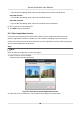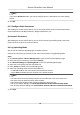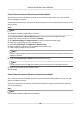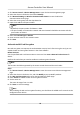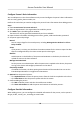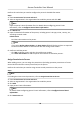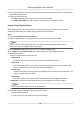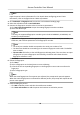User Manual
Table Of Contents
- Legal Information
- Available Model
- Regulatory Information
- Safety Instruction
- Chapter 1 Preventive and Cautionary Tips
- Chapter 2 Product Description
- Chapter 3 Main Board Description
- Chapter 4 Terminal Description
- Chapter 5 Terminal Wiring
- Chapter 6 Settings
- Chapter 7 Activation
- Chapter 8 Client Software Configuration
- 8.1 Operation on Client Software
- 8.1.1 Add Device
- 8.1.2 Select Application Scenario
- 8.1.3 Configure Other Parameters
- 8.1.4 Manage Organization
- 8.1.5 Manage Person Information
- 8.1.6 Configure Schedule and Template
- 8.1.7 Manage Permission
- 8.1.8 Configure Advanced Functions
- Configure Access Control Parameters
- Configure Individual Authentication
- Configure Card Reader Authentication Mode and Schedule
- Configure Multiple Authentication
- Configure Opening Door with First Card
- Configure Anti-Passback
- Configure Cross-Controller Anti-passing Back
- Configure Multi-door Interlocking
- Configure Authentication Password
- Configure Custom Wiegand Rule
- 8.1.9 Search Access Control Event
- 8.1.10 Configure Access Control Alarm Linkage
- 8.1.11 Manage Access Control Point Status
- 8.1.12 Control Door during Live View
- 8.1.13 Display Access Control Point on E-map
- 8.2 Remote Configuration (Web)
- 8.3 Time and Attendance
- 8.1 Operation on Client Software
- Appendix A. Tips for Scanning Fingerprint
- Appendix B. DIP Switch Description
- Appendix C. Custom Wiegand Rule Descriptions
Create EHome Account in Wire Communicaon Mode
You can set the account for EHome protocol in wire communicaon mode. Then you can add
devices via EHome protocol.
Perform this task when you need to create EHome account in wire
communicaon mode for access
control device.
Steps
Note
This funcon should be supported by the device
1. Click Access Control → Device Management to enter the Device Management page.
2. Select the device in the device list and click Modify.
3. Click Network
Sengs → Network Center to enter the Network Center page.
4. Select the center group from the drop-down list.
5. Select the Address Type as IP Address or Domain Name.
6. Input IP address or domain name according to the address type.
7. Input the port number for the protocol.
Note
The port number of the wireless network and wired network should be consistent with the port
number of EHome.
8. Select the Protocol Type as EHome and select EHome version.
Note
If set the EHome version as 5.0, you should create an EHome key for the EHome account.
9. Set an account name for the network center.
10. Click Save.
Create EHome Account in Wireless
Communicaon Mode
You can set the account for EHome protocol in wireless communicaon mode. Then you can add
devices via EHome protocol.
Perform this task when you need to create EHome account in wireless
communicaon mode for
access control device.
Steps
Note
This funcon should be supported by the device
Access Controller User Manual
52