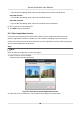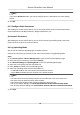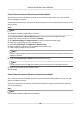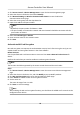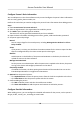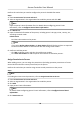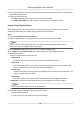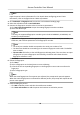User Manual
Table Of Contents
- Legal Information
- Available Model
- Regulatory Information
- Safety Instruction
- Chapter 1 Preventive and Cautionary Tips
- Chapter 2 Product Description
- Chapter 3 Main Board Description
- Chapter 4 Terminal Description
- Chapter 5 Terminal Wiring
- Chapter 6 Settings
- Chapter 7 Activation
- Chapter 8 Client Software Configuration
- 8.1 Operation on Client Software
- 8.1.1 Add Device
- 8.1.2 Select Application Scenario
- 8.1.3 Configure Other Parameters
- 8.1.4 Manage Organization
- 8.1.5 Manage Person Information
- 8.1.6 Configure Schedule and Template
- 8.1.7 Manage Permission
- 8.1.8 Configure Advanced Functions
- Configure Access Control Parameters
- Configure Individual Authentication
- Configure Card Reader Authentication Mode and Schedule
- Configure Multiple Authentication
- Configure Opening Door with First Card
- Configure Anti-Passback
- Configure Cross-Controller Anti-passing Back
- Configure Multi-door Interlocking
- Configure Authentication Password
- Configure Custom Wiegand Rule
- 8.1.9 Search Access Control Event
- 8.1.10 Configure Access Control Alarm Linkage
- 8.1.11 Manage Access Control Point Status
- 8.1.12 Control Door during Live View
- 8.1.13 Display Access Control Point on E-map
- 8.2 Remote Configuration (Web)
- 8.3 Time and Attendance
- 8.1 Operation on Client Software
- Appendix A. Tips for Scanning Fingerprint
- Appendix B. DIP Switch Description
- Appendix C. Custom Wiegand Rule Descriptions
If you set 5 as the adding mode, input the DIP address of the access control device.
Cloud P2P Account
If you set 6 as the adding mode, input the Cloud P2P account.
Cloud P2P Password
If you set 6 as the adding mode, input the Cloud P2P account password.
6. Click
and select the template le.
7. Click Add to import the devices.
8.1.2 Select Applicaon Scenario
For the rst me entering the Access Control module, you are required to select the access
control's applicaon scenario as residence or non-residence according to the actual needs.
Perform this task if you need to select the access control's
applicaon scenario when entering the
Access Control module for the rst me.
Steps
Note
Once the scene is congured, you cannot change it.
1. Enter the Access Control module.
The Select Scene window will pop up.
Figure 8-2 Select Access Control Applicaon Scenario
2. Select the scene as residence or non-residence according to the actual needs.
Access Controller User Manual
50