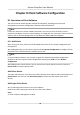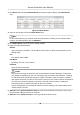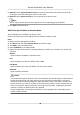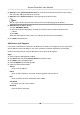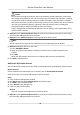User Manual
Table Of Contents
- Legal Information
- Available Model
- Regulatory Information
- Safety Instruction
- Chapter 1 Preventive and Cautionary Tips
- Chapter 2 Product Description
- Chapter 3 Main Board Description
- Chapter 4 Terminal Description
- Chapter 5 Terminal Wiring
- Chapter 6 Settings
- Chapter 7 Activation
- Chapter 8 Client Software Configuration
- 8.1 Operation on Client Software
- 8.1.1 Add Device
- 8.1.2 Select Application Scenario
- 8.1.3 Configure Other Parameters
- 8.1.4 Manage Organization
- 8.1.5 Manage Person Information
- 8.1.6 Configure Schedule and Template
- 8.1.7 Manage Permission
- 8.1.8 Configure Advanced Functions
- Configure Access Control Parameters
- Configure Individual Authentication
- Configure Card Reader Authentication Mode and Schedule
- Configure Multiple Authentication
- Configure Opening Door with First Card
- Configure Anti-Passback
- Configure Cross-Controller Anti-passing Back
- Configure Multi-door Interlocking
- Configure Authentication Password
- Configure Custom Wiegand Rule
- 8.1.9 Search Access Control Event
- 8.1.10 Configure Access Control Alarm Linkage
- 8.1.11 Manage Access Control Point Status
- 8.1.12 Control Door during Live View
- 8.1.13 Display Access Control Point on E-map
- 8.2 Remote Configuration (Web)
- 8.3 Time and Attendance
- 8.1 Operation on Client Software
- Appendix A. Tips for Scanning Fingerprint
- Appendix B. DIP Switch Description
- Appendix C. Custom Wiegand Rule Descriptions
Cauon
The password strength of the device can be automacally checked. We highly recommend
you change the password of your own choosing (using a minimum of 8 characters, including
at least three kinds of following categories: upper case leers, lower case leers, numbers,
and special characters) in order to increase the security of your product. And we recommend
you reset your password regularly, especially in the high security system, reseng the
password monthly or weekly can
beer protect your product.
Proper conguraon of all passwords and other security sengs is the responsibility of the
installer and/or end-user.
6. Oponal: Check Synchronize Device Time to synchronize the device me with the PC running
the client aer adding the device to the client.
7.
Oponal: Check Export to Group to create a group by the device name.
Note
You can import all the channels of the device to the corresponding group by default.
8. Oponal: Add oine devices to the client.
1) Check Add
Oine Device.
2) Input the required informaon, including the device channel number and alarm input
number.
3) Click Add.
When the
oine device comes online, the soware will connect it automacally.
9. Click Add to add the device.
Add Device by EHome Account
You can add access control device connected via EHome protocol by inpung the EHome account.
Before You Start
Set the network center parameter
rst. For details, refer to Set Network Parameters .
Perform this task if you need to add devices by EHome account.
Steps
1. Enter the Device Management module.
2. Click Device tab and select Hikvision Device as the device type.
3. Click Add to open the Add window.
4. Select EHome as the adding mode.
5. Input the required
informaon.
Account
Input the account name registered on EHome protocol.
6. Oponal: Check Synchronize Device Time to synchronize the device me with the PC running
the client
aer adding the device to the client.
Access Controller User Manual
47