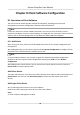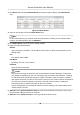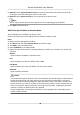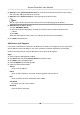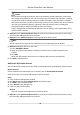User Manual
Table Of Contents
- Legal Information
- Available Model
- Regulatory Information
- Safety Instruction
- Chapter 1 Preventive and Cautionary Tips
- Chapter 2 Product Description
- Chapter 3 Main Board Description
- Chapter 4 Terminal Description
- Chapter 5 Terminal Wiring
- Chapter 6 Settings
- Chapter 7 Activation
- Chapter 8 Client Software Configuration
- 8.1 Operation on Client Software
- 8.1.1 Add Device
- 8.1.2 Select Application Scenario
- 8.1.3 Configure Other Parameters
- 8.1.4 Manage Organization
- 8.1.5 Manage Person Information
- 8.1.6 Configure Schedule and Template
- 8.1.7 Manage Permission
- 8.1.8 Configure Advanced Functions
- Configure Access Control Parameters
- Configure Individual Authentication
- Configure Card Reader Authentication Mode and Schedule
- Configure Multiple Authentication
- Configure Opening Door with First Card
- Configure Anti-Passback
- Configure Cross-Controller Anti-passing Back
- Configure Multi-door Interlocking
- Configure Authentication Password
- Configure Custom Wiegand Rule
- 8.1.9 Search Access Control Event
- 8.1.10 Configure Access Control Alarm Linkage
- 8.1.11 Manage Access Control Point Status
- 8.1.12 Control Door during Live View
- 8.1.13 Display Access Control Point on E-map
- 8.2 Remote Configuration (Web)
- 8.3 Time and Attendance
- 8.1 Operation on Client Software
- Appendix A. Tips for Scanning Fingerprint
- Appendix B. DIP Switch Description
- Appendix C. Custom Wiegand Rule Descriptions
6.
Oponal: Check Synchronize Device Time to synchronize the device me with the PC running
the client aer adding the device to the client.
7. Oponal: Check Export to Group to create a group by the device name.
Note
You can import all the channels of the device to the corresponding group by default.
8.
Oponal: Add the oine devices.
1) Check Add Oine Device.
2) Input the required informaon, including the device channel number and alarm input
number.
3) Click Add.
When the
oine device comes online, the soware will connect it automacally.
9. Click Add to add the device.
Add Devices by IP Segment
If you want to add devices of which the IP addresses are within an IP segment, you can specify the
start IP address and end IP address, user name, password, and other parameters to add them.
Perform this task when you need to add devices to the client by IP segment.
Steps
1. Enter the Device Management module.
2. Click Device tab and select Hikvision Device as the device type.
3. Click Add to open the Add window.
4. Select IP Segment as the adding mode.
5. Input the required
informaon.
Start IP
Input a start IP address.
End IP
Input an end IP address in the same network segment with the start IP.
Port
Input the device port No. The default value is 8000.
User Name
By default, the user name is admin.
Password
Input the device password.
Access Controller User Manual
46