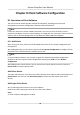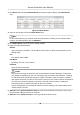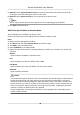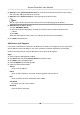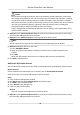User Manual
Table Of Contents
- Legal Information
- Available Model
- Regulatory Information
- Safety Instruction
- Chapter 1 Preventive and Cautionary Tips
- Chapter 2 Product Description
- Chapter 3 Main Board Description
- Chapter 4 Terminal Description
- Chapter 5 Terminal Wiring
- Chapter 6 Settings
- Chapter 7 Activation
- Chapter 8 Client Software Configuration
- 8.1 Operation on Client Software
- 8.1.1 Add Device
- 8.1.2 Select Application Scenario
- 8.1.3 Configure Other Parameters
- 8.1.4 Manage Organization
- 8.1.5 Manage Person Information
- 8.1.6 Configure Schedule and Template
- 8.1.7 Manage Permission
- 8.1.8 Configure Advanced Functions
- Configure Access Control Parameters
- Configure Individual Authentication
- Configure Card Reader Authentication Mode and Schedule
- Configure Multiple Authentication
- Configure Opening Door with First Card
- Configure Anti-Passback
- Configure Cross-Controller Anti-passing Back
- Configure Multi-door Interlocking
- Configure Authentication Password
- Configure Custom Wiegand Rule
- 8.1.9 Search Access Control Event
- 8.1.10 Configure Access Control Alarm Linkage
- 8.1.11 Manage Access Control Point Status
- 8.1.12 Control Door during Live View
- 8.1.13 Display Access Control Point on E-map
- 8.2 Remote Configuration (Web)
- 8.3 Time and Attendance
- 8.1 Operation on Client Software
- Appendix A. Tips for Scanning Fingerprint
- Appendix B. DIP Switch Description
- Appendix C. Custom Wiegand Rule Descriptions
Chapter 8 Client Soware Conguraon
8.1 Operaon on Client Soware
The Access Control module provides mulple funconalies, including person and card
management, permission conguraon, and other advanced funcons.
Note
For the user with access control module permissions, the user can enter the Access Control
module and congure the access control sengs. For seng the user permission of Access Control
module, refer to Account Management in User Manual of iVMS-4200 Client Soware.
8.1.1 Add Device
Aer running the client, devices should be added to the client for the remote conguraon and
management.
Aer adding device(s), you can select a device and click Remote Conguraon to congure further
parameters of the selected device if needed. You can also
Note
For some models of devices, you can open its general or advanced parameters conguraon
window. To open the original remote conguraon window, press CTRL and click Remote
Conguraon.
Aer adding access control devices, you can select access control device from the list and click
Device Status to view the device status.
Add Online Device
The acve online devices in the same local subnet with the client soware will be displayed on the
Online Device area. You can click Refresh Every 60s to refresh the
informaon of the online
devices.
Add Single Online Device
You can add single online device to the client soware.
Perform this task to add single online device to the client soware.
Steps
1. Enter the Device Management module.
Access Controller User Manual
41