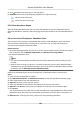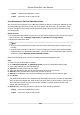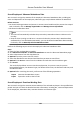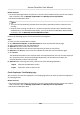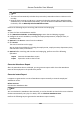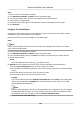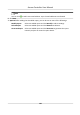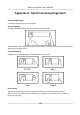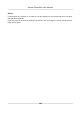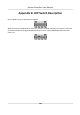User Manual
Table Of Contents
- Legal Information
- Available Model
- Regulatory Information
- Safety Instruction
- Chapter 1 Preventive and Cautionary Tips
- Chapter 2 Product Description
- Chapter 3 Main Board Description
- Chapter 4 Terminal Description
- Chapter 5 Terminal Wiring
- Chapter 6 Settings
- Chapter 7 Activation
- Chapter 8 Client Software Configuration
- 8.1 Operation on Client Software
- 8.1.1 Add Device
- 8.1.2 Select Application Scenario
- 8.1.3 Configure Other Parameters
- 8.1.4 Manage Organization
- 8.1.5 Manage Person Information
- 8.1.6 Configure Schedule and Template
- 8.1.7 Manage Permission
- 8.1.8 Configure Advanced Functions
- Configure Access Control Parameters
- Configure Individual Authentication
- Configure Card Reader Authentication Mode and Schedule
- Configure Multiple Authentication
- Configure Opening Door with First Card
- Configure Anti-Passback
- Configure Cross-Controller Anti-passing Back
- Configure Multi-door Interlocking
- Configure Authentication Password
- Configure Custom Wiegand Rule
- 8.1.9 Search Access Control Event
- 8.1.10 Configure Access Control Alarm Linkage
- 8.1.11 Manage Access Control Point Status
- 8.1.12 Control Door during Live View
- 8.1.13 Display Access Control Point on E-map
- 8.2 Remote Configuration (Web)
- 8.3 Time and Attendance
- 8.1 Operation on Client Software
- Appendix A. Tips for Scanning Fingerprint
- Appendix B. DIP Switch Description
- Appendix C. Custom Wiegand Rule Descriptions
5. Click
to add a minor leave type on the right panel.
6. Oponal: Perform one of the following operaons for major leave type.
Edit the minor leave type.
Delete the minor leave type.
8.3.6 View Aendance Report
Aer calculang aendance data, you can check the aendance summary, aendance details,
abnormal
aendance, overme, card swiping logs and reports based on the calculated aendance
data.
Get an Overview of Employees'
Aendance Data
You can search the employee's required aendance mes, actual aendance mes, late mes,
early leave mes, absent mes, overwork mes, leave mes, etc. in a me period to get an
overview of the employees' aendance data.
Before You Start
• You should add
organizaons and persons in Access Control module and the persons has swiped
card. For details, refer to Manage Organizaon and Manage Person Informaon .
• Calculate the aendance data.
Note
• The client will
automacally calculate the previous day's aendance data at 1:00 am on the
next day.
• Keep the client running at 1:00 am or it cannot calculate the previous day's aendance data
automacally. If not calculated automacally, you can calculate the aendance data manually.
For details, refer to Manually Calculate
Aendance Data .
Perform the following steps to search the employees' all aendance data in a me period.
Steps
1. Enter the Time and
Aendance module.
2. Click Aendance Stascs → Aendance Summary to enter the Aendance Summary page.
3. Select a department from the drop-down list.
4.
Oponal: Input the person name for search.
5. Select the aendance start date and end date that you want to search from.
6.
Oponal: Click Reset to reset all search condions and edit the search condions again.
7. Click Search.
The result displays on the page. You can view the employee's required
aendance mes, actual
aendance mes, late mes, early leave mes, absent mes, overwork mes, leave mes, etc.
8. Oponal: Aer searching the result, perform one of the following operaons.
Access Controller User Manual
120