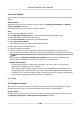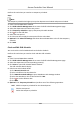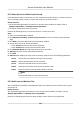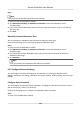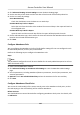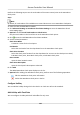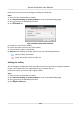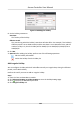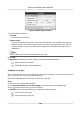User Manual
Table Of Contents
- Legal Information
- Available Model
- Regulatory Information
- Safety Instruction
- Chapter 1 Preventive and Cautionary Tips
- Chapter 2 Product Description
- Chapter 3 Main Board Description
- Chapter 4 Terminal Description
- Chapter 5 Terminal Wiring
- Chapter 6 Settings
- Chapter 7 Activation
- Chapter 8 Client Software Configuration
- 8.1 Operation on Client Software
- 8.1.1 Add Device
- 8.1.2 Select Application Scenario
- 8.1.3 Configure Other Parameters
- 8.1.4 Manage Organization
- 8.1.5 Manage Person Information
- 8.1.6 Configure Schedule and Template
- 8.1.7 Manage Permission
- 8.1.8 Configure Advanced Functions
- Configure Access Control Parameters
- Configure Individual Authentication
- Configure Card Reader Authentication Mode and Schedule
- Configure Multiple Authentication
- Configure Opening Door with First Card
- Configure Anti-Passback
- Configure Cross-Controller Anti-passing Back
- Configure Multi-door Interlocking
- Configure Authentication Password
- Configure Custom Wiegand Rule
- 8.1.9 Search Access Control Event
- 8.1.10 Configure Access Control Alarm Linkage
- 8.1.11 Manage Access Control Point Status
- 8.1.12 Control Door during Live View
- 8.1.13 Display Access Control Point on E-map
- 8.2 Remote Configuration (Web)
- 8.3 Time and Attendance
- 8.1 Operation on Client Software
- Appendix A. Tips for Scanning Fingerprint
- Appendix B. DIP Switch Description
- Appendix C. Custom Wiegand Rule Descriptions
Perform the following steps to set the card reader of the access control point as the aendance
check point.
Steps
Note
By default, all card readers of the added access control devices are set as aendance checkpoint.
1.
Enter the Time and
Aendance module.
2. Click Advanced
Sengs → Aendance Check Point Sengs to enter the Aendance Check
Point
Sengs page.
3. Oponal: Uncheck Set All Card Readers as Check Points.
Only the card readers in the list will be set as the
aendance check points.
4. Click to enter the Add Aendance Check Point window.
5. Set the related parameters.
Check Point Name
Customize a name for the check point.
Card Reader
Select the card reader from the drop-down list as the
aendance check point.
Check Point Funcon
Select the check point funcon from the drop-down list. You can set the check point as Start/
End-Work check point, Start-Work check point, or End-Work check point.
Door
Locaon
Input the door locaon's name.
Check Point Descripon
Input the check point's descripons as desired.
6. Click Add.
The added
aendance check point displays on the list.
7. Oponal: Aer adding the aendance check point, perform one of the following operaons.
Edit the
aendance check point informaon.
Delete the aendance check point in the list.
Congure Holiday
You can add the holiday during which the check-in or check-out will not be recorded.
Add Holiday with Fixed Date
You can congure a holiday which will take eect for only once.
Access Controller User Manual
116