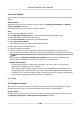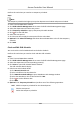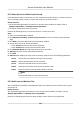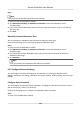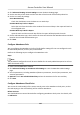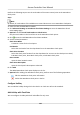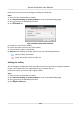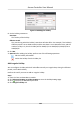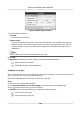User Manual
Table Of Contents
- Legal Information
- Available Model
- Regulatory Information
- Safety Instruction
- Chapter 1 Preventive and Cautionary Tips
- Chapter 2 Product Description
- Chapter 3 Main Board Description
- Chapter 4 Terminal Description
- Chapter 5 Terminal Wiring
- Chapter 6 Settings
- Chapter 7 Activation
- Chapter 8 Client Software Configuration
- 8.1 Operation on Client Software
- 8.1.1 Add Device
- 8.1.2 Select Application Scenario
- 8.1.3 Configure Other Parameters
- 8.1.4 Manage Organization
- 8.1.5 Manage Person Information
- 8.1.6 Configure Schedule and Template
- 8.1.7 Manage Permission
- 8.1.8 Configure Advanced Functions
- Configure Access Control Parameters
- Configure Individual Authentication
- Configure Card Reader Authentication Mode and Schedule
- Configure Multiple Authentication
- Configure Opening Door with First Card
- Configure Anti-Passback
- Configure Cross-Controller Anti-passing Back
- Configure Multi-door Interlocking
- Configure Authentication Password
- Configure Custom Wiegand Rule
- 8.1.9 Search Access Control Event
- 8.1.10 Configure Access Control Alarm Linkage
- 8.1.11 Manage Access Control Point Status
- 8.1.12 Control Door during Live View
- 8.1.13 Display Access Control Point on E-map
- 8.2 Remote Configuration (Web)
- 8.3 Time and Attendance
- 8.1 Operation on Client Software
- Appendix A. Tips for Scanning Fingerprint
- Appendix B. DIP Switch Description
- Appendix C. Custom Wiegand Rule Descriptions
8.3.2 Manually Correct Check-in/out Record
If the aendance status is not correct, you can manually correct the check-in or check out record.
You can also edit, delete, search, or export the check-in or check-out record.
Before You Start
• You should add
organizaons and persons in Access Control module. For details, refer to
Manage Organizaon and Manage Person Informaon .
•
The person's aendance status is incorrect.
Perform the following steps to correct the check-in or check-out record.
Steps
1. Enter Time and
Aendance module.
2. Click Aendance Handling → Check-in/out Correcon to enter the Check-in/out Correcon
page.
3. Click Add to enter the Add Check-in/out Correcon window.
4. Set the check-in/out correcon parameters.
-
Check Check-in and set the actual start-work me.
-
Check Check-out and set the actual end-work me.
5. Click Employee Name eld and select the person for correcon.
6. Oponal: Input the remark informaon as desired.
7. Click Add.
8.
Oponal: Aer adding the check-in/out correcon, perform one of the following operaons.
Search
Set the search condions and search the correcon.
Modify Edit the selected check-in/out correcon.
Delete Delete the selected check-in/out correcon.
Report Generate and view the check-in/out correcon report.
Export Export the check-in/out correcon details to local PC.
Note
The exported details are saved in CSV format.
8.3.3 Add Leave and Business Trip
You can add leave and business trip applicaon when the employee want to ask for leave or go on
a business trip.
Before You Start
You should add
organizaons and persons in the Access Control module. For details, refer to
Manage Organizaon and Manage Person Informaon .
Perform the following steps when you want to add a leave or business trip
applicaon.
Access Controller User Manual
112