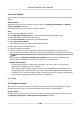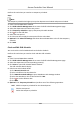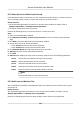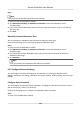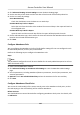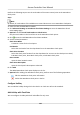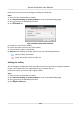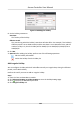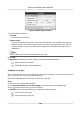User Manual
Table Of Contents
- Legal Information
- Available Model
- Regulatory Information
- Safety Instruction
- Chapter 1 Preventive and Cautionary Tips
- Chapter 2 Product Description
- Chapter 3 Main Board Description
- Chapter 4 Terminal Description
- Chapter 5 Terminal Wiring
- Chapter 6 Settings
- Chapter 7 Activation
- Chapter 8 Client Software Configuration
- 8.1 Operation on Client Software
- 8.1.1 Add Device
- 8.1.2 Select Application Scenario
- 8.1.3 Configure Other Parameters
- 8.1.4 Manage Organization
- 8.1.5 Manage Person Information
- 8.1.6 Configure Schedule and Template
- 8.1.7 Manage Permission
- 8.1.8 Configure Advanced Functions
- Configure Access Control Parameters
- Configure Individual Authentication
- Configure Card Reader Authentication Mode and Schedule
- Configure Multiple Authentication
- Configure Opening Door with First Card
- Configure Anti-Passback
- Configure Cross-Controller Anti-passing Back
- Configure Multi-door Interlocking
- Configure Authentication Password
- Configure Custom Wiegand Rule
- 8.1.9 Search Access Control Event
- 8.1.10 Configure Access Control Alarm Linkage
- 8.1.11 Manage Access Control Point Status
- 8.1.12 Control Door during Live View
- 8.1.13 Display Access Control Point on E-map
- 8.2 Remote Configuration (Web)
- 8.3 Time and Attendance
- 8.1 Operation on Client Software
- Appendix A. Tips for Scanning Fingerprint
- Appendix B. DIP Switch Description
- Appendix C. Custom Wiegand Rule Descriptions
Set Person Schedule
You can assign the shi schedule to one person. You can also view and export the person schedule
details.
Before You Start
Add department and person in Access Control module. See Manage
Organizaon and Manage
Person Informaon for details.
Perform this task when you need to set person schedule.
Steps
1. Enter Time and
Aendance module.
2. Click Shi Schedule Management to enter the Shi Schedule Management page.
3. Select the department and select one person.
4. Click Person Schedule to pop up Person Schedule window.
5. Check Time and
Aendance.
The congured person will apply the aendance schedule.
6. Select the shi from the drop-down list.
7. Set the start date and end date.
8. Set other parameters for the schedule, including Check-in Not Required, Check-out Not
Required,
Eecve for Holiday, Eecve for Overme, and Eecve for Mulple Shi Schedules.
Note
Aer checking the Eecve for Mulple Shi Schedules, you can select the eecve me
period(s) from the added me periods for the persons in the department.
Mulple Shi Schedules
It contains more than one me periods. The person can check in/out in any of the me
periods and the aendance will be eecve.
If the mulple shi schedules contains three me periods: 00:00 to 07:00, 08:00 to 15:00
and 16:00 to 23:00. The aendance of the person adopng this mulple shi schedules will
be eecve in any of the three me periods. If the person checks in at 07:50, it will apply the
nearest me period 08:00 to 15:00 to the person's aendance.
9. Click Save.
Set Temporary Schedule
You can add a temporary schedule for the person and the person will be assigned with the shi
schedule temporarily. You can also view and export the temporary schedule details.
Before You Start
Add department and person in Access Control module, and set the aendance rule for the person.
See Manage
Organizaon and Manage Person Informaon for details.
Access Controller User Manual
110