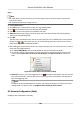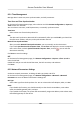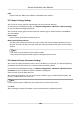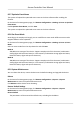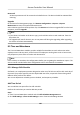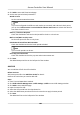User Manual
Table Of Contents
- Legal Information
- Available Model
- Regulatory Information
- Safety Instruction
- Chapter 1 Preventive and Cautionary Tips
- Chapter 2 Product Description
- Chapter 3 Main Board Description
- Chapter 4 Terminal Description
- Chapter 5 Terminal Wiring
- Chapter 6 Settings
- Chapter 7 Activation
- Chapter 8 Client Software Configuration
- 8.1 Operation on Client Software
- 8.1.1 Add Device
- 8.1.2 Select Application Scenario
- 8.1.3 Configure Other Parameters
- 8.1.4 Manage Organization
- 8.1.5 Manage Person Information
- 8.1.6 Configure Schedule and Template
- 8.1.7 Manage Permission
- 8.1.8 Configure Advanced Functions
- Configure Access Control Parameters
- Configure Individual Authentication
- Configure Card Reader Authentication Mode and Schedule
- Configure Multiple Authentication
- Configure Opening Door with First Card
- Configure Anti-Passback
- Configure Cross-Controller Anti-passing Back
- Configure Multi-door Interlocking
- Configure Authentication Password
- Configure Custom Wiegand Rule
- 8.1.9 Search Access Control Event
- 8.1.10 Configure Access Control Alarm Linkage
- 8.1.11 Manage Access Control Point Status
- 8.1.12 Control Door during Live View
- 8.1.13 Display Access Control Point on E-map
- 8.2 Remote Configuration (Web)
- 8.3 Time and Attendance
- 8.1 Operation on Client Software
- Appendix A. Tips for Scanning Fingerprint
- Appendix B. DIP Switch Description
- Appendix C. Custom Wiegand Rule Descriptions
Set Department Schedule
You can set the shi schedule for one department, and all the persons in the department will be
assigned with the
shi schedule.
Before You Start
In Time and Aendance module, the department list is the same with the organizaon in Access
Control module. You should add departments and persons in Access Control module rst. See
Manage
Organizaon and Manage Person Informaon for details.
Perform this task when you need to set department schedule.
Steps
1. Click Time and Aendance → Shi Schedule Management to enter the Shi Schedule
Management page..
2. Select a department and click Department Schedule to pop up Department Schedule window.
3. Check Time and
Aendance .
All persons in the department expect those excluded from aendance will apply the aendance
schedule.
4. Select the shi from the drop-down list.
5. Set the start date and end date.
6. Set other parameters for the schedule, including Check-in Not Required, Check-out Not
Required,
Eecve for Holiday, Eecve for Overme, or Eecve for Mulple Shi Schedules.
Note
Aer checking the Eecve for Mulple Shi Schedules, you can select the eecve me
period(s) from the added me periods for the persons in the department.
Mulple Shi Schedules
It contains more than one me periods. The person can check in/out in any of the me
periods and the aendance will be eecve.
If the mulple shi schedules contains three me periods: 00:00 to 07:00, 08:00 to 15:00
and 16:00 to 23:00. The aendance of the person adopng this mulple shi schedules will
be eecve in any of the three me periods. If the person checks in at 07:50, it will apply the
nearest me period 08:00 to 15:00 to the person's aendance.
7. Oponal: Check Set as Default for All Persons in Department.
All persons in the department will use this
shi schedule by default.
8. Oponal: If the selected department contains sub department(s), you can check Set as Shi
Schedule for All Sub Departments to apply the department schedule to its sub departments.
9. Click Save.
Access Controller User Manual
109