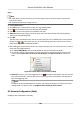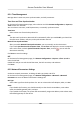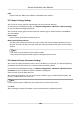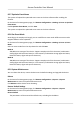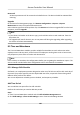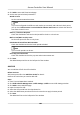User Manual
Table Of Contents
- Legal Information
- Available Model
- Regulatory Information
- Safety Instruction
- Chapter 1 Preventive and Cautionary Tips
- Chapter 2 Product Description
- Chapter 3 Main Board Description
- Chapter 4 Terminal Description
- Chapter 5 Terminal Wiring
- Chapter 6 Settings
- Chapter 7 Activation
- Chapter 8 Client Software Configuration
- 8.1 Operation on Client Software
- 8.1.1 Add Device
- 8.1.2 Select Application Scenario
- 8.1.3 Configure Other Parameters
- 8.1.4 Manage Organization
- 8.1.5 Manage Person Information
- 8.1.6 Configure Schedule and Template
- 8.1.7 Manage Permission
- 8.1.8 Configure Advanced Functions
- Configure Access Control Parameters
- Configure Individual Authentication
- Configure Card Reader Authentication Mode and Schedule
- Configure Multiple Authentication
- Configure Opening Door with First Card
- Configure Anti-Passback
- Configure Cross-Controller Anti-passing Back
- Configure Multi-door Interlocking
- Configure Authentication Password
- Configure Custom Wiegand Rule
- 8.1.9 Search Access Control Event
- 8.1.10 Configure Access Control Alarm Linkage
- 8.1.11 Manage Access Control Point Status
- 8.1.12 Control Door during Live View
- 8.1.13 Display Access Control Point on E-map
- 8.2 Remote Configuration (Web)
- 8.3 Time and Attendance
- 8.1 Operation on Client Software
- Appendix A. Tips for Scanning Fingerprint
- Appendix B. DIP Switch Description
- Appendix C. Custom Wiegand Rule Descriptions
8.2.7 Opmize Event Name
The system will upload the opmized event name to the client soware aer enabling the
funcon.
On the Device for Management page, click Remote Conguraon → Sengs → Event → Opmize
Event Name .
Enable
Opmize Event Name, and click Save.
The system can upload the
opmized event name to the client soware.
8.2.8 Set Event Mode
According to the employee ID length, you can set dierent event mode. Dierent event modes
supports dierent event capacies.
On the Device for Management page, click Remote Conguraon → Sengs → Event → Event
Mode .
Select an event mode from the drop-down list and click Save.
Mode A
250,000 events storage of the device. Supports employee ID of 32 characters
(combinaon
among digits and lowercase leers) or 16 characters (combinaon among uppercase leers,
lowercase leers, digits and special characters).
Mode B
300,000 events storage of the device. Supports employee ID of 24 characters (combinaon
among digits and lowercase leers) or 12 characters (combinaon among uppercase leers,
lowercase leers, digits and special characters).
8.2.9 System Maintenance
You can reboot the device, restore the device to the default sengs, and upgrade the device.
Reboot
On the Device for Management page, click Remote Conguraon → System → System
Maintenance to enter the System Maintenance tab.
Click Reboot and the device starts
reboong.
Restore Default Sengs
On the Device for Management page, click Remote Conguraon → System → System
Maintenance to enter the System Maintenance tab.
Restore Default
The parameters will be restored the default ones, excluding the IP address.
Access Controller User Manual
106