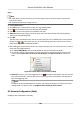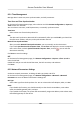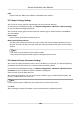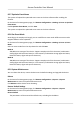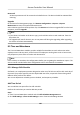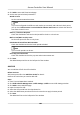User Manual
Table Of Contents
- Legal Information
- Available Model
- Regulatory Information
- Safety Instruction
- Chapter 1 Preventive and Cautionary Tips
- Chapter 2 Product Description
- Chapter 3 Main Board Description
- Chapter 4 Terminal Description
- Chapter 5 Terminal Wiring
- Chapter 6 Settings
- Chapter 7 Activation
- Chapter 8 Client Software Configuration
- 8.1 Operation on Client Software
- 8.1.1 Add Device
- 8.1.2 Select Application Scenario
- 8.1.3 Configure Other Parameters
- 8.1.4 Manage Organization
- 8.1.5 Manage Person Information
- 8.1.6 Configure Schedule and Template
- 8.1.7 Manage Permission
- 8.1.8 Configure Advanced Functions
- Configure Access Control Parameters
- Configure Individual Authentication
- Configure Card Reader Authentication Mode and Schedule
- Configure Multiple Authentication
- Configure Opening Door with First Card
- Configure Anti-Passback
- Configure Cross-Controller Anti-passing Back
- Configure Multi-door Interlocking
- Configure Authentication Password
- Configure Custom Wiegand Rule
- 8.1.9 Search Access Control Event
- 8.1.10 Configure Access Control Alarm Linkage
- 8.1.11 Manage Access Control Point Status
- 8.1.12 Control Door during Live View
- 8.1.13 Display Access Control Point on E-map
- 8.2 Remote Configuration (Web)
- 8.3 Time and Attendance
- 8.1 Operation on Client Software
- Appendix A. Tips for Scanning Fingerprint
- Appendix B. DIP Switch Description
- Appendix C. Custom Wiegand Rule Descriptions
8.2.1 Time Management
Manage device's me zone, me synchronizaon, and DST parameters.
Time Zone and Time Synchronizaon
On the Device for Management page, select a device and click Remote Conguraon → System →
Time to enter the Time tab.
You can select a
me zone, set NTP parameters, or manually synchronize me.
Time Zone
Select a me zone from the drop-down list.
NTP
The device will synchronize me with NTP automacally. Aer you enable NTP, you should set
the NTP server address, NTP port, and synchronizaon interval.
Manual Time Synchronizaon
Aer you enable Manual Time Synchronizaon, you can manually set the device me.
If you check Synchronize with Computer Time, the Set Time will display the current computer's
me. At this me, uncheck Synchronize with Computer Time, and click , you can edit the
device me manually.
Click Save to save the sengs.
DST
On the Device for Management page, click Remote Conguraon → System → Time → DST to
enter the DST tab.
Enable DST and you can edit the DST bias
me, the DST start me, and end me.
Click Save.
8.2.2 Network Parameters
Sengs
Set device network parameters, including the NIC type, DHCP, and HTTP.
On the Device for Management page, click Remote Conguraon → Network → Network
Parameters to enter the Network Parameters
Sengs tab.
NIC Type
Select a NIC type from the drop-down list. You can select either Self-adapve, 10M, or 100M.
DHCP
If you disable the funcon, you should manually set the device's IPv4 address, IPv4 subnet
mask, IPv4 default gateway, MTU, and port.
If you enable the
funcon, the system will automacally assign IPv4 address, IPv4 subnet mask,
IPv4 default gateway for the device.
Access Controller User Manual
103