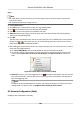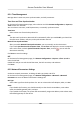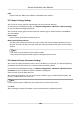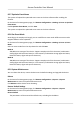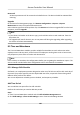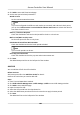User Manual
Table Of Contents
- Legal Information
- Available Model
- Regulatory Information
- Safety Instruction
- Chapter 1 Preventive and Cautionary Tips
- Chapter 2 Product Description
- Chapter 3 Main Board Description
- Chapter 4 Terminal Description
- Chapter 5 Terminal Wiring
- Chapter 6 Settings
- Chapter 7 Activation
- Chapter 8 Client Software Configuration
- 8.1 Operation on Client Software
- 8.1.1 Add Device
- 8.1.2 Select Application Scenario
- 8.1.3 Configure Other Parameters
- 8.1.4 Manage Organization
- 8.1.5 Manage Person Information
- 8.1.6 Configure Schedule and Template
- 8.1.7 Manage Permission
- 8.1.8 Configure Advanced Functions
- Configure Access Control Parameters
- Configure Individual Authentication
- Configure Card Reader Authentication Mode and Schedule
- Configure Multiple Authentication
- Configure Opening Door with First Card
- Configure Anti-Passback
- Configure Cross-Controller Anti-passing Back
- Configure Multi-door Interlocking
- Configure Authentication Password
- Configure Custom Wiegand Rule
- 8.1.9 Search Access Control Event
- 8.1.10 Configure Access Control Alarm Linkage
- 8.1.11 Manage Access Control Point Status
- 8.1.12 Control Door during Live View
- 8.1.13 Display Access Control Point on E-map
- 8.2 Remote Configuration (Web)
- 8.3 Time and Attendance
- 8.1 Operation on Client Software
- Appendix A. Tips for Scanning Fingerprint
- Appendix B. DIP Switch Description
- Appendix C. Custom Wiegand Rule Descriptions
Steps
Note
• For Video Access Control Terminal, you can also add its camera to the E-map to view the live
view of the camera.
• For detailed operaons of E-map, refer to .
1. Enter E-map module.
2. Click Edit on the E-map toolbar to enter the map
eding mode.
3. Click on the toolbar to open the Add Hot Spot window.
4. Select the access control point to be added as hot spot.
5.
Oponal: Edit hot spot name, select the name color, and select the hot spot icon by double-
clicking the corresponding eld.
6. Click OK.
The door icons are added on the map as hot spots and the icons of added access control points
change from to in the group list. You can click-and-drag the access control point icons to
move the hot spots to the desired
locaons.
7. Aer adding the access control point on the map as hot spot, you can control the access control
point and view triggered alarm.
1) Click Exit
Eding Mode on the E-map toolbar to enter the map preview mode.
2) To control the access control point, you can right click the access control point icon on the
map, and click Open Door, Close Door, Remain Open, and Remain Closed to control the
door.
Figure 8-7 Control Access Control Point on Map
3)
Oponal: If there is any alarm triggered, an icon will appear and twinkle near the hot spot
(it will twinkle for 10s). Click the alarm icon to check the alarm informaon, including alarm
type and triggering me.
Note
To display the alarm informaon on the map, you should set display on e-map as the alarm
linkage acon. For details, refer to Congure Client Acons for Access Event .
8.2 Remote Conguraon (Web)
Congure device parameters remotely.
Access Controller User Manual
102