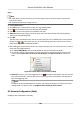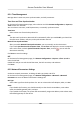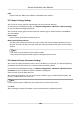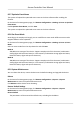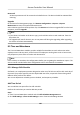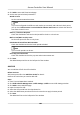User Manual
Table Of Contents
- Legal Information
- Available Model
- Regulatory Information
- Safety Instruction
- Chapter 1 Preventive and Cautionary Tips
- Chapter 2 Product Description
- Chapter 3 Main Board Description
- Chapter 4 Terminal Description
- Chapter 5 Terminal Wiring
- Chapter 6 Settings
- Chapter 7 Activation
- Chapter 8 Client Software Configuration
- 8.1 Operation on Client Software
- 8.1.1 Add Device
- 8.1.2 Select Application Scenario
- 8.1.3 Configure Other Parameters
- 8.1.4 Manage Organization
- 8.1.5 Manage Person Information
- 8.1.6 Configure Schedule and Template
- 8.1.7 Manage Permission
- 8.1.8 Configure Advanced Functions
- Configure Access Control Parameters
- Configure Individual Authentication
- Configure Card Reader Authentication Mode and Schedule
- Configure Multiple Authentication
- Configure Opening Door with First Card
- Configure Anti-Passback
- Configure Cross-Controller Anti-passing Back
- Configure Multi-door Interlocking
- Configure Authentication Password
- Configure Custom Wiegand Rule
- 8.1.9 Search Access Control Event
- 8.1.10 Configure Access Control Alarm Linkage
- 8.1.11 Manage Access Control Point Status
- 8.1.12 Control Door during Live View
- 8.1.13 Display Access Control Point on E-map
- 8.2 Remote Configuration (Web)
- 8.3 Time and Attendance
- 8.1 Operation on Client Software
- Appendix A. Tips for Scanning Fingerprint
- Appendix B. DIP Switch Description
- Appendix C. Custom Wiegand Rule Descriptions
2) Check the checkbox(es) to select the alarm(s), including device excepon alarm, door event
alarm, card reader alarm, and alarm input.
3) Click OK to save the sengs.
8.1.12 Control Door during Live View
During live view, you can control the camera's linked access control point (door) such as opening
door, closing door, etc.
Perform this task when you need to control the camera's linked door to open or close during live
view.
Steps
1. Enter Live View module and start live view of one camera.
Note
For details about starng live view, refer to for details.
2. Link the camera with an access control point.
1) Right click on the live view window and select Link to Access Control Point to open the Set
Linked Access Control Point window.
2) Check Enable to enable the linkage.
3) Select access control point from the drop-down list.
4) Click OK.
Note
One camera can be linked to only one access control point; Dierent cameras can be linked
to the same access control point.
3. Start the camera's live view again to make the sengs eecve.
Four door control buons will appear on the toolbar during live view.
4. Click
to control the door to open, close, remain open, or remain closed.
8.1.13 Display Access Control Point on E-map
You can add the access control point on the E-map. When the alarm of the access control point is
triggered, you can view the alarm
nocaon on the E-map, check the alarm details, and control
the door.
Perform this task when you need to display the access control point on the e-map as hot spot.
Access Controller User Manual
101